Mastering NAT Settings on Your Linksys Router: A Complete Step-by-Step Guide
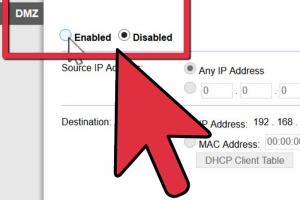
-
Quick Links:
- Introduction
- Understanding NAT (Network Address Translation)
- Types of NAT
- Importance of NAT Settings on Routers
- Overview of Linksys Routers
- How to Access Your Linksys Router
- How to Adjust NAT Settings on Linksys Router
- Troubleshooting Common NAT Issues
- Case Studies: Real-World Adjustments
- Expert Insights on NAT Configuration
- Conclusion
- FAQs
Introduction
Network Address Translation (NAT) plays a crucial role in modern networking, allowing multiple devices on a local network to share a single public IP address. Adjusting NAT settings on your Linksys router can significantly enhance your online experience, especially for gaming, streaming, and video conferencing. This comprehensive guide will walk you through everything you need to know about adjusting NAT settings on your Linksys router.
Understanding NAT (Network Address Translation)
NAT is a method used by routers to translate private (local) IP addresses to a public IP address and vice versa. This process is essential for routing traffic on the internet while keeping local networks secure. NAT allows multiple devices to connect to the internet using a single public IP address, which is particularly beneficial for homes and small businesses.
How NAT Works
When a device on your network sends a request to the internet, the router replaces the private IP address with its own public IP address. Upon receiving the response, the router translates the address back to the original private IP, ensuring the data reaches the correct device.
Types of NAT
There are several types of NAT configurations, each serving different purposes:
- Static NAT: Maps a single public IP address to a single private IP address. Useful for hosting servers.
- Dynamic NAT: Maps private IP addresses to a pool of public IP addresses. Suitable for networks with multiple devices.
- Port Address Translation (PAT): Also known as NAT overload, allows multiple devices to be mapped to a single public IP address but uses different ports.
Importance of NAT Settings on Routers
Properly configured NAT settings can improve network performance, enhance security, and ensure seamless connectivity for applications that require inbound connections, such as online gaming and video conferencing.
Overview of Linksys Routers
Linksys is a well-known brand in the networking industry, providing a variety of routers that cater to different needs. Their routers are known for their reliability, user-friendly interfaces, and robust features, making them a popular choice for both home and business networks.
Common Linksys Router Models
- Linksys EA7500
- Linksys WRT3200ACM
- Linksys MR9600
- Linksys Velop Mesh System
How to Access Your Linksys Router
To adjust NAT settings, you need to access your router's web interface. Follow these steps:
- Connect your computer or device to the Linksys router via Ethernet cable or Wi-Fi.
- Open a web browser and enter the router's IP address (usually
192.168.1.1or192.168.0.1). - Log in with your router credentials (default username is usually
admin, and the password is eitheradminor blank).
How to Adjust NAT Settings on Linksys Router
Adjusting the NAT settings on your Linksys router can help optimize your network for gaming, streaming, and other applications. Here’s a step-by-step guide:
Step 1: Access the Router Configuration Page
As mentioned earlier, access the router configuration page by entering your router's IP address in the browser.
Step 2: Navigate to the Security Tab
Once logged in, look for the Security tab in the main navigation menu.
Step 3: Locate NAT Settings
Under the Security tab, find the section labeled NAT or Port Forwarding.
Step 4: Configure NAT Settings
You can choose between different NAT configurations depending on your needs:
- Enable/Disable NAT: Toggle the NAT functionality on or off.
- Port Forwarding: Set up specific ports for applications that require inbound connections.
- DMZ Host: Designate one device as a DMZ host for unrestricted access.
Step 5: Save Changes
After making the necessary adjustments, be sure to save your changes and reboot the router if prompted.
Troubleshooting Common NAT Issues
Sometimes, adjusting NAT settings can lead to connectivity issues. Here are some common problems and solutions:
- Strict NAT Type: This can cause problems for online gaming. Ensure that the necessary ports are forwarded.
- No Internet Access: Double-check your settings and ensure the router is connected to the internet.
- Devices Not Connecting: Ensure that the devices are allowed through the firewall settings.
Case Studies: Real-World Adjustments
Many users have found success by optimizing their NAT settings. For instance, a gamer reported a significant improvement in latency after configuring port forwarding for their gaming console. Similarly, a family using video conferencing for work improved call quality by adjusting their DMZ host settings for their main computer.
Expert Insights on NAT Configuration
Experts recommend occasionally checking your NAT settings, especially after firmware updates, as these can reset your configurations. Staying informed about the latest security practices is also crucial for maintaining a secure network.
Conclusion
Adjusting NAT settings on your Linksys router is a powerful way to enhance your network's performance and security. By following the steps outlined in this guide, you can optimize your online experience, whether you're gaming, streaming, or working from home. Remember to regularly review your settings to ensure optimal performance.
FAQs
1. What is NAT, and why is it important?
NAT allows multiple devices on a local network to share a single public IP address, enhancing connectivity and security.
2. How do I find my Linksys router IP address?
Typically, it is 192.168.1.1 or 192.168.0.1. Check your router's documentation for specifics.
3. What are the risks of enabling DMZ?
Enabling DMZ exposes the designated device to the internet, potentially increasing security risks if not properly managed.
4. Can I adjust NAT settings remotely?
Yes, if your router supports remote management, you can adjust settings from anywhere with internet access.
5. Why is my NAT type strict?
A strict NAT type can occur if ports are not properly forwarded or if your router's settings do not allow inbound connections.
6. How often should I check my NAT settings?
It's advisable to check your settings periodically, especially after updates or if you experience connectivity issues.
7. What should I do if I cannot access my router's settings?
Ensure you are connected to the network, check the IP address, and reset the router if necessary.
8. Can I use UPnP instead of manual port forwarding?
Yes, UPnP (Universal Plug and Play) can simplify port forwarding, but it may pose security risks.
9. What impact does NAT have on gaming?
Improper NAT settings can lead to latency issues and connectivity problems in online games.
10. Is it safe to disable NAT?
Disabling NAT is not recommended as it exposes devices on your local network directly to the internet, increasing security risks.
References
- Linksys Support - NAT Types
- Lifewire - What is NAT?
- Cloudflare - What is NAT?
- PC Gamer - What is NAT?
- TechRadar - Configure Your Router for Gaming
Random Reads
- How to clean copper
- How to clean corian countertops
- How to calculate cumulative frequency
- How to change language in minecraft
- Installing two operating systems dual boot guide
- How to install artificial turf
- How to install bathroom exhaust fan
- How to use your keyboard to make an angry face
- How to remove water from smartphone speakers
- How to level a washing machine