Mastering Excel: The Ultimate Guide to Automate Reports for Efficiency
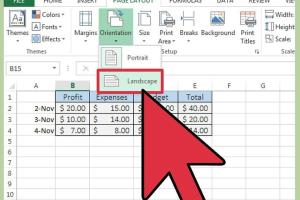
-
Quick Links:
- 1. Introduction
- 2. Why Automate Reports in Excel?
- 3. Getting Started with Excel for Automation
- 4. Using Excel Templates for Automation
- 5. Key Excel Functions and Formulas for Reporting
- 6. Introduction to Excel Macros
- 7. Advanced Automation with VBA
- 8. Real-World Case Studies
- 9. Best Practices for Report Automation
- 10. Common Challenges and Solutions
- 11. FAQs
1. Introduction
In today's fast-paced business environment, the ability to generate accurate and timely reports is crucial for decision-making. Excel, a powerful tool for data analysis, can help automate the reporting process, saving you time and reducing errors. In this comprehensive guide, we will explore how to automate reports in Excel through a variety of methods, including templates, functions, macros, and VBA programming.
2. Why Automate Reports in Excel?
Automating reports in Excel provides numerous benefits:
- Time Efficiency: Automation drastically reduces the time spent on repetitive tasks.
- Accuracy: Minimizes human error by streamlining data processing.
- Consistency: Ensures uniformity in report generation.
- Scalability: Easily handle large datasets without manual intervention.
3. Getting Started with Excel for Automation
Before diving into the automation techniques, it’s essential to familiarize yourself with Excel’s features:
- Interface Overview: Understanding the ribbon, menus, and toolbars.
- Data Organization: Structuring data correctly for effective analysis.
- Basic Functions: Learning essential functions like SUM, AVERAGE, and IF.
4. Using Excel Templates for Automation
Excel templates are pre-formatted spreadsheets designed to streamline reporting:
- Creating Custom Templates: Step-by-step guide to creating your own templates.
- Using Built-in Templates: How to access and use Excel's built-in templates for reports.
5. Key Excel Functions and Formulas for Reporting
Utilizing the right functions and formulas is crucial for automating reports:
- Lookup Functions: VLOOKUP, HLOOKUP, and INDEX-MATCH for data retrieval.
- Data Analysis Functions: COUNTIF, SUMIF, and AVERAGEIF for conditional calculations.
6. Introduction to Excel Macros
Macros are sequences of instructions that automate repetitive tasks:
- Recording a Macro: How to record a macro in Excel.
- Running a Macro: Step-by-step on executing recorded macros.
7. Advanced Automation with VBA
For more complex automation, Visual Basic for Applications (VBA) can be used:
- Understanding VBA: Basics of VBA and its interface.
- Writing Your First VBA Script: A simple guide to creating a VBA script for automation.
8. Real-World Case Studies
Let’s explore how businesses have successfully automated their reporting processes:
- Case Study 1: An e-commerce company reduced reporting time by 70% using Excel macros.
- Case Study 2: A financial firm improved accuracy in their monthly reports through VBA automation.
9. Best Practices for Report Automation
To ensure successful automation, follow these best practices:
- Keep It Simple: Avoid over-complicating your automation process.
- Test Thoroughly: Always test your automated reports for accuracy.
- Document Your Process: Maintain clear documentation for future reference.
10. Common Challenges and Solutions
While automating reports, you may encounter certain challenges:
- Data Integrity Issues: Regularly validate your data sources.
- Complex Formulas: Simplify formulas or break them into smaller parts.
11. FAQs
- 1. What is report automation in Excel?
- Report automation in Excel refers to the use of tools and techniques to streamline the process of generating reports with minimal manual input.
- 2. How can I start automating reports in Excel?
- You can start by using templates, learning key functions, and recording macros to automate repetitive tasks.
- 3. Are Excel macros safe to use?
- Yes, as long as they are created and edited by trusted users. Always ensure your macros are from a reliable source.
- 4. What is VBA and how is it used in Excel?
- Visual Basic for Applications (VBA) is a programming language that allows users to write scripts to automate tasks in Excel beyond simple macros.
- 5. Can I automate Excel reports without coding?
- Yes, you can automate reports using built-in templates and recorded macros without needing to write any code.
- 6. How do I troubleshoot Excel automation issues?
- Check for errors in formulas, ensure data integrity, and review macro settings to troubleshoot automation problems.
- 7. What are the benefits of using VBA for report automation?
- VBA allows for more complex automation, enabling users to create customized solutions tailored to specific reporting needs.
- 8. Can I schedule automated reports in Excel?
- Excel does not have a built-in scheduling feature, but you can use Windows Task Scheduler to run Excel scripts at specific times.
- 9. Is there a way to learn Excel automation quickly?
- Online courses, tutorials, and practice through real-world projects can accelerate your learning process in Excel automation.
- 10. What are some common mistakes in Excel report automation?
- Common mistakes include not validating data, over-complicating processes, and failing to document automation steps.
Random Reads
- How to make your twitch stream private
- How to copy paste pdf content
- How to copy paste on chromebook
- How to get sticky glue residue off of plastic
- Track iphone data usage
- The ultimate step by step guide to painting a wall
- How to buy on amazon
- How to buy a gift subscription on netflix
- How to use minitab
- How to use nbtexplorer to edit minecraft saves