Mastering Copy and Paste on Your iPhone or iPad: The Ultimate Guide
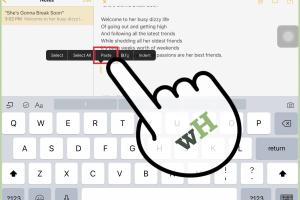
-
Quick Links:
- Introduction
- Understanding the Copy and Paste Functionality
- How to Copy and Paste on iPhone and iPad
- Advanced Techniques for Copying and Pasting
- Troubleshooting Common Copy and Paste Issues
- Case Studies: Real-World Examples
- Expert Insights on Copy and Paste
- FAQs
- Conclusion
Introduction
In today's digital age, knowing how to effectively use your devices is crucial. One of the most essential skills is mastering the copy and paste function on your iPhone or iPad. Whether you are a student, a professional, or just someone who enjoys staying organized, understanding how to copy and paste can save you a significant amount of time and effort. This guide will walk you through everything you need to know about copying and pasting on your Apple devices.
Understanding the Copy and Paste Functionality
Copying and pasting is a fundamental function on all computing devices. This simple action allows you to duplicate text, images, and other data without having to retype or recreate it. On iOS devices such as the iPhone and iPad, the copy and paste process is intuitive and user-friendly.
What is Copying and Pasting?
Copying involves selecting a piece of content and storing it temporarily in your device's clipboard. Pasting is the action of retrieving that content from the clipboard and inserting it into a different location. This process is seamless on iOS, making it easy to manage information across different apps.
How to Copy and Paste on iPhone and iPad
This section will provide a step-by-step guide on how to copy and paste text, images, and links on your iPhone or iPad.
Copying and Pasting Text
- Open the app from which you want to copy text.
- Tap and hold on the text you wish to copy until you see a magnifying glass.
- Release your finger, and you will see a selection tool. Adjust the blue handles to select the desired text.
- Tap "Copy" from the menu that appears.
- Navigate to the app where you want to paste the text.
- Tap and hold in the text field until the "Paste" option appears.
- Tap "Paste" to insert the copied text.
Copying and Pasting Images
- Open the app where the image is located.
- Tap and hold on the image until a menu appears.
- Select "Copy" from the menu.
- Go to the app where you want to paste the image.
- In the desired location, tap and hold again until you see the "Paste" option.
- Tap "Paste" to insert the copied image.
Copying and Pasting Links
- Open Safari or the browser you are using.
- Tap and hold on the URL in the address bar or a hyperlink.
- Select "Copy" from the pop-up menu.
- Navigate to the location where you want to paste the link.
- Tap and hold in the text field until "Paste" appears.
- Tap "Paste" to add the link.
Advanced Techniques for Copying and Pasting
While the basic copy and paste functions are essential, there are advanced techniques that can enhance your productivity:
Using Keyboard Shortcuts
If you have a keyboard connected to your iPad, you can use keyboard shortcuts for quick actions:
- Copy: Command + C
- Paste: Command + V
Utilizing the Clipboard Manager
Some third-party apps offer clipboard management functionality, allowing you to store multiple items in your clipboard for easy access later. Examples include:
- Paste – Clipboard Manager
- Clip+
Troubleshooting Common Copy and Paste Issues
Encountering issues with copy and paste is not uncommon. Here are some common problems and their solutions:
Clipboard Not Working
If you find that the clipboard is not functioning, try restarting your device. This can often resolve temporary glitches.
Text Not Pasting
Ensure that you have properly copied the text by checking the clipboard functionality. If it still doesn’t work, try using another app to test the paste function.
Case Studies: Real-World Examples
Understanding how different users leverage the copy and paste function can provide insights into its versatility:
Case Study 1: Student Productivity
Students often use copy and paste to streamline their note-taking process. By copying information from textbooks or online resources, they can compile study materials quickly.
Case Study 2: Business Communication
Professionals frequently use copy and paste for drafting emails or reports. This functionality allows them to efficiently share data and maintain consistency in communication.
Expert Insights on Copy and Paste
Experts suggest that mastering copy and paste can significantly enhance your overall efficiency with mobile devices. Here are some key insights:
- Understanding your device's clipboard limitations is crucial for effective use.
- Leveraging third-party apps can expand the functionality of the built-in copy and paste features.
FAQs
1. Can I use copy and paste across different apps on my iPhone?
Yes, you can copy text or images from one app and paste them into another app seamlessly.
2. What should I do if copy and paste is not working?
Try restarting your device or checking for software updates to resolve the issue.
3. Can I copy and paste multiple items at once?
By default, iOS supports one item in the clipboard, but you can use third-party clipboard managers to store multiple items.
4. Are there any limitations to copying and pasting?
Some apps may restrict the ability to copy text or images due to copyright or privacy settings.
5. How do I copy and paste on an iPad with a keyboard?
You can use the keyboard shortcuts: Command + C to copy and Command + V to paste.
6. Is there a way to copy and paste links directly from Safari?
Yes, tap and hold on the link to access the copy option directly from the context menu.
7. Can I copy and paste files between apps?
File copying and pasting can be done using the Files app, allowing greater flexibility for file management.
8. What happens to copied content when I copy something else?
The previously copied content is replaced. The clipboard can keep only the most recent item copied.
9. Can I paste copied content into a document format?
Yes, copied text can be pasted into word processing applications like Pages or Microsoft Word.
10. Is it safe to copy sensitive information?
Be cautious when copying sensitive information, as it remains in the clipboard until you copy something else.
Conclusion
Mastering the copy and paste functionality on your iPhone or iPad is an essential skill that enhances both productivity and efficiency. By following this guide, you should now have a comprehensive understanding of how to use these features effectively. With practice, you’ll find that copying and pasting can simplify many tasks, allowing you to focus on what really matters.
Random Reads
- How to sugar soap walls
- How to subtract in excel
- Create svg files illustrator inkscape
- Create simple calculator visual basic 6
- How to take screenshot windows pc
- How to take screenshot iphone se
- How to open windows 10 settings app
- How to open xbox one console
- Mastering reverse image search google lens
- How to measure a room