Ultimate Guide: How to Effectively Block Ads on Google Chrome
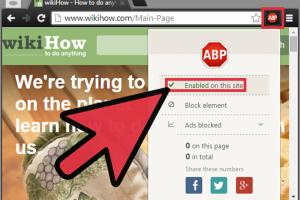
-
Quick Links:
- 1. Introduction
- 2. Understanding Different Types of Ads
- 3. The Impact of Ads on Browsing Experience
- 4. Using Built-in Chrome Settings
- 5. Best Chrome Extensions for Ad Blocking
- 6. Manual Ad Blocking Techniques
- 7. Case Studies and Real-World Examples
- 8. Expert Insights on Ad Blocking
- 9. Troubleshooting Common Issues
- 10. FAQs
1. Introduction
In today’s digital landscape, ads have become a pervasive part of our online experience. While some ads can be informative and relevant, many users find themselves overwhelmed by intrusive and irrelevant advertisements. This comprehensive guide will walk you through various methods to block ads on Google Chrome, enhancing your browsing experience significantly.
2. Understanding Different Types of Ads
Before diving into blocking ads, it’s essential to understand the different types of ads that you might encounter while browsing:
- Display Ads: Visual ads that appear on web pages, often in the form of banners.
- Video Ads: Ads that play before, during, or after video content.
- Pop-up Ads: New browser windows that open to display an advertisement.
- Native Ads: Ads that blend into the content of the website.
- Affiliate Ads: Paid promotions for products or services that earn a commission on sales.
3. The Impact of Ads on Browsing Experience
Ads can significantly impact your online experience, including:
- Slower Load Times: Ads can increase the time it takes for web pages to load.
- Distraction: Intrusive ads can distract from the content you are trying to read.
- Privacy Concerns: Many ads track user behavior, raising privacy issues.
4. Using Built-in Chrome Settings
Google Chrome comes with some built-in settings that help manage ads. Here’s how to access them:
- Open Google Chrome.
- Click on the three dots in the upper right corner.
- Select Settings.
- Scroll down and click on Privacy and security.
- Navigate to Site settings and then click on Ads.
- Toggle the setting to block ads on sites that show intrusive ads.
5. Best Chrome Extensions for Ad Blocking
Using Chrome extensions is one of the most effective ways to block ads. Here are some of the best:
- AdBlock: A popular choice that blocks ads on all websites.
- uBlock Origin: A lightweight ad blocker that uses less memory.
- AdGuard: Provides an ad-free browsing experience with additional privacy protection.
- Ghostery: Blocks ads and trackers while improving page load speed.
6. Manual Ad Blocking Techniques
In addition to using extensions, you can also manually block ads by adjusting your browser settings or using custom filters. Here’s how:
- Right-click on the ad you wish to block.
- Select Block Element if using a developer tool.
- Follow the prompts to block the ad.
7. Case Studies and Real-World Examples
Let’s look at some case studies that illustrate the effectiveness of ad blocking:
Case Study 1: User Experience Enhancement
A user reported a significant improvement in page load times after installing uBlock Origin, experiencing a reduction of up to 50% in load times.
Case Study 2: Privacy Preservation
An analysis of users who used ad blockers showed a 70% decrease in tracking cookies, leading to enhanced privacy.
8. Expert Insights on Ad Blocking
Experts suggest that ad blockers not only improve user experience but also contribute to better internet privacy. According to a study by the Electronic Frontier Foundation, using ad blockers is a proactive step towards a more secure browsing experience.
9. Troubleshooting Common Issues
If you encounter issues while blocking ads, here are some common solutions:
- Extension Not Working: Ensure that the ad blocker is enabled in Chrome settings.
- Ads Still Showing: Check if the website is whitelisted in your ad blocker settings.
- Browser Slowdown: Clear your browser cache and cookies regularly.
10. FAQs
1. Can I block ads on Google Chrome for free?
Yes, there are several free ad blockers available in the Chrome Web Store.
2. Do ad blockers slow down my browser?
Most ad blockers are designed to improve browsing speed by blocking unwanted ads.
3. Are there privacy risks with using ad blockers?
Using a reputable ad blocker can enhance privacy by reducing tracking cookies.
4. Can I block ads on specific websites only?
Yes, many ad blockers allow you to whitelist or blacklist specific sites.
5. What should I do if ads are still appearing?
Ensure your ad blocker is enabled and not whitelisted on the site where ads appear.
6. Are there any downsides to using ad blockers?
Some websites may restrict access to content if they detect an ad blocker.
7. How do I uninstall an ad blocker?
Go to Chrome Extensions, find the ad blocker, and click on "Remove."
8. Will blocking ads affect my favorite websites?
Some websites rely on ad revenue. Consider whitelisting sites you frequently visit.
9. Can I block pop-up ads in Chrome?
Yes, Chrome has built-in settings to block pop-up ads.
10. Is it legal to block ads?
Yes, it is legal to use ad blockers, although some sites may challenge this policy.
Random Reads
- Mastering statistics mean standard deviation standard error
- How to use javascript injections
- How to use lock washers
- How to use linux
- How to remove virus from flash drive
- How to remove vertical blinds
- 2 ways to test usb speed
- 21 discord channel ideas
- How to clean maintain window air conditioner
- How to clean mortar off bricks