Ultimate Guide: How to Change the Language in Android Devices
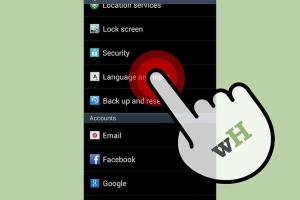
-
Quick Links:
- Introduction
- Why Change the Language on Your Android Device?
- Step-by-Step Guide to Changing Language in Android
- Exploring Language Options on Android
- Changing Language in Specific Apps
- Case Studies and User Experiences
- Common Issues When Changing Language
- Expert Insights on Language Settings
- The Future of Language Settings in Android
- FAQs
Introduction
In an increasingly globalized world, the ability to navigate technology in your preferred language has become essential. Android devices are used by millions across the globe, and the flexibility of changing language settings is one of its many features that enhance user experience. This guide will help you understand the steps required to change the language on your Android device, explore the available language options, and address common issues users face.
Why Change the Language on Your Android Device?
Changing the language on your Android device can be beneficial for various reasons:
- Accessibility: Users can operate their devices in a language they are comfortable with.
- Learning: Changing the language can help users learn a new language by providing immersion.
- Personalization: Users can make their devices more personal and tailored to their preferences.
- Multilingual Households: In homes where multiple languages are spoken, changing the language can accommodate everyone.
Step-by-Step Guide to Changing Language in Android
Follow these detailed steps to change the language on your Android device:
Step 1: Open Settings
Start by locating the settings app on your device. This app typically looks like a gear icon. You can find it in your app drawer or swipe down from the top of the screen and tap the gear icon.
Step 2: Navigate to System
Scroll down and look for the “System” option. Tap on it to access more settings.
Step 3: Language & Input
In the System settings, tap on “Languages & input.” This is where you can manage all language-related settings.
Step 4: Languages
In the Languages & input menu, tap on “Languages.” You will see the current language listed here.
Step 5: Add a Language
To add a new language, tap on “Add a language.” You will see a list of languages available for your device.
Step 6: Select Your Desired Language
Scroll through the list or use the search bar to find and select your desired language.
Step 7: Set as Default
Once you select a new language, you might need to set it as the default. Tap and hold the language you just added and drag it to the top of the list.
Step 8: Restart Your Device (Optional)
Some devices may need a restart for the changes to take full effect. If you notice any issues, try restarting your device.
Exploring Language Options on Android
Android supports multiple languages and dialects. Here's a brief overview of popular language options:
- English (US, UK, Australia)
- Spanish (Spain, Latin America)
- Mandarin Chinese
- French (France, Canada)
- German
- Hindi
- Arabic
- Portuguese (Brazil, Portugal)
- Russian
- Japanese
Changing Language in Specific Apps
Some applications allow you to change the language within their settings, independent of the system language. Here’s how you can do it:
Step 1: Open the App
Launch the app where you want to change the language.
Step 2: Access App Settings
Look for the settings icon, usually represented by a gear.
Step 3: Language Option
Check for a language option within the app settings. Select your preferred language from the list provided.
Case Studies and User Experiences
Let’s take a look at some real-world scenarios where changing the language on Android devices has made a significant impact:
Case Study 1: Multilingual Families
A family in a multilingual household found that changing the language settings helped their children learn their native language while also being comfortable with English. They reported improved communication and engagement with their children.
Case Study 2: Language Learners
Students learning Spanish utilized their Android devices by switching the language to Spanish. This immersion technique significantly improved their vocabulary and understanding of the language.
Common Issues When Changing Language
While changing the language on your Android device is generally straightforward, users may encounter some common issues:
Issue 1: Language Not Available
If you find that your desired language is not available, consider updating your Android version or checking for any additional language packs in the app store.
Issue 2: Settings Reverting
Sometimes, settings might revert back to the original language. This can happen due to software updates or if the device is synced with another account. Make sure to check your settings after updates.
Expert Insights on Language Settings
Experts suggest that changing the language on your device can enhance cognitive abilities and overall engagement with technology. A study by the University of California found that bilingual individuals who frequently switch languages exhibit improved multitasking skills.
The Future of Language Settings in Android
The future of language settings in Android devices looks promising. With advancements in artificial intelligence and machine learning, we can expect more intuitive language settings that cater to individual user preferences, including real-time translation features and voice recognition in multiple languages.
FAQs
1. Can I change the language on my Android device without affecting my apps?
Yes, some apps have their own language settings that can be adjusted independently.
2. What should I do if my preferred language is not available?
Try updating your Android version or download additional language packs if available.
3. Will changing the language affect my keyboard settings?
Yes, changing the language will also change your keyboard settings to match the selected language.
4. Can I set multiple languages on my Android device?
Yes, you can set multiple languages and choose which one to use as the primary language.
5. How do I revert back to my original language?
Simply follow the same steps to navigate to the language settings and select your original language.
6. Will changing the language affect my notifications?
Notifications will typically display in the language set as the default on your device.
7. Can I change the language for voice assistants like Google Assistant?
Yes, you can change the language settings for Google Assistant separately in its settings menu.
8. Is it possible to change the language temporarily?
Yes, you can switch languages as needed, but changes will persist unless manually reverted.
9. What if my device doesn’t support multiple languages?
Some older devices may have limited language support. Check for software updates or consider using a different device.
10. Are there any apps that can help me change the language settings more easily?
Yes, there are numerous apps available on the Google Play Store designed to assist with language settings and translations.
Random Reads
- 3 easy ways to add other accounts to gmail
- How to dissolve glue
- How to divide a circle evenly in adobe illustrator
- Mastering pivot tables adding data
- How to connect usb to ipad
- How to connect wood to concrete
- Find ip address
- Find google advanced search tricks
- How to buy or sell used items using olx
- How to update download java