Mastering Video Frame Rates: A Comprehensive Guide to Changing Frame Rates Like a Pro
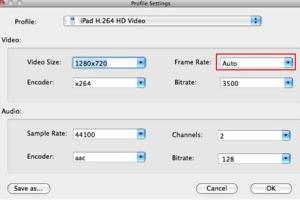
-
Quick Links:
- Introduction
- Understanding Frame Rates
- Why Change Frame Rate?
- Step-by-Step Guide to Changing Frame Rate
- Common Tools and Software for Changing Frame Rates
- Case Studies: Frame Rate Changes in Action
- Expert Tips for Frame Rate Management
- Conclusion
- FAQs
Introduction
In the world of video production, frame rate is a critical concept that can significantly impact the quality and feel of your videos. Whether you’re a budding filmmaker or a seasoned video editor, understanding how to change the frame rate of a video can enhance your storytelling and presentation. This comprehensive guide will walk you through the intricacies of frame rates, why they matter, and how to change them effectively.
Understanding Frame Rates
Frame rate, expressed in frames per second (fps), refers to the number of individual frames or images displayed in one second of video. Common frame rates include:
- 24 fps: The standard for cinematic film.
- 30 fps: Commonly used for television.
- 60 fps: Often used for video games and sports broadcasting for smoother motion.
- 120 fps: Used in high-speed video capture and slow-motion effects.
Each frame rate provides a different viewing experience, influencing motion blur, fluidity, and overall aesthetic. Understanding these differences is essential for any video project.
Why Change Frame Rate?
Changing the frame rate of a video can serve various purposes:
- Improving Visual Quality: Higher frame rates can enhance the clarity of fast-moving scenes.
- Creating Artistic Effects: Switching to a lower frame rate can evoke a certain mood or style.
- Compatibility: Some platforms and devices require specific frame rates for optimal playback.
- Slow Motion: Increasing the frame rate allows for smoother slow-motion playback.
Understanding these reasons can help you make informed decisions in your video projects.
Step-by-Step Guide to Changing Frame Rate
Changing the frame rate of a video can be done using various software tools. Here’s a detailed step-by-step guide using popular video editing software:
Using Adobe Premiere Pro
- Open Adobe Premiere Pro: Launch the application and create a new project or open an existing one.
- Import Your Video: Click on the "File" menu, select "Import," and choose your video file.
- Drag the Video to the Timeline: Place your video in the timeline to edit.
- Change Frame Rate: Right-click on the video clip, select "Speed/Duration," and then adjust the frame rate in the "Frame Rate" field.
- Export the Video: After adjusting the frame rate, go to "File," select "Export," and then "Media" to save your video.
Using Final Cut Pro
- Open Final Cut Pro: Start the application and open your project.
- Import Video: Use the "Import Media" function to add your video to the library.
- Add to Timeline: Drag your video to the timeline.
- Change Frame Rate: Click on the video clip, go to the "Inspector," and adjust the frame rate settings.
- Export Your Video: Go to "File," click "Share," and select your preferred export settings.
Common Tools and Software for Changing Frame Rates
There are numerous software options available for changing the frame rate of videos. Some of the most common include:
- Adobe Premiere Pro: A professional video editing software popular among filmmakers.
- Final Cut Pro: A favorite among Mac users for its intuitive interface and powerful features.
- DaVinci Resolve: Known for its color correction capabilities and free version available.
- iMovie: A user-friendly option for Mac users looking for basic editing features.
- HandBrake: A free and open-source tool for converting videos and changing frame rates.
Case Studies: Frame Rate Changes in Action
To see the impact of frame rate changes, let’s examine a couple of case studies:
Case Study 1: Short Film Production
A short film was initially shot at 24 fps for a cinematic feel. During the editing phase, the director opted to change certain action sequences to 60 fps to enhance the fluidity of motion. This change resulted in a more engaging viewer experience, especially during fast-paced scenes.
Case Study 2: Sports Broadcasting
A sports network used 30 fps for standard games but switched to 60 fps for high-action segments like goal replays. This adjustment allowed viewers to appreciate the speed and skill of the athletes, enhancing the overall broadcast quality.
Expert Tips for Frame Rate Management
To optimize your videos effectively, consider the following expert tips:
- Know Your Audience: Understand what frame rates resonate best with your target audience.
- Test Different Rates: Experiment with various frame rates to see what works best for your project.
- Maintain Consistency: Keep a consistent frame rate throughout your video to avoid distracting flickers or stutters.
- Use High-Quality Sources: Always start with the highest quality footage to get the best results when changing frame rates.
- Stay Updated: Follow trends in video production to keep your skills and knowledge current.
Conclusion
Changing the frame rate of a video is a crucial skill for any video editor or filmmaker. By understanding frame rates, knowing why to change them, and mastering the tools and techniques to do so, you can greatly enhance your video production quality and storytelling capabilities. Remember to experiment and find what best suits your creative vision!
FAQs
1. What is the best frame rate for cinematic films?
The standard frame rate for cinematic films is 24 fps.
2. How do I know which frame rate to use for my project?
Consider the type of video you’re producing, your audience’s preferences, and the platform on which it will be displayed.
3. Can I change the frame rate of an existing video?
Yes, you can change the frame rate using video editing software.
4. Does changing the frame rate affect video quality?
Yes, changing frame rates can affect motion smoothness and visual quality, especially if not done correctly.
5. What tools can I use to change frame rates?
Adobe Premiere Pro, Final Cut Pro, DaVinci Resolve, and HandBrake are popular tools for changing frame rates.
6. Is there a way to convert frame rates without losing quality?
Using high-quality editing software and ensuring you start with high-resolution footage can minimize quality loss.
7. What frame rate is best for YouTube videos?
30 fps or 60 fps works well for YouTube videos, depending on the content type.
8. Can I change frame rates for live streaming?
Yes, but it’s crucial to ensure your streaming platform supports the desired frame rate.
9. What happens if I use a higher frame rate than my footage?
This can lead to unnatural movement and may not improve the viewing experience.
10. Are there any online tools for changing frame rates?
Yes, there are various online tools available, but they may not offer as much control as dedicated software.
For further reading on video editing and production best practices, consider visiting:
- Adobe - What is Frame Rate?
- PremiumBeat - Understanding Frame Rates
- Videomaker - What is Frame Rate?
Random Reads
- How to download and install themes on psp
- How to clean usb c charging port
- Mastering excel labeling graph axes
- Mastering excel freeze panes
- Easy debian linux installation tutorial
- How to change your country in tor
- How to replace install garbage disposal
- How to replace linoleum
- How to hide your phone number uk
- 9 easy ways to listen to voicemail