Ultimate Guide: How to Soft and Hard Reset Your Kindle Fire Tablet
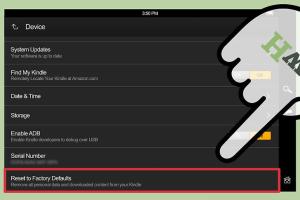
-
Quick Links:
- Introduction
- Understanding Different Types of Resets
- When to Perform a Soft Reset
- How to Soft Reset Your Kindle Fire Tablet
- When to Perform a Hard Reset
- How to Hard Reset Your Kindle Fire Tablet
- Troubleshooting Tips
- Case Studies and Examples
- Expert Insights
- FAQs
Introduction
The Kindle Fire Tablet is one of the most popular devices in the tablet market, offering a wide range of features for reading, streaming, and browsing. However, like any electronic device, it can sometimes experience issues that necessitate a reset. In this comprehensive guide, we will explore both soft and hard resets for the Kindle Fire Tablet, providing you with step-by-step instructions, troubleshooting tips, and insights based on real-world experiences.
Understanding Different Types of Resets
Before diving into the actual steps for resetting your Kindle Fire Tablet, it’s essential to understand the two types of resets: soft resets and hard resets.
- Soft Reset: A soft reset is akin to restarting your device. It helps to clear temporary glitches without affecting the data stored on the device.
- Hard Reset: A hard reset, on the other hand, restores the tablet to its factory settings. This means all personal data, apps, and settings will be erased.
When to Perform a Soft Reset
Soft resets are ideal for resolving minor issues such as:
- The device is freezing or unresponsive.
- Apps are crashing frequently.
- Connectivity issues with Wi-Fi or Bluetooth.
How to Soft Reset Your Kindle Fire Tablet
Follow these simple steps to perform a soft reset:
- Press and hold the Power button for about 20 seconds.
- Release the button. The screen may go black, indicating the device is turning off.
- Once the device is completely off, wait for a few seconds and then press the Power button again to turn it back on.
When to Perform a Hard Reset
A hard reset is necessary when you encounter more severe problems such as:
- Inability to access the home screen.
- Persistent app issues even after a soft reset.
- Preparing to sell or give away the device.
How to Hard Reset Your Kindle Fire Tablet
To perform a hard reset, follow these steps:
- Open the Settings app on your Kindle Fire Tablet.
- Scroll down and select Device Options.
- Tap on Reset to Factory Defaults.
- Confirm your selection and wait for the device to reset.
Troubleshooting Tips
If you encounter issues during the resetting process, consider the following tips:
- Ensure your device is charged before attempting a reset.
- Try connecting to a stable Wi-Fi network if you're facing issues with apps.
- For persistent problems, consider reaching out to Amazon support.
Case Studies and Examples
Real-world experiences can provide valuable lessons. Here are a few case studies of Kindle Fire users who faced issues and how they resolved them:
Case Study 1: Freezing Device
A user reported that their Kindle Fire would freeze during usage. After performing a soft reset, the issue was resolved, and the user could continue reading without interruption.
Case Study 2: App Crashes
Another user experienced frequent crashes with a specific app. A hard reset was performed, which cleared any corrupted data and restored the app functionality.
Expert Insights
According to tech experts, regular soft resets can help maintain the performance of your Kindle Fire Tablet. They recommend users perform soft resets periodically, especially after prolonged usage.
FAQs
1. What is the difference between a soft and hard reset?
A soft reset restarts the device without erasing data, while a hard reset restores factory settings, erasing all personal data.
2. Will I lose my data with a hard reset?
Yes, a hard reset will erase all your data, apps, and settings.
3. How often should I perform a soft reset?
It's advisable to perform a soft reset whenever you notice performance issues or your device becomes unresponsive.
4. Can I reset my Kindle Fire without the password?
Yes, you can perform a hard reset without the password, but you will lose all data.
5. Will resetting fix software issues?
In many cases, resetting can resolve software issues by clearing temporary files and restoring settings.
6. Is a hard reset the same as a factory reset?
Yes, a hard reset is another term for a factory reset.
7. What should I do if my Kindle Fire won't reset?
If your device won’t reset, ensure it’s charged and try holding the power button longer. If issues persist, contact Amazon support.
8. Can I perform a reset from the lock screen?
A hard reset can typically be performed from the lock screen by following the appropriate steps in the settings menu.
9. How do I know if my reset was successful?
Upon rebooting, if the device starts fresh or the issues are resolved, the reset was successful.
10. Is it safe to reset my Kindle Fire tablet?
Yes, performing a reset is safe, but be aware of the data loss associated with a hard reset.
In conclusion, knowing how to perform both soft and hard resets on your Kindle Fire Tablet is crucial for maintaining its functionality. Whether you're facing minor glitches or severe issues, these resetting techniques can help restore your device to optimal performance.
Random Reads
- How to perform true reset undertale
- How to pearl paint
- How to open wordpad windows 10
- How to open windows 10 settings app
- How to remove oil stains from concrete driveway and garage
- Mastering graphic cropping in microsoft publisher
- Opening dicom file free viewers photoshop
- How to merge cells in excel
- How to measure and install roller blinds
- Unclog toilet from flushed roll