Mastering WhatsApp: A Comprehensive Guide to Change Settings on Android
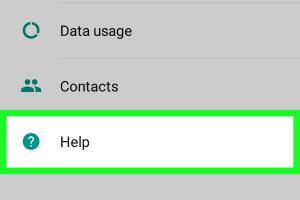
-
Quick Links:
- Introduction
- WhatsApp Settings Overview
- Changing Privacy Settings
- Adjusting Notification Settings
- Customizing Chat Settings
- Managing Data and Storage Usage
- Exploring Advanced Settings
- Case Studies: User Experiences
- FAQs
- Conclusion
Introduction
WhatsApp has revolutionized the way we communicate, providing a platform for instant messaging that is used by billions around the world. However, many users are unaware of the extensive settings available that allow for a more personalized and secure messaging experience. This guide will cover how to change the settings on WhatsApp on Android comprehensively, ensuring you can tailor your experience to meet your needs.
WhatsApp Settings Overview
Understanding the settings in WhatsApp can enhance your privacy, improve notifications, and optimize your overall experience. The settings can be divided into several categories:
- Privacy Settings
- Notification Settings
- Chat Settings
- Data and Storage Usage
- Advanced Settings
Changing Privacy Settings
Privacy is a crucial aspect of any messaging application. WhatsApp allows users to customize their privacy settings to control who can see their personal information. Here’s how to change your privacy settings:
- Open WhatsApp on your Android device.
- Tap on the three dots in the upper right corner to access the menu.
- Select Settings.
- Tap on Account.
- Choose Privacy.
Key Privacy Options to Consider
- Last Seen: Control who can see your last seen timestamp.
- Profile Photo: Choose who can view your profile picture.
- About: Decide who can see your About information.
- Status: Control who can see your status updates.
- Blocked Contacts: Manage contacts that you have blocked.
Adjusting Notification Settings
Customizing notification settings can help you manage alerts and stay focused. Here’s how to adjust your notification settings:
- Open WhatsApp and go to Settings.
- Tap on Notifications.
Custom Notification Options
You can customize notification tones for:
- Messages
- Group Messages
- Calls
Customizing Chat Settings
Chat settings allow you to personalize your messaging experience. To access chat settings:
- Open WhatsApp and navigate to Settings.
- Tap on Chats.
Key Chat Settings
- Theme: Choose between light and dark themes.
- Chat Background: Customize your chat background.
- Font Size: Adjust the font size for better readability.
Managing Data and Storage Usage
WhatsApp allows you to manage how much data the application uses. To change these settings:
- Open WhatsApp and go to Settings.
- Tap on Storage and Data.
Managing Media Auto-Download
You can control whether media is automatically downloaded in different scenarios:
- When using mobile data
- When connected to Wi-Fi
- When roaming
Exploring Advanced Settings
Advanced settings provide additional features and controls. To access these settings:
- Open WhatsApp and navigate to Settings.
- Explore options such as Account verification and Two-Step Verification.
Case Studies: User Experiences
To understand how effective these settings can be, consider these real-world case studies:
- Case Study 1: A user improved their privacy by adjusting their last seen settings.
- Case Study 2: A user found that customizing notifications reduced distractions during work hours.
FAQs
1. How do I change my WhatsApp profile picture?
Go to Settings > Your Profile > tap on your profile picture to change it.
2. Can I hide my last seen from specific contacts?
Yes, you can select My Contacts Except... in the privacy settings.
3. How do I mute notifications for a group chat?
Open the group chat, tap on the group name, and select Mute Notifications.
4. What should I do if I forgot my WhatsApp password?
Use the Forgot Password option in the two-step verification settings to reset it.
5. How can I change the chat background?
Go to Chats in settings, then select Chat Wallpaper to choose a new background.
6. Can I change the font size in WhatsApp?
Yes, this can be adjusted in the Chat Settings.
7. How do I manage data usage on WhatsApp?
Access Storage and Data in settings to manage data and media download options.
8. Is it possible to back up my WhatsApp chats?
Yes, you can back up your chats through the Chats > Chat Backup settings.
9. How do I enable two-step verification?
Go to Account in settings and select Two-Step Verification to set it up.
10. Can I restore deleted messages on WhatsApp?
You can restore deleted messages if you have a recent backup in place.
Conclusion
Changing the settings on WhatsApp for Android can significantly enhance your messaging experience. By understanding and customizing your privacy, notifications, chats, and data usage, you can make the app work better for you. This guide provides a thorough overview to help you navigate through these settings effortlessly, allowing you to enjoy a more tailored and secure WhatsApp experience.
Random Reads