A Step-by-Step Guide to Changing Your Amazon Email Address Easily
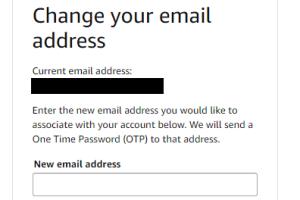
-
Quick Links:
- Introduction
- Why Change Your Amazon Email?
- Step-by-Step Guide to Change Your Amazon Email
- Common Issues When Changing Your Email
- Safety Tips for Your Amazon Account
- Case Studies & Examples
- Expert Insights
- Conclusion
- FAQs
Introduction
Changing your email address on Amazon can seem daunting, especially if you are not tech-savvy. However, it’s a straightforward process that can be completed in just a few minutes. Whether you want to update your email for security reasons, accessibility, or simply because you’ve changed your personal email, this guide will walk you through every step.
Why Change Your Amazon Email?
There are several reasons why someone might want to change their email address on Amazon:
- Security Concerns: If you suspect your email has been compromised, changing it is a crucial step.
- Email Change: If you’ve switched email providers or changed your personal email.
- Account Management: To keep your accounts organized by using a dedicated email for Amazon purchases.
- Privacy: To maintain privacy and reduce spam in your primary email inbox.
Step-by-Step Guide to Change Your Amazon Email
Step 1: Sign In to Your Amazon Account
Visit Amazon.com and sign in with your existing credentials.
Step 2: Navigate to Account Settings
Once logged in, hover over the “Accounts & Lists” menu on the top right corner and click on “Your Account.”
Step 3: Go to Your Account Information
In the Account page, find the section labeled “Account Settings” and click on “Login & Security.”
Step 4: Change Your Email Address
Locate the email address field and click on “Edit.” Enter your new email address and save the changes.
Step 5: Verify Your New Email Address
Amazon will send a verification email to your new address. Follow the instructions in the email to confirm the change.
Common Issues When Changing Your Email
While changing your email is generally straightforward, you may encounter some issues:
- Verification Email Not Received: Check your spam folder and ensure you've entered the correct address.
- Incorrect Password: Make sure you are using the correct password for your Amazon account.
- Account Lock: If your account is locked, you may need to contact Amazon support.
Safety Tips for Your Amazon Account
Here are some safety tips to consider when managing your Amazon account:
- Use a strong, unique password for your Amazon account.
- Enable two-factor authentication for added security.
- Regularly monitor your account for unauthorized purchases.
- Be cautious of phishing emails pretending to be from Amazon.
Case Studies & Examples
Let’s look at a couple of scenarios where changing an email address on Amazon proved beneficial:
Case Study 1: Sarah’s Security Concern
Sarah noticed suspicious activity on her email account, leading her to change her Amazon email. After updating, she enabled two-factor authentication, significantly enhancing her account security.
Case Study 2: Mark’s Email Change
Mark switched to a new email provider for better features. He followed the steps outlined above to change his Amazon email, ensuring his notifications remained uninterrupted.
Expert Insights
Experts recommend regularly updating your email and using secure passwords. Cybersecurity professionals also emphasize the importance of being vigilant about account security, especially with major platforms like Amazon.
Conclusion
Changing your email address on Amazon is an essential skill that enhances your account's security and usability. By following the steps outlined in this guide, you can ensure a smooth transition. Remember to keep your account secure and stay alert for any suspicious activity.
FAQs
1. How often can I change my Amazon email?
You can change your email address as often as you like, but it's recommended to do so only when necessary.
2. Do I need to verify my new email?
Yes, Amazon requires you to verify your new email address to ensure it is valid.
3. What if I forget my Amazon password while changing my email?
You can reset your password using the "Forgot your password?" link on the sign-in page.
4. Can I change my email from the Amazon app?
Yes, you can change your email address using the Amazon mobile app by following similar steps.
5. Will changing my email affect my order history?
No, changing your email address will not affect your order history or account settings.
6. How can I ensure my account remains secure after changing my email?
Consider enabling two-factor authentication and regularly monitoring account activity.
7. What should I do if I cannot access my old email to verify the new one?
You may need to contact Amazon customer service for assistance in recovering your account.
8. Will I lose my Prime membership if I change my email?
No, your Prime membership is tied to your account, not your email address.
9. Is it safe to change my email on Amazon?
Yes, as long as you follow the proper steps, changing your email is safe.
10. How long does it take for the email change to take effect?
The change is usually instantaneous, but verification may take a few minutes.
References
For more information, visit:
Random Reads
- How to find hidden files and folders in windows
- Easily download install ffmpeg windows pc
- How to download music android
- How to download netflix shows
- How to downgrade minecraft
- How to hang a mirror on a wall without nails
- How to cut blinds
- How to crimp coax
- How to create youtube music video
- How to copy a dvd movie