Mastering PowerPoint Handouts: A Comprehensive Guide
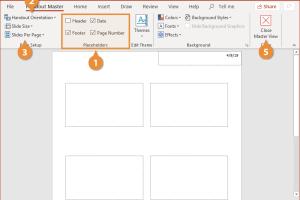
-
Quick Links:
- Introduction
- Why Handouts Matter
- PowerPoint Handout Basics
- Designing Your Handout
- Content Creation for Handouts
- Step-by-Step Guide to Creating Handouts
- Case Studies
- Expert Insights
- Conclusion
- FAQs
Introduction
Creating effective PowerPoint handouts is a crucial component of delivering impactful presentations. Handouts serve as valuable tools that reinforce the key points of your presentation, ensuring your audience retains essential information. In this guide, we will explore the intricacies of crafting handouts that not only complement your PowerPoint slides but also enhance audience engagement.Why Handouts Matter
Handouts play a significant role in the presentation process. They provide a tangible reference for your audience, allowing them to follow along with your presentation while also taking notes. According to studies, 65% of people are visual learners, meaning that well-designed handouts can significantly improve information retention (Source: https://www.edutopia.org/visual-learning).PowerPoint Handout Basics
Before diving into the design and content aspects, it’s essential to understand the basic principles of creating a handout. A handout should: - Summarize key points from your presentation. - Include visuals such as charts or images that enhance understanding. - Be concise and easy to read.Types of Handouts
1. **Outline Handouts**: Include bullet points summarizing the main topics. 2. **Visual Handouts**: Feature graphs, infographics, or images. 3. **Interactive Handouts**: Provide space for notes or questions.Designing Your Handout
Design is a crucial aspect of creating an engaging PowerPoint handout. Here are key design principles to consider:1. Consistency
Use a consistent color scheme and font style that aligns with your presentation. This helps in maintaining a professional appearance.2. White Space
Utilize white space effectively to avoid clutter. This makes your handout more readable.3. Visual Elements
Incorporate images, charts, and graphs to illustrate points and break up text.Content Creation for Handouts
Creating content for your handout is as important as the design. Here’s how to ensure your content is impactful:1. Know Your Audience
Tailor your content based on the audience’s knowledge level and interests.2. Highlight Key Messages
Identify and emphasize the main takeaways that you want your audience to remember.3. Use Clear Language
Avoid jargon and complex phrases. Your goal is to communicate effectively.Step-by-Step Guide to Creating Handouts
This section will provide a detailed walkthrough on creating PowerPoint handouts.Step 1: Prepare Your Presentation
Ensure your PowerPoint slides are finalized, and all key messages are clear.Step 2: Create a New Document
Open a new document in your preferred word processor or design software.Step 3: Title Your Handout
Include a title that reflects the presentation topic.Step 4: Add an Introduction
Write a brief introduction outlining what the audience can expect.Step 5: Include Key Points
List the main points from your presentation, using bullet points or numbered lists.Step 6: Design Visuals
Incorporate relevant visuals, ensuring they are high-quality and appropriately sized.Step 7: Review and Edit
Proofread your handout for clarity and errors, ensuring it aligns with your presentation.Step 8: Print or Distribute Digitally
Decide whether you will print the handouts or distribute them digitally via email or a shared drive.Case Studies
To enhance understanding, let’s examine a couple of case studies where effective handouts made a significant difference.Case Study 1: Corporate Training
A company conducted a training session for its employees on time management. The facilitator provided handouts that included key concepts, exercises, and additional resources. Feedback indicated that employees felt more engaged and retained more information due to the handouts.Case Study 2: Educational Workshops
An educator created handouts for a workshop on digital literacy. The handouts included step-by-step guides and links to resources. Participants reported feeling more confident in applying what they learned, attributing their success to the well-structured handouts.Expert Insights
Experts agree that effective handouts can enhance the learning experience. According to Dr. Sarah Lee, an educational psychologist, “Handouts serve as a bridge between the speaker and the audience, allowing for deeper understanding and retention of material.”Conclusion
Creating PowerPoint handouts is not just an optional task; it is a vital part of the presentation process that can greatly enhance audience engagement and retention. By following the guidelines laid out in this comprehensive guide, you can craft effective handouts that resonate with your audience.FAQs
- 1. What is a PowerPoint handout?
- A PowerPoint handout is a printed or digital document summarizing key points from a PowerPoint presentation, often including visuals.
- 2. How do I design an effective handout?
- Focus on consistency, use white space, and include visual elements that enhance understanding.
- 3. Can I distribute handouts digitally?
- Yes, handouts can be shared via email or uploaded to a shared drive for easy access.
- 4. How many slides should I include in a handout?
- Include key points from all slides but aim for brevity to avoid information overload.
- 5. Should I include visuals in my handouts?
- Yes, visuals can help illustrate points and make the handout more engaging.
- 6. What format should I use for handouts?
- You can use formats like PDF or Word for digital handouts and standard paper sizes for printed versions.
- 7. How can I ensure my handouts are reader-friendly?
- Use clear language, bullet points, and logical organization to make your handouts easy to read.
- 8. Is it necessary to proofread my handouts?
- Yes, proofreading is essential to eliminate errors and ensure clarity.
- 9. How can I make my handouts more interactive?
- Include sections for notes, questions, or exercises to encourage engagement.
- 10. What should I avoid when creating handouts?
- Avoid cluttered designs, excessive text, and using jargon that might confuse the audience.
Random Reads