Ultimate Guide to Deleting All Files from a Rewritable CD: Step-by-Step Process
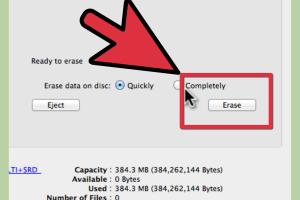
-
Quick Links:
- Introduction
- Understanding Rewritable CDs
- Why You Might Want to Delete Files
- Pre-requisites for Deleting Files
- Step-by-Step Guide to Deleting Files
- Common Issues and Troubleshooting
- Case Study: Real-World Application
- Expert Insights on CD Management
- FAQs
Introduction
In today's digital age, data management is a vital skill. While cloud storage and USB drives dominate the scene, rewritable CDs (CD-RWs) still hold their ground for various reasons, including cost-effectiveness and ease of use. Whether you're cleaning up old files or preparing a CD for a new project, knowing how to delete all files from a rewritable CD is essential. This guide will walk you through the entire process, ensuring you have the skills you need to manage your data effectively.
Understanding Rewritable CDs
Rewritable CDs (CD-RWs) are a type of optical disc that allows users to write and erase data multiple times. Unlike standard CDs, which can only be written once, CD-RWs provide the flexibility to update information as needed. This feature makes them a popular choice for data storage, backup, and sharing.
How CD-RWs Work
CD-RWs are made of a special material that can be altered with the application of a laser. When data is written onto the disc, the laser changes the structure of the material, encoding the information. To erase the data, the laser is used again to revert the material to its original state, allowing for new data to be written.
Why You Might Want to Delete Files
There are several reasons why you might want to delete files from a rewritable CD:
- Freeing Up Space: If your CD is full, deleting old files can create room for new data.
- Data Security: Ensuring sensitive data is removed before discarding the CD is crucial for maintaining privacy.
- Updating Content: If you're using the CD for presentations or media, you may need to replace outdated files with current information.
Pre-requisites for Deleting Files
Before you start the process of deleting files from a rewritable CD, ensure you have the following:
- A computer with a CD/DVD drive that supports CD-RWs.
- Software for burning or managing CDs (e.g., Nero, Windows Media Player, or built-in operating system tools).
- The rewritable CD with the files you wish to delete.
Step-by-Step Guide to Deleting Files
Follow this detailed step-by-step guide to delete all files from your rewritable CD:
Step 1: Insert the CD
Place your rewritable CD into your computer’s CD/DVD drive. Wait for the system to recognize the disc.
Step 2: Open File Explorer
On Windows, open File Explorer. On a Mac, open Finder. Locate the CD drive in the sidebar.
Step 3: Access the CD Contents
Click on the CD drive to view the files stored on the disc. Make sure you have backed up any important data before proceeding.
Step 4: Choose Your Deletion Method
There are two primary methods to delete files from a CD-RW:
- Using CD Management Software: Open your preferred CD burning software, navigate to the option to erase or format the CD, and follow the prompts.
- Using Built-in OS Tools:
- On Windows: Right-click on the CD drive, select "Erase this disc," follow the prompts, and confirm the action.
- On Mac: Open Disk Utility, select the CD, and choose the "Erase" option.
Step 5: Confirm Deletion
Once the software has erased the files, a confirmation message should appear. Ensure that all files have been successfully deleted.
Step 6: Eject the CD
Safely eject the rewritable CD from your computer. You can now use it to store new files.
Common Issues and Troubleshooting
During the process of deleting files from a rewritable CD, you might encounter some common issues:
- Disc Not Recognized: Ensure that the disc is properly inserted and compatible with your drive.
- Unable to Delete Files: Make sure the CD is not write-protected. Some discs come with a physical switch that prevents writing.
- Software Errors: If your CD management software fails, try using different software or updating the current one.
Case Study: Real-World Application
Let’s consider a scenario where a small business uses rewritable CDs to store customer data and presentations. As projects evolve, the business needs to regularly update these files. By learning how to efficiently delete and rewrite data on CD-RWs, they save money on purchasing new discs and ensure they maintain the latest information. This practice not only enhances their operational efficiency but also reduces electronic waste, aligning with environmentally friendly practices.
Expert Insights on CD Management
Experts recommend that users regularly maintain their rewritable CDs to prevent data loss. Here are some tips:
- Always back up important data before erasing any files.
- Label your CDs clearly to avoid confusion.
- Store CDs in a cool, dry place to prolong their lifespan.
FAQs
1. Can all CDs be rewritable?
No, only CD-RWs are rewritable. Standard CDs (CD-R) can only be written once.
2. How many times can I rewrite a CD-RW?
You can typically rewrite a CD-RW around 1,000 times before it becomes unusable.
3. Is data recovery possible after deleting files from a CD-RW?
Data recovery is challenging once files are erased from a CD-RW, especially if the CD has been rewritten.
4. What happens if I try to delete files from a non-rewritable CD?
You cannot delete files from a non-rewritable CD. You would need to create a new disc for additional data.
5. Can I use any CD burning software for deletion?
Most CD burning software can manage CD-RWs, but ensure it explicitly supports erasing features.
6. What is the difference between formatting and erasing?
Formatting a CD usually prepares it for new data, while erasing removes existing files without preparing it for new data.
7. Are there any risks to deleting files from a CD-RW?
As with any data management, risks include accidental loss of important files, so always back up data first.
8. Is there a difference between CD-R and CD-RW?
Yes, CD-R can only be written once, while CD-RW can be erased and rewritten multiple times.
9. How do I know if my CD is rewritable?
Look for the “CD-RW” label on the disc itself or check the packaging for specifications.
10. Can I delete files directly from my CD drive?
No, you must use appropriate software to manage and delete files from a CD-RW.
Random Reads
- How to remove replace toilet flange
- How to retrieve deleted text messages from iphone
- How to remove burn marks on wood
- How to stain bamboo
- How to stain over stain
- How to set time to night in minecraft
- How to set reminders on iphone calendar
- Manual adware removal
- Manage your email viewing settings yahoo
- How to remove vertical blinds