Mastering Your Yahoo Email: Simple Ways to Manage Viewing Settings
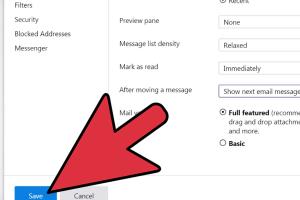
-
Quick Links:
- Introduction
- Understanding Yahoo Email Settings
- Navigating Your Inbox
- Customizing Email Viewing
- Managing Filters and Folders
- Setting Up Notifications
- Ensuring Privacy and Security
- Case Studies
- Expert Insights
- FAQs
- Conclusion
Introduction
Email remains an essential tool for communication, and managing your settings effectively can greatly enhance your productivity. Yahoo Mail, one of the oldest and most popular email services, offers various options to customize how you view and manage your inbox. This article provides simple yet effective ways to manage your email viewing settings on Yahoo, ensuring that your email experience is as streamlined as possible.
Understanding Yahoo Email Settings
Yahoo Mail settings encompass a variety of options, including how your emails are displayed, how notifications are managed, and how your privacy is maintained. Understanding these settings is crucial for an optimized email experience.
Types of Settings
- Display Settings: Control how emails are presented in your inbox.
- Notification Settings: Manage alerts for new emails and other activities.
- Privacy Settings: Protect your personal information while using Yahoo Mail.
Navigating Your Inbox
Before diving into specific settings, it’s important to understand the layout of Yahoo Mail. The inbox is divided into several sections, including the toolbar, folder navigation, and the message pane. Familiarity with these areas can enhance your navigation efficiency.
Using the Toolbar
- Search Bar: Quickly find emails using keywords.
- Sort Options: Sort your emails by date, sender, or subject.
- View Options: Choose between a compact or expanded view.
Customizing Email Viewing
Customizing your email viewing settings helps you manage your inbox effectively. Here’s how to adjust these settings:
Step-by-Step Guide to Customizing Your View
- Log into your Yahoo Mail account.
- Click on the gear icon in the top right corner.
- Select "More Settings" from the dropdown menu.
- Navigate to the "Viewing Email" section.
- Choose your preferred settings:
- Display density (Compact, Comfortable, or Cozy).
- Preview pane options (show or hide).
- Conversation view toggle.
- Save your changes.
Managing Filters and Folders
Organizing your emails reduces clutter and increases productivity. Creating folders and using filters can help you achieve this.
Creating Folders
- Go to the left sidebar where your folders are located.
- Click on "Create new folder."
- Name your folder and click "Create."
Setting Up Filters
Filters automatically sort incoming emails into designated folders. Here’s how to create them:
- Go to "More Settings" from the gear icon.
- Select "Filters."
- Click "Add new filters."
- Define the criteria (e.g., sender, subject).
- Choose the folder where emails should be directed.
- Save your filter.
Setting Up Notifications
Setting up notifications ensures you’re alerted to important emails while minimizing distractions.
Customizing Notification Preferences
- Access "More Settings" from the gear icon.
- Navigate to "Notifications."
- Choose to enable or disable desktop notifications.
- Set preferences for mobile notifications if using the Yahoo Mail app.
Ensuring Privacy and Security
Your email privacy is crucial. Yahoo provides various settings to enhance your security.
Adjusting Privacy Settings
- Go to "Account Security" from the account settings.
- Enable two-step verification for added security.
- Regularly review your account activity for any unauthorized access.
Case Studies
Understanding how others have optimized their Yahoo email settings can inspire your approach. Here are some case studies:
Case Study 1: The Busy Professional
John, a project manager, faced an overwhelming influx of emails. After customizing his viewing settings, creating specific folders, and setting up filters, he was able to reduce his email management time by 50%.
Case Study 2: The Small Business Owner
Maria, who runs a small online store, struggled with tracking customer inquiries. By setting up filters to categorize emails and enabling notifications for orders, she improved her response time significantly.
Expert Insights
Experts in email management suggest that personalizing your email experience can lead to higher efficiency:
- Regularly update your filters based on changing needs.
- Take time to organize emails weekly to prevent backlog.
- Use the search function effectively to find older emails quickly.
FAQs
1. How do I change my email display settings on Yahoo?
Log into Yahoo Mail, click on the gear icon, select "More Settings," then navigate to "Viewing Email" to customize your display options.
2. Can I create folders in Yahoo Mail?
Yes! You can create folders in Yahoo Mail by clicking on "Create new folder" in the left sidebar.
3. What are filters in Yahoo Mail?
Filters are rules you can set up to automatically sort incoming emails into specific folders based on certain criteria.
4. How can I enable notifications for new emails?
Go to "More Settings," then "Notifications," and toggle the settings for desktop and mobile notifications.
5. Is my Yahoo Mail private?
Yahoo provides various security features, including two-step verification, to help protect your account.
6. How do I enable two-step verification?
Navigate to "Account Security" in your settings to enable two-step verification for added protection.
7. Can I change the order of my folders?
Yes, you can drag and drop folders to rearrange them in the left sidebar.
8. What should I do if I forget my Yahoo password?
You can reset your password by clicking on "Forgot password?" on the login page and following the prompts.
9. Can I access Yahoo Mail on my mobile device?
Yes, Yahoo Mail has a mobile app available for both iOS and Android devices.
10. How do I report spam in Yahoo Mail?
Select the email you want to report, then click on the "Spam" button in the toolbar to mark it as spam.
Conclusion
Managing your email viewing settings on Yahoo doesn’t have to be complicated. By understanding your options and customizing your settings, you can create a more organized and efficient email experience. Implement the steps outlined in this article to take full control of your Yahoo Mail settings and enhance your productivity.
For additional resources on email management, consider visiting reputable sites like:
- Lifewire on Yahoo Mail Settings
- PCMag on Managing Yahoo Mail Settings
- Yahoo Support for Email Management
Random Reads