Essential Guide: How to Seamlessly Update WhatsApp on Android
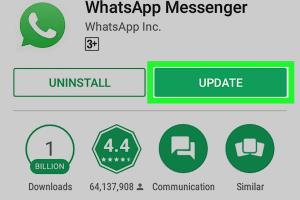
-
Quick Links:
- Introduction
- Why Update WhatsApp?
- How to Update WhatsApp on Android
- Troubleshooting Update Issues
- FAQs
- Conclusion
Introduction
WhatsApp has become an essential communication tool for millions of users worldwide. Keeping this messaging app updated is crucial to enjoying the latest features, ensuring security, and optimizing performance. In this guide, we will explore how to update WhatsApp on Android devices, providing you with a step-by-step approach and essential tips to enhance your experience.
Why Update WhatsApp?
Regular updates to WhatsApp bring various benefits:
- New Features: WhatsApp frequently rolls out new features that enhance user experience, such as voice and video calling improvements, status updates, and more.
- Security Enhancements: Updates often include critical security patches to protect your data and privacy.
- Enhanced Performance: Updates help in fixing bugs, optimizing speed, and improving overall functionality.
With each update, users can enjoy a more secure and efficient app, making it essential to stay up-to-date.
How to Update WhatsApp on Android
Updating WhatsApp is a straightforward process. Here, we will cover two primary methods: updating through the Google Play Store and manual updating.
Updating via Google Play Store
- Open Google Play Store: Locate the Google Play Store app on your Android device and tap to open it.
- Search for WhatsApp: In the search bar at the top, type "WhatsApp" and tap on the app from the search results.
- Check for Updates: If an update is available, you will see an "Update" button. Tap it to begin the updating process.
- Wait for the Update to Complete: The app will download and install automatically. Once done, you will see the "Open" button.
Updating Manually
If you prefer to update WhatsApp manually or if it is not listed in the Play Store, follow these steps:
- Visit the Official WhatsApp Website: Open your browser and navigate to WhatsApp's official download page.
- Download the APK: Click on the download link for the latest version of WhatsApp. Ensure you are downloading from the official site to avoid malicious software.
- Enable Unknown Sources: Go to your device settings, then to Security, and enable "Install from Unknown Sources." This allows you to install apps from sources other than the Google Play Store.
- Install the APK: Locate the downloaded APK file in your Downloads folder and tap on it to start the installation process. Follow the on-screen instructions.
Troubleshooting Update Issues
Sometimes users may face issues while trying to update WhatsApp. Here are common problems and their solutions:
- Insufficient Storage: Ensure that your device has enough storage space for the update. Clear some space if necessary.
- Internet Connectivity Issues: Check your internet connection. A stable Wi-Fi connection is recommended for downloading updates.
- Google Play Store Errors: If the Play Store is not working, try clearing its cache or restarting your device.
FAQs
1. How often should I update WhatsApp?
It is recommended to update WhatsApp regularly, as updates often include important security patches and new features.
2. What happens if I don’t update WhatsApp?
If you do not update WhatsApp, you may miss out on new features, security improvements, and performance enhancements, potentially exposing your data to risks.
3. Can I update WhatsApp without using Wi-Fi?
Yes, you can update WhatsApp using mobile data; however, it is generally recommended to use Wi-Fi to avoid excessive data charges.
4. How do I know if my WhatsApp is updated?
You can check the version of your WhatsApp by going to the app, tapping on the three dots in the top right corner, then selecting "Settings" > "Help" > "App Info".
5. What are the risks of using an outdated version of WhatsApp?
Using an outdated version may expose you to security vulnerabilities, bugs, and the inability to access new features or improvements.
6. Can I roll back an update?
Rolling back an update is not officially supported, but you can uninstall the latest version and install an older APK if necessary.
7. Is it safe to download WhatsApp from third-party sites?
It is not recommended, as third-party sites may host malicious versions of the app. Always download from the official WhatsApp website or Google Play Store.
8. How long does it take to update WhatsApp?
The update process usually takes a few minutes, depending on your internet speed and device performance.
9. Will updating WhatsApp delete my chats?
No, updating WhatsApp will not delete your chats. However, always back up your chats before updating as a precaution.
10. Can I update WhatsApp automatically?
Yes, you can enable automatic updates in the Google Play Store settings to ensure WhatsApp updates without requiring manual intervention.
Conclusion
Updating WhatsApp on your Android device is a straightforward process that enhances your app's functionality and security. By following the steps outlined in this guide, you can ensure that you always have the latest version of WhatsApp, allowing you to enjoy all the features it has to offer. Stay connected, stay secure, and make the most of your messaging experience!
Random Reads
- How to run java application in eclipse
- How to run ussd code
- How to open a combination lock
- How to oil ceiling fan
- How to set up internet connection
- How to set up outdoor speaker system
- Quick easy mold removal dishwasher
- Print wirelessly on iphone
- How to install arabic language android
- How to show hidden files and folders on a mac