Ultimate Guide to Setting Up Your Internet Connection: A Step-by-Step Approach
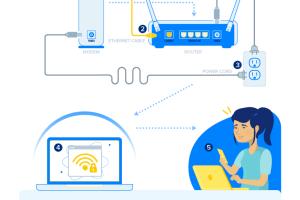
-
Quick Links:
- 1. Introduction
- 2. Understanding Different Types of Internet Connections
- 3. Choosing the Right Internet Service Provider (ISP)
- 4. Preparation Steps Before Setup
- 5. Setting Up Your Wi-Fi Connection
- 6. Setting Up Cable Internet
- 7. Setting Up DSL Internet
- 8. Troubleshooting Common Issues
- 9. Conclusion
- 10. FAQs
1. Introduction
Setting up an internet connection can seem daunting, especially for those who are not technologically inclined. However, with the right guidance, anyone can establish a reliable internet connection at home or in their office. In this guide, we will walk you through the necessary steps, tips, and troubleshooting techniques to ensure that your internet experience is seamless and enjoyable.
2. Understanding Different Types of Internet Connections
Before you can set up your internet connection, it’s essential to understand the various types available. Each has its pros and cons, and the right choice depends on your specific needs.
- Cable Internet: Uses the same coaxial cable as cable television and offers high-speed access.
- DSL (Digital Subscriber Line): Utilizes telephone lines to deliver internet service. Generally slower than cable but can be more reliable in rural areas.
- Fiber Optic: Delivers data at lightning speeds using light signals through fiber cables. Best for heavy internet usage.
- Satellite Internet: Ideal for remote areas but may have latency issues due to signal travel time.
- Wireless (Wi-Fi): Allows devices to connect to the internet without physical cables, relying on radio signals.
3. Choosing the Right Internet Service Provider (ISP)
Choosing the right ISP is crucial for a satisfactory internet experience. Here are some factors to consider:
- Availability: Check what providers are available in your area.
- Speed: Consider your internet usage needs. For streaming or gaming, higher speeds are essential.
- Cost: Compare plans and what they include. Look out for hidden fees.
- Customer Service: Research reviews to find an ISP known for good customer support.
4. Preparation Steps Before Setup
Before proceeding with the setup, gather all necessary equipment and information:
- Router and modem (if separate).
- Coaxial or telephone cables as needed.
- Power supply for devices.
- ISP account details and installation instructions.
- Device for configuration (computer, tablet, or smartphone).
5. Setting Up Your Wi-Fi Connection
Follow these steps to set up your Wi-Fi network:
- Connect your modem to a power source and your internet outlet (cable or phone line).
- Connect your router to the modem using an Ethernet cable.
- Power on your router and wait for it to fully boot up.
- Connect your computer or mobile device to the router via Ethernet or Wi-Fi.
- Access the router's configuration page by entering its IP address in a web browser. Common addresses include
192.168.0.1or192.168.1.1. - Log in using the default username and password (found on the router or in the manual).
- Change the network name (SSID) and password to secure your Wi-Fi.
- Save changes and reboot the router if necessary.
6. Setting Up Cable Internet
To set up a cable internet connection, follow these steps:
- Connect the coaxial cable from the wall outlet to the modem.
- Plug in the modem and wait for it to initialize.
- Connect the modem to the router using an Ethernet cable.
- Follow the Wi-Fi setup instructions provided in the previous section.
7. Setting Up DSL Internet
For DSL internet setup, here’s what to do:
- Connect the DSL filter to your telephone jack.
- Plug the DSL modem into the filter with the provided cable.
- Power on the modem and allow it to connect.
- Connect the modem to your router using an Ethernet cable.
- Configure your Wi-Fi as outlined in the previous sections.
8. Troubleshooting Common Issues
If you encounter issues during setup or while using your internet, consider these troubleshooting tips:
- No Internet Connection: Check all cable connections and ensure your modem and router are powered on.
- Slow Internet: Run a speed test and compare it with your plan. If slow, reboot your modem/router.
- Wi-Fi Connectivity Issues: Ensure your device is within range and check for interference from other devices.
- Forgotten Wi-Fi Password: Reset your router to factory settings and set up your Wi-Fi again.
9. Conclusion
Setting up an internet connection does not have to be a headache. By following this comprehensive guide, you can ensure that you have a reliable internet connection that meets your needs. Whether you opt for cable, DSL, or fiber, each connection type has its advantages that can suit different user requirements.
10. FAQs
- 1. What is the fastest type of internet connection?
- Fiber optic internet is generally the fastest, offering speeds up to 1 Gbps or more.
- 2. Can I set up my internet without a technician?
- Yes, most setups can be done by following the provided instructions from your ISP.
- 3. How do I find my router's IP address?
- You can usually find it on the back of the router or in the user manual.
- 4. Why is my internet connection dropping frequently?
- This could be due to interference, outdated hardware, or issues with your ISP. Try rebooting your modem/router.
- 5. Is it better to connect via Ethernet or Wi-Fi?
- Ethernet connections provide more stable and faster speeds than Wi-Fi.
- 6. How do I secure my Wi-Fi network?
- Change the default SSID and password, enable WPA3 security, and consider hiding the SSID broadcast.
- 7. What should I do if I forget my Wi-Fi password?
- You can reset your router to factory settings or check the router's interface for the saved password.
- 8. How can I improve my Wi-Fi signal strength?
- Place your router in a central location, reduce interference from walls and other electronics, and consider using Wi-Fi extenders.
- 9. What is a modem vs. a router?
- A modem connects your home to the internet, while a router allows multiple devices to connect to that internet connection wirelessly.
- 10. How often should I reboot my modem/router?
- It’s good practice to reboot them occasionally to maintain performance, especially if you experience slow speeds.
Random Reads
- How to search inside hotmail
- How to search google
- How to install windows xp on ubuntu with virtualbox
- How to steal rhino tank gta v
- How to stop buffering
- Mastering youtube studio
- Maximize productivity samsung galaxy tab 2 keyboard
- Steam friends wishlist
- Stop discord startup
- Mastering dry wall anchors