4 Quick Ways to Import All Your Contacts to an iPhone
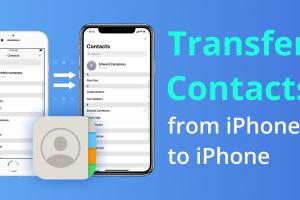
In a world that thrives on connectivity, having your contacts readily available on your smartphone is essential. If you've recently switched to an iPhone or are looking to import contacts from another device, you’re in the right place. This guide will provide you with four quick and effective methods to import all your contacts to your iPhone seamlessly.
-
Quick Links:
- Method 1: Using iCloud to Sync Contacts
- Method 2: Transfer Contacts via Google Account
- Method 3: Importing Contacts from a SIM Card
- Method 4: Using Third-Party Apps
- FAQs
Method 1: Using iCloud to Sync Contacts
iCloud is Apple's cloud storage solution that allows you to easily sync your contacts across all your devices. If you have previously used an Apple device, your contacts may already be stored in iCloud.
Step-by-Step Guide to Using iCloud
- Enable iCloud Contacts on Your Old Device: - Go to Settings > [Your Name] > iCloud. - Toggle on the Contacts option to sync with iCloud.
- Access iCloud on Your New iPhone: - On your new iPhone, go to Settings > [Your Name] > iCloud. - Sign in with the same Apple ID and enable Contacts sync.
Your contacts will now automatically sync to your new iPhone.
Method 2: Transfer Contacts via Google Account
If you use a Google account, you can easily import your contacts to your iPhone. This method is particularly useful for users switching from Android to iPhone.
Steps to Sync Google Contacts
- Export Contacts from Google: - Log into your Google account and go to Google Contacts. - Click on Export and choose the format suitable for iPhone (vCard).
- Import Contacts to iPhone: - Open Settings on your iPhone, scroll down to Mail. - Tap Accounts > Add Account > Google. - Sign in with your Google account and toggle on Contacts.
Your contacts should now sync to your iPhone.
Method 3: Importing Contacts from a SIM Card
Switching to an iPhone from another smartphone? If your contacts are stored on a SIM card, you can import them directly into your iPhone.
Steps to Import Contacts from a SIM Card
- Insert the SIM Card: - Insert the SIM card containing your contacts into your iPhone.
- Import the Contacts: - Go to Settings > Contacts > Import SIM Contacts. - Wait for the process to complete, and your contacts will appear in your iPhone.
Method 4: Using Third-Party Apps
If you want an even simpler solution, consider using third-party applications. These apps can help you transfer contacts between devices with minimal hassle.
Popular Third-Party Apps for Contacts Transfer
- My Contacts Backup: A user-friendly app that backs up your contacts and allows you to email them to yourself for easy import.
- CopyTrans Contacts: A software for Windows users that allows you to transfer contacts from PC to iPhone quickly.
- Contact Mover: Transfer contacts between different platforms easily.
Simply download one of these apps, follow the instructions, and you’ll have your contacts on your iPhone in no time!
FAQs
1. Can I import contacts from an old iPhone to a new one?
Yes, you can transfer contacts using iCloud or by using the device-to-device migration feature offered by Apple.
2. What file format is required for importing contacts?
iPhone supports vCard (.vcf) and CSV file formats for importing contacts.
3. How do I back up my contacts before importing?
You can back up your contacts using iCloud, Google Contacts, or by exporting them to your computer.
4. Is it possible to transfer contacts without internet?
Yes, you can import contacts directly from a SIM card without needing an internet connection.
5. What if my contacts are not appearing after importing?
Check your settings to ensure that contacts are enabled for the account you imported from. Restart your iPhone as well.
6. Can I import contacts from Outlook to iPhone?
Yes, you can export your Outlook contacts as a vCard and then import them into your iPhone.
7. Is there a limit to the number of contacts I can import?
There is generally no limit imposed by Apple, but some third-party apps may have restrictions based on their settings.
8. Do I need to use a computer to transfer contacts?
No, many methods can be done directly on your iPhone without needing a computer.
9. Can I transfer contacts from other smartphones like Samsung or Huawei?
Yes, you can use Google account sync or third-party apps to transfer contacts from these devices.
10. What if I accidentally delete my contacts?
You can restore deleted contacts if you have a backup in iCloud or via a third-party app.
Conclusion
Importing contacts to your iPhone can be a straightforward process with the right method. Whether you choose to sync with iCloud, use your Google account, import from a SIM card, or utilize third-party apps, these quick methods will help you stay connected with your contacts easily.
With these tips, you’ll not only save time but also ensure a smooth transition to your new device. Happy importing!
External References
- Apple Support on iCloud Contacts
- Google Contacts Help
- Lifewire Guide on Transferring Contacts
- PCMag on Transferring Contacts
- Digital Trends Guide on Importing Contacts
Random Reads
- Mastering excel adding one month to date
- Mastering pet control sims 2
- Mastering parental controls
- How to replace a damaged brick
- How to replace a bathtub
- How to pressure wash vinyl siding
- Ultimate guide hacking beginners
- Ultimate guide hiding caller id android
- How to use smartphone as mic
- How to use smart view on iphone or ipad