Ultimate Guide: Changing Your Default Language on Gmail
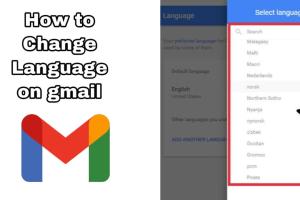
-
Quick Links:
- Introduction
- Why Change Your Default Language on Gmail?
- Step-by-Step Guide to Change Your Language
- Case Studies
- Expert Insights
- Troubleshooting Common Issues
- Conclusion
- FAQs
Introduction
Gmail is one of the most widely used email platforms globally. With over 1.5 billion users, it caters to a diverse audience that speaks various languages. Changing your default language on Gmail is not only vital for personal comfort but also enhances productivity. In this guide, we’ll explore everything you need to know about changing your default language settings on Gmail.
Why Change Your Default Language on Gmail?
There are several reasons why adjusting your Gmail language settings may be beneficial:
- Personal Preference: Users may feel more comfortable reading and composing emails in their native language.
- Improved Communication: Switching to a preferred language can help avoid miscommunication in professional settings.
- Increased Accessibility: For users with disabilities or learning challenges, having a familiar language can ease navigation.
- Global Reach: For businesses with international clients, being able to switch languages can enhance customer service.
Step-by-Step Guide to Change Your Language
Changing your default language on Gmail is a straightforward process. Follow these steps:
Step 1: Access Your Gmail Account
Begin by logging into your Gmail account at mail.google.com.
Step 2: Navigate to Settings
Click on the gear icon located in the upper right corner of your Gmail interface. This will open the Settings menu.
Step 3: Go to 'See All Settings'
Select 'See all settings' from the dropdown to access the full settings menu.
Step 4: Locate the 'Language' Section
In the 'General' tab, scroll down until you find the 'Language' section.
Step 5: Change Your Default Language
Click on the dropdown menu next to 'Gmail display language' and select your desired language from the list. Gmail supports a wide variety of languages.
Step 6: Save Your Changes
After selecting your preferred language, scroll to the bottom of the settings page and click 'Save Changes' to apply your new language settings.
Case Studies
Understanding how others have benefitted from changing their default language can inspire you to make the switch. Below are a couple of case studies:
Case Study 1: Multinational Company
A multinational technology firm found that employees were more productive when they could communicate in their native languages. By allowing employees to change their Gmail settings, the company noticed a 20% increase in email response rates.
Case Study 2: Freelance Translator
A freelance translator working with clients from different countries faced challenges in managing emails in multiple languages. By changing their Gmail language settings, they streamlined their workflow and improved client communication, leading to a 30% increase in client satisfaction.
Expert Insights
Industry experts recommend that users adjust their email settings to fit their linguistic needs. A survey indicated that 68% of professionals prefer using software in their native language. This not only boosts their productivity but also enhances their overall experience.
Troubleshooting Common Issues
Sometimes, users may encounter difficulties while trying to change their default language on Gmail. Here are some common issues and solutions:
Issue 1: Language Not Changing
If your language settings don’t save, ensure you click 'Save Changes' before leaving the settings page.
Issue 2: Language Options Unavailable
If you can’t find your desired language, it may not be supported by Gmail. You can check the list of supported languages in Google’s official documentation.
Conclusion
Changing your default language on Gmail is a simple yet effective way to enhance your email experience. Whether for personal comfort or professional necessity, a quick adjustment can make a significant difference. With this guide, you have all the tools and information needed to navigate your Gmail settings confidently.
FAQs
- Q: Can I change my Gmail language on mobile?
A: Yes, you can change language settings on the Gmail app by accessing 'Settings' and selecting your preferred language. - Q: Will changing the language affect my emails?
A: No, changing the display language does not affect the language of the emails you receive or send. - Q: How many languages does Gmail support?
A: Gmail supports a wide range of languages; check the Google support page for the full list. - Q: Can I set different languages for different Gmail accounts?
A: Yes, each Gmail account can have its own language settings. - Q: What if I don't see my language in the settings?
A: If your language is not listed, it may not be supported by Gmail. - Q: Is there a way to change the language for specific emails only?
A: No, the language settings apply to the entire Gmail interface, not individual emails. - Q: How often can I change my Gmail language?
A: You can change your language settings as often as you like. - Q: Does changing my language affect my contacts?
A: No, your contacts will remain unchanged regardless of your language settings. - Q: What if I still have trouble changing my language?
A: Check Google’s help center or community forums for additional assistance. - Q: Can I change the language back to English?
A: Yes, you can revert to English or any other language at any time using the same steps outlined in this guide.
Random Reads
- How to subnet a class c network
- How to strip coax cable
- How to strip coax cable
- How to stream hulu on discord
- How to repair corrupted bios firmware
- Mastering the art of reading schematics
- How to turn on microsoft defender windows 10 11
- How to turn on lg phone
- Mastering hard disk drive platter swaps
- How to scan barcodes android