Mastering Minecraft: The Ultimate Guide to Changing Your Gamemode
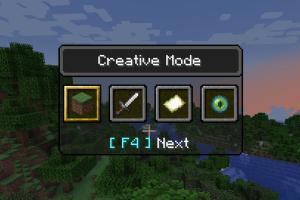
-
Quick Links:
- Introduction
- What is Gamemode?
- Types of Gamemodes in Minecraft
- How to Change Your Gamemode
- Using Commands to Change Gamemode
- Changing Gamemode in Multiplayer
- Troubleshooting Gamemode Issues
- Case Studies and Examples
- Expert Insights
- FAQs
Introduction
Minecraft is a game that offers endless possibilities, whether you prefer building, exploring, or battling. One of the key aspects that enhances gameplay is the ability to change your gamemode. This guide will delve into how to change your gamemode in Minecraft, catering to players of all skill levels. By the end of this article, you will be well-equipped to navigate the various gamemodes and make the most of your Minecraft experience.
What is Gamemode?
In Minecraft, gamemode refers to the different ways you can experience the game. Each gamemode alters the rules and objectives, providing a unique way to play. Understanding these modes is crucial for players who want to fully engage with the game’s mechanics.
Types of Gamemodes in Minecraft
Minecraft features several gamemodes, each with distinct characteristics:
- Survival Mode: Players must gather resources, manage hunger, and fend off enemies.
- Creative Mode: Players have unlimited resources and can fly, allowing for unrestricted building.
- Adventure Mode: Players can interact with objects and mobs but cannot break blocks without the right tools.
- Spectator Mode: Players can fly around and observe the game world without interacting.
- Hardcore Mode: A variation of Survival Mode with tougher challenges and permadeath.
How to Change Your Gamemode
Changing your gamemode can be done in several ways, depending on whether you're playing single-player or multiplayer. Here’s a step-by-step guide for both scenarios.
Single-Player Mode
1. Open your Minecraft game and enter your world.
2. Press T to open the chat window.
3. Type the command /gamemode followed by the mode you want to switch to, for example, /gamemode creative.
4. Press Enter to execute the command.
Multiplayer Mode
1. Ensure you have the necessary permissions to change gamemodes on the server.
2. Open the chat window by pressing T.
3. Use the command /gamemode followed by your desired mode.
4. Press Enter to change your gamemode.
Using Commands to Change Gamemode
Commands are a powerful tool in Minecraft. Here are some additional commands related to gamemodes:
- /gamemode 0 - Switches to Survival Mode.
- /gamemode 1 - Switches to Creative Mode.
- /gamemode 2 - Switches to Adventure Mode.
- /gamemode 3 - Switches to Spectator Mode.
Changing Gamemode in Multiplayer
In multiplayer, only players with operator status or certain permissions can change their gamemode. If you’re playing on a public server, you may need to ask an administrator for permission.
Troubleshooting Gamemode Issues
If you encounter issues while changing your gamemode, consider the following:
- Check your permissions if you’re on a multiplayer server.
- Ensure you’re entering the command correctly.
- Restart your game if commands are not responding.
Case Studies and Examples
Below are a few examples where changing gamemodes significantly impacted gameplay:
- Building Challenges: Players often switch to Creative Mode to build large structures quickly, allowing for creativity without constraints.
- Survival Challenges: Gamers who enjoy survival challenges may switch back and forth between Survival and Spectator modes to strategize effectively.
Expert Insights
According to gaming experts, understanding when and how to switch gamemodes can enhance your overall gaming experience. For instance, during events or competitions, players might use Creative Mode to prepare while switching to Survival for the actual challenge.
FAQs
1. Can I change my gamemode while in the middle of a game?
Yes, if you have the necessary permissions, you can change your gamemode anytime during gameplay.
2. Do I need cheats enabled to change my gamemode?
Yes, cheats must be enabled in your world settings for you to use gamemode commands.
3. Can I use gamemode commands on a server?
Only if you have the required permissions or operator status on the server.
4. What happens if I die in Hardcore Mode?
You will not respawn, and your world will be deleted unless you have backups.
5. Is there a way to change gamemodes without using commands?
Not in standard gameplay; you must use commands or game settings.
6. How do I check my current gamemode?
Type /gamemode in the chat, and it will display your current mode.
7. Can I change gamemodes in Creative Mode?
Yes, you can switch between any gamemode while in Creative Mode.
8. What is the fastest way to switch gamemodes?
Using the shortcut /gamemode followed by the mode is the quickest method.
9. Are there any restrictions on changing gamemodes?
Yes, on certain servers, you may be restricted to specific gamemodes based on server rules.
10. Can I change another player’s gamemode?
Only if you have operator permissions on the server.
Random Reads
- Mastering windows command prompt
- Mastering weapon enchantment esonline
- 2 ways to test usb speed
- 21 discord channel ideas
- How to measure resistance with a multimeter
- How to use lookup function in excel
- How to block proxy websites
- How to format hard drive using ubuntu
- How to format hard drive xbox 360
- How to test temperature sensor multimeter