Mastering iPod Identification: A Complete Guide to Check Your iPod's Generation
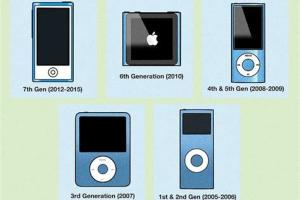
-
Quick Links:
- Introduction
- Understanding iPods: A Brief History
- Why Knowing Your iPod Generation Matters
- How to Identify Your iPod
- Detailed Guide for Each iPod Generation
- Real-World Case Studies
- Expert Insights on iPod Generations
- Common Issues with iPod Identification
- Conclusion
- FAQs
Introduction
For many music lovers, the iPod is more than just a device; it is a symbol of a musical revolution. Since its launch in 2001, Apple’s iPod has seen various iterations and improvements. This guide aims to help you identify your iPod's generation, ensuring you get the most out of your device.
Understanding iPods: A Brief History
The iPod was introduced by Apple as a portable music player. Over the years, it has evolved from the original iPod Classic to the iPod Touch, each generation bringing new features and capabilities.
- First Generation: Launched in 2001, featured a mechanical scroll wheel.
- Second Generation: Introduced in 2002, it had a sleeker design and a touch-sensitive scroll wheel.
- Third Generation: Released in 2003, it was the first to use a dock connector.
- Fourth Generation: Launched in 2004, it featured a color display.
- iPod Touch: Introduced in 2007, it brought touchscreen technology into the iPod lineup.
Why Knowing Your iPod Generation Matters
Identifying your iPod's generation can help you:
- Understand compatibility with apps and software.
- Know the specifications and features.
- Make informed decisions about upgrades or replacements.
How to Identify Your iPod
There are several methods to check which generation of iPod you own. Here are the most effective ways:
Check the Back of Your iPod
The easiest way to identify your iPod is by looking at the back of the device. There you will find the model number and other details that can help you identify the generation.
- Look for the model number (Axxx), which can be cross-referenced online.
- Note any specific branding or features that may indicate the model.
Use the Settings App
If your iPod is operational, you can also check the generation through the settings:
- Open the Settings app.
- Scroll down to About.
- Check the model name and number.
Check the Serial Number
Each iPod has a unique serial number, which can be used to identify its generation. Here’s how:
- Locate the serial number in the Settings app or on the back of the device.
- Visit Apple’s official website and enter the serial number in the support section.
Detailed Guide for Each iPod Generation
Below is a breakdown of each iPod generation along with their unique identifying features.
iPod Classic
The iPod Classic is known for its iconic click wheel. It was available in various storage capacities, ranging from 5GB to 160GB.
iPod Nano
The iPod Nano has gone through several redesigns. Its key features include a small, light design and a multi-touch display. The generations vary in screen size and shape.
iPod Shuffle
The iPod Shuffle is the smallest iPod and has no display. Each generation has different controls and sizes; newer versions come with more color options.
iPod Touch
The iPod Touch is the most advanced iPod, resembling an iPhone without cellular capabilities. It has evolved through several generations, each adding features like cameras and larger displays.
Real-World Case Studies
In this section, we will explore real-world examples of how users identified their iPod models effectively:
Case Study 1: The Music Enthusiast
A user named Mark had trouble identifying his iPod Touch model. Using the settings app, he quickly found the model number and confirmed it online, which helped him download compatible apps.
Case Study 2: The Collector
Susan, an avid collector of vintage iPods, used the model number on the back of her device to determine its age and value, which significantly helped her during a resale.
Expert Insights on iPod Generations
Experts suggest that understanding your iPod's generation can enhance your user experience. For instance, specific generations support different operating systems, impacting compatibility with music platforms.
Common Issues with iPod Identification
Many users face challenges while identifying their iPod models. Here are some common issues:
- Worn Out Labels: The back label may fade over time.
- Software Updates: Older iPods may not support newer software, complicating identification.
Conclusion
Identifying your iPod's generation is crucial for maximizing its potential. By following the steps outlined in this guide, you can easily determine which model you own and enjoy all it has to offer.
FAQs
1. How do I know which generation of iPod I have?
Check the back for the model number or use the settings app to find the model name.
2. Can I still use an old iPod?
Yes, older iPods can still be used for music and other functions, but they may lack compatibility with new software.
3. What is the difference between iPod models?
Each model has different features, capacities, and functionalities. Check the specifications for details.
4. Where can I find the serial number on my iPod?
The serial number can be found in the settings app or on the back of the device.
5. Is it worth upgrading my old iPod?
It depends on your needs. If you require new features or better compatibility, an upgrade may be beneficial.
6. How can I get support for my iPod?
Visit Apple’s official support website for troubleshooting and assistance.
7. Can I still purchase music for my old iPod?
Yes, you can purchase music through compatible platforms, but ensure your device supports the required software.
8. What accessories are compatible with my iPod?
Many accessories are available, but always check compatibility based on your specific model.
9. How do I reset my iPod?
Resetting procedures vary by model. Refer to your user manual for instructions.
10. Can I sell my old iPod?
Yes, you can sell your iPod, especially if it is in working condition. Research its value online beforehand.
Random Reads