How to Check if Your Text Messages Were Read on iPhone & iPad
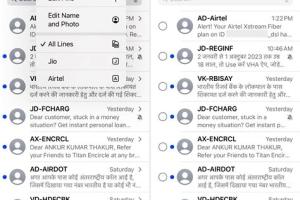
-
Quick Links:
- Introduction
- Understanding Read Receipts
- How to Enable Read Receipts on iPhone and iPad
- How to Check if Someone Read Your Text
- Common Issues with Read Receipts
- Case Studies and Real-World Examples
- Expert Insights
- Step-by-Step Guide to Managing Messaging Preferences
- FAQs
Introduction
In the age of instant communication, knowing whether your message has been read can add a layer of accountability and context to your conversations. For iPhone and iPad users, this feature is known as "Read Receipts." However, many users are still unaware of how to utilize this feature effectively. In this comprehensive guide, we will explore how to see if someone read your text on iPhone and iPad, the implications of using read receipts, and tips for managing your messaging experience.
Understanding Read Receipts
Read Receipts are notifications that inform the sender when their message has been opened by the recipient. This feature is primarily available in Apple's iMessage platform, which utilizes internet data instead of cellular networks. While this can enhance communication, it also raises privacy concerns among users.
How Read Receipts Work
When you send a message via iMessage, the system checks if the recipient has enabled read receipts. If they have, you will see "Read" followed by the time the message was viewed. If they haven't enabled this feature, you will not receive any confirmation.
How to Enable Read Receipts on iPhone and iPad
To start utilizing the read receipts feature, you need to enable it on your device. Here’s how:
For iPhone
- Open the Settings app.
- Scroll down and tap on Messages.
- Find the Send Read Receipts option and toggle it on.
For iPad
- Open the Settings app.
- Tap on Messages.
- Toggle the Send Read Receipts option to on.
How to Check if Someone Read Your Text
Once read receipts are enabled, checking if someone has read your text is straightforward:
- Open the Messages app.
- Locate the conversation thread with the person you want to check.
- Look for the Read status under your message, which indicates when they opened it.
Common Issues with Read Receipts
Despite the benefits, there are some common issues you may encounter when using read receipts:
- Recipient has not enabled read receipts: If the recipient has disabled this feature, you will not receive any confirmation.
- Network issues: Poor internet connectivity can affect the delivery status of messages.
- Using non-iMessage apps: Read receipts only work within the iMessage platform and not with SMS/MMS messages.
Case Studies and Real-World Examples
Understanding how read receipts impact communication can be illustrated through various case studies:
Case Study 1: Workplace Communication
In a corporate setting, employees reported that enabling read receipts led to increased accountability and timely responses, enhancing team collaboration.
Case Study 2: Personal Relationships
Conversely, in personal relationships, some users found that read receipts led to unnecessary anxiety and tension, particularly if a partner took longer to respond.
Expert Insights
Experts in communication technology emphasize the importance of context when using read receipts. While they can improve clarity in communication, they can also create pressure to respond immediately. Balancing the use of this feature is crucial for maintaining healthy relationships.
Step-by-Step Guide to Managing Messaging Preferences
Managing your messaging preferences includes understanding when to use read receipts and when to keep them off:
Step 1: Assess Your Communication Needs
Determine if knowing when messages are read is beneficial for your conversations.
Step 2: Toggle Read Receipts Based on Context
Feel free to switch read receipts on and off based on the nature of your conversation (work vs. personal).
Step 3: Communicate Your Preferences
If using read receipts causes discomfort, discuss it with your contacts to set expectations.
FAQs
- Can I see if someone read my SMS text messages? No, read receipts are specific to iMessages.
- What if the read receipt says "Read" but they didn't respond? They may have opened the message but chose not to reply immediately.
- Can I disable read receipts for specific contacts? No, read receipts are either on or off for all contacts.
- Do both users need to have read receipts enabled? Yes, both users must have this feature turned on to see read confirmations.
- Will read receipts work on Wi-Fi only? No, read receipts work through both Wi-Fi and cellular data.
- Can I turn off read receipts temporarily? Yes, you can toggle the feature off anytime in settings.
- What happens if I turn off read receipts? You won't receive notifications when someone reads your messages, nor will they see when you read theirs.
- Are there alternatives to read receipts? Consider using third-party messaging apps that provide similar features.
- Do read receipts work with group chats? Yes, but only if all participants have enabled the feature.
- Is there a way to see if a message was delivered? Yes, you can see a "Delivered" status if the message was sent via iMessage.
Conclusion
Understanding how to check if someone read your text on iPhone and iPad can enhance your messaging experience. Read receipts can provide valuable insights into communication patterns but can also create pressure in conversations. By strategically managing this feature, you can enjoy a balanced messaging experience that suits your needs.
References
- Apple Support: Using Messages
- Psychology Today: How Text Messaging Affects Relationships
- Verywell Mind: The Impact of Text Messaging on Relationships
Random Reads
- How to save gmail emails to google drive
- How to unlock an oven
- How to unlock bosch oven
- How to reset water heater
- How to reset windows vista
- How to replace a dryer belt on whirlpool models
- How to repair windows 7
- How to repair water damaged iphone
- How to recover deleted history in windows
- Increase mailbox size outlook