How to Check Your Work Email at Home: 4 Easy Methods
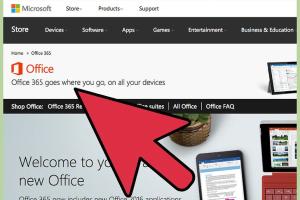
-
Quick Links:
- Method 1: Using Webmail
- Method 2: Configuring an Email Client
- Method 3: Mobile Access
- Method 4: Remote Desktop Access
- FAQs
- Conclusion
Method 1: Using Webmail
Webmail is one of the simplest ways to access your work email from home. Most companies use email services that provide web-based access, allowing you to check your email from any device with an internet connection.
Step-by-Step Guide to Accessing Webmail
- Open your web browser: Launch a web browser like Chrome, Firefox, or Safari.
- Go to your email provider’s website: This is usually a URL provided by your company (e.g., mail.yourcompany.com).
- Log in: Enter your work email address and password. If you use multi-factor authentication, follow the prompts to verify your identity.
- Navigate your inbox: Once logged in, you can view, send, and manage your emails just as you would at work.
Benefits of Using Webmail
- Accessible from any device with internet access.
- No installation required; just log in via a browser.
- Typically includes the latest security protocols.
According to a Statista report, webmail services like Gmail and Outlook are among the top visited websites globally, highlighting their reliability and user trust.
Method 2: Configuring an Email Client
If you prefer a more traditional approach, configuring an email client on your computer or mobile device can provide a seamless experience for checking your work email.
Popular Email Clients
- Microsoft Outlook
- Mozilla Thunderbird
- Apple Mail
- eM Client
Steps to Configure an Email Client
- Download and install your chosen email client.
- Open the client and navigate to account settings.
- Select 'Add Account' and choose your email service provider.
- Enter your email address and password.
- Configure incoming and outgoing server settings: These details can usually be found on your company’s IT support page.
- Test the configuration: Send a test email to ensure everything is working.
Advantages of Using an Email Client
- Enhanced functionality with offline access.
- Integration with calendars and task management.
- Better organization with folders and labels.
Research shows that using email clients can enhance productivity by up to 20%, as reported by Forbes.
Method 3: Mobile Access
In today’s fast-paced world, accessing your work email on mobile devices is crucial for staying connected. Most email providers offer mobile apps that allow you to manage your emails on the go.
Using Mobile Apps
Popular email apps include:
- Gmail App
- Outlook Mobile
- Apple Mail for iOS
- BlueMail
Steps to Set Up Mobile Email Access
- Download the email app from your device's app store.
- Open the app and select 'Add Account.'
- Enter your work email address and password.
- Follow the prompts to complete the setup.
Benefits of Mobile Access
- Stay connected with notifications for new emails.
- Access your email anywhere, anytime.
- Quickly respond to urgent queries from your team.
According to a study by Pew Research, over 50% of email users check their emails primarily on mobile devices, highlighting the importance of mobile access.
Method 4: Remote Desktop Access
For those whose work emails are only accessible via company servers, remote desktop access might be necessary. This method allows you to access your work computer from home.
How to Set Up Remote Desktop Access
- Ensure your work computer has remote access enabled.
- Download a remote desktop application: Popular options include TeamViewer, AnyDesk, and Microsoft Remote Desktop.
- Install the application on both your work computer and home device.
- Use the application to access your work computer remotely.
Advantages of Remote Desktop Access
- Access all work applications, including email clients.
- Maintain a secure connection to your work environment.
- Work as if you were at your office desk, utilizing your office configuration.
According to a report from Business News Daily, remote desktop software can increase productivity by allowing employees to work from anywhere while maintaining security protocols.
FAQs
1. Can I access my work email from any device?
Yes, as long as you have the correct login credentials and your company allows remote access.
2. What should I do if I forget my work email password?
Contact your IT support team for password recovery options.
3. Is it safe to check work email on public Wi-Fi?
It’s risky; always use a VPN when accessing sensitive work emails on public networks.
4. Can I set up work email on my personal devices?
Yes, but ensure you follow your company’s security policies regarding personal device use.
5. What email clients are best for work emails?
Popular choices include Microsoft Outlook, Mozilla Thunderbird, and Apple Mail.
6. How can I ensure my work email is secure at home?
Use strong passwords, enable two-factor authentication, and avoid public Wi-Fi without a VPN.
7. Can I access work email without installing software?
Yes, you can access it via webmail without any installations.
8. What if my company uses a specific email server?
Consult your IT department for specific setup instructions for your email client.
9. How often should I check my work email at home?
This depends on your job; however, regular checks are recommended to stay updated.
10. What should I do if I encounter issues accessing my work email?
Contact your IT support team for troubleshooting assistance.
Conclusion
Accessing your work email at home doesn't have to be a daunting task. Whether you opt for webmail, an email client, mobile access, or remote desktop solutions, each method offers unique advantages tailored to your needs. By following the steps outlined in this guide, you can maintain productivity and stay connected with your team from the comfort of your home.
Random Reads
- How to wire an electric dryer
- How to woohoo in the sims 2
- Simple ways to record audio on windows
- Simple ways to get youtube premium for free
- Create html calculator
- How to destroy sim card
- How to destroy floppy disks
- How to change samsung keyboard language
- Mastering saving throws in dnd 5e
- Mastering rounding in excel