Ultimate Guide on How to Disable Screen Mirroring: iPhone, Mac, Android & More
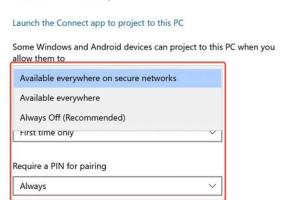
-
Quick Links:
- Introduction
- What is Screen Mirroring?
- Why Disable Screen Mirroring?
- How to Disable Screen Mirroring on iPhone
- How to Disable Screen Mirroring on Mac
- How to Disable Screen Mirroring on Android
- How to Disable Screen Mirroring on Other Devices
- Case Studies
- Expert Insights
- FAQs
Introduction
Screen mirroring allows users to display the content of their devices on a larger screen. While this feature enhances usability in many scenarios, there are times when you might want to disable it for privacy, security, or personal preference. This article will guide you through the processes of disabling screen mirroring across various devices, including iPhones, Macs, Android devices, and more.What is Screen Mirroring?
Screen mirroring is the technology that enables a device to replicate its display on another screen. This can be done wirelessly or through a direct connection, allowing users to enjoy videos, presentations, and games on a larger display. Popular platforms like Apple AirPlay, Google Cast, and Miracast facilitate this functionality.Why Disable Screen Mirroring?
There are several reasons you might want to disable screen mirroring:- Privacy Concerns: Unintentional sharing of sensitive information can occur.
- Security Risks: Unauthorized access to your device can lead to data breaches.
- Device Performance: Screen mirroring can drain battery and slow down device performance.
- Personal Preference: You may simply prefer to use your device independently.
How to Disable Screen Mirroring on iPhone
Disabling screen mirroring on an iPhone is straightforward. Follow these steps:- Open the Control Center by swiping down from the top-right corner (iPhone X and later) or swiping up from the bottom (iPhone 8 and earlier).
- Look for the Screen Mirroring option.
- If it’s active, tap on it and select Stop Mirroring or select the connected device and choose Disconnect.
How to Disable Screen Mirroring on Mac
To turn off screen mirroring on a Mac:- Click on the Apple menu at the top left corner of your screen.
- Select System Preferences.
- Click on Displays.
- If your Mac is currently mirroring, you will see the option to turn it off. Select Display Mirroring and uncheck the box.
How to Disable Screen Mirroring on Android
The steps to disable screen mirroring on Android can vary by device manufacturer but generally follow these guidelines:- Open the Settings app.
- Tap on Connected devices or Connections.
- Select Cast or Screen Mirroring.
- If your device is currently mirroring, tap on the connected device and choose Disconnect or toggle off the screen mirroring feature.
How to Disable Screen Mirroring on Other Devices
Many other devices also support screen mirroring. Here are a few examples:- Smart TVs: Access the settings menu on your TV and disable screen mirroring under the network or display settings.
- Streaming Devices: For devices like Roku or Amazon Fire Stick, navigate to settings and disable the screen mirroring option.
- Game Consoles: Check the settings menu for the option to turn off screen sharing or mirroring.
Case Studies
To better understand the implications of screen mirroring, we can look at a few case studies: 1. **Privacy Breach in Public Spaces**: A user accidentally shared sensitive information during a business meeting due to an active screen mirroring session. This incident highlighted the need for companies to educate employees on disabling this feature when not in use. 2. **Unauthorized Access**: An individual found that their device was being accessed without their consent after forgetting to disable screen mirroring. This led to unauthorized viewing of personal messages and photos.Expert Insights
Experts recommend regularly reviewing device settings to ensure that screen mirroring is disabled when not needed. Additionally, they suggest using password protection for your devices to prevent unauthorized access.FAQs
- Q: How do I know if my device is being mirrored?
A: Look for notifications or indicators in the settings or control center of your device. - Q: Can I disable screen mirroring remotely?
A: It depends on the device. Most devices need to be physically accessed to change the settings. - Q: Will disabling screen mirroring affect other features?
A: No, disabling screen mirroring will not affect other functionalities of your device. - Q: Is screen mirroring safe?
A: While generally safe, it poses risks if left enabled in public settings. - Q: How do I re-enable screen mirroring on my device?
A: Follow the same steps used to disable it and choose the option to enable. - Q: What should I do if someone is mirroring my device without consent?
A: Immediately disable screen mirroring and change your device passwords. - Q: Are there third-party apps that can help manage screen mirroring?
A: Yes, several apps can help you manage connectivity settings including screen mirroring. - Q: Can I disable screen mirroring while streaming?
A: Yes, you can adjust your settings to stop mirroring while streaming content. - Q: Does turning off Wi-Fi also disable screen mirroring?
A: Not necessarily; some devices can mirror using Bluetooth or other connections. - Q: What’s the difference between screen mirroring and screen casting?
A: Screen mirroring shows the exact display, while screen casting may only send specific content.
Random Reads
- How to get in app purchases for free android
- How to adjust alexa volume
- How to adjust belt on treadmill
- How to convert word to excel
- Create matrix rain command prompt
- Create new apple id
- How to get local channels on roku
- Easy ways get more lives candy crush
- How to change your google background
- How to change your country in tor