Seamless Guide: How to Connect Amazon Music to Alexa
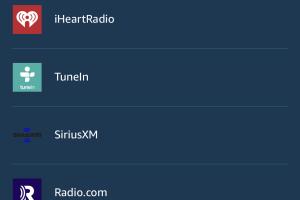
-
Quick Links:
- Introduction
- Understanding Amazon Music
- Setting Up Your Alexa Device
- How to Connect Amazon Music to Alexa
- Using Amazon Music with Alexa
- Troubleshooting Tips
- Case Study: Music Streaming Trends
- Conclusion
- FAQs
Introduction
In the era of smart home technology, connecting your favorite music streaming service to a voice assistant can transform your listening experience. Amazon Music, a robust platform with millions of songs, pairs seamlessly with Amazon's Alexa, allowing users to control their music hands-free. This guide will walk you through every step of connecting Amazon Music to Alexa, ensuring you can enjoy your favorite beats without lifting a finger.
Understanding Amazon Music
Amazon Music offers a range of services, from free streaming options to premium subscriptions. Understanding the different tiers can help you make the most out of your Alexa device:
- Amazon Music Free: A limited version with ads.
- Amazon Music Unlimited: An extensive library without ads, available for a monthly fee.
- Amazon Prime Music: A benefit for Amazon Prime members with a smaller catalog.
Before connecting Amazon Music to Alexa, ensure you have an account that fits your listening preferences.
Setting Up Your Alexa Device
To get started, your Alexa device needs to be set up properly. Here’s how you can do it:
1. Download the Alexa App
Available on both Android and iOS, the Alexa app is essential for managing your smart home devices and music settings.
2. Connect Your Alexa Device
Follow these steps:
- Open the Alexa app and sign in with your Amazon account.
- Select "Devices" from the bottom menu.
- Tap the "+" icon and select "Add Device."
- Choose your Alexa device from the list and follow the on-screen instructions.
3. Wi-Fi Connection
Ensure your Alexa device is connected to a stable Wi-Fi network. This is crucial for streaming music without interruptions.
How to Connect Amazon Music to Alexa
Now that your Alexa device is set up, it’s time to connect Amazon Music. Here’s a step-by-step guide:
Step 1: Open the Alexa App
Launch the Alexa app on your smartphone.
Step 2: Go to Settings
Tap on “More” in the bottom right corner, then select “Settings.”
Step 3: Music & Podcasts
Navigate to “Music & Podcasts” in the settings menu.
Step 4: Link New Service
Tap on “Link New Service” and select Amazon Music from the list of available services.
Step 5: Sign In
Enter your Amazon Music credentials to link your account. If you’re using Amazon Music Unlimited, ensure your subscription is active.
Step 6: Set Amazon Music as Default (Optional)
If you want Amazon Music to be the default music service, tap on “Default Services” and select Amazon Music.
Using Amazon Music with Alexa
Once connected, you can control your music using simple voice commands. Here are some commands you can try:
- Play Music: “Alexa, play [song name] on Amazon Music.”
- Play a Playlist: “Alexa, play my [playlist name] playlist.”
- Skip a Song: “Alexa, skip.”
- Volume Control: “Alexa, set the volume to 5.”
Your Alexa device can also provide personalized recommendations based on your listening history!
Troubleshooting Tips
If you encounter issues while connecting Amazon Music to Alexa, consider these troubleshooting steps:
- Check Your Internet Connection: Ensure your Wi-Fi is working properly.
- Restart Your Device: A simple restart can fix many connectivity issues.
- Re-link Amazon Music: If problems persist, unlink and re-link your Amazon Music account in the Alexa app.
- Update the Alexa App: Ensure you’re using the latest version of the app for optimal performance.
Case Study: Music Streaming Trends
As the demand for music streaming grows, integrating voice-activated technologies like Alexa has become more prevalent. According to a study by Statista, the usage of voice assistants for music streaming has increased by over 30% in the last two years. This trend indicates a shift towards smarter homes where voice commands simplify daily tasks.
Conclusion
Connecting Amazon Music to Alexa is a straightforward process that enhances your music-listening experience. With voice commands at your disposal, you can enjoy hands-free control over your favorite songs and playlists. Follow this guide to get connected and start enjoying your music in a smarter way!
FAQs
1. Can I use Amazon Music without an Amazon Prime account?
Yes, you can use Amazon Music Free, but for the best experience, consider subscribing to Amazon Music Unlimited.
2. How do I unlink Amazon Music from Alexa?
In the Alexa app, go to “Settings,” then “Music & Podcasts,” find Amazon Music, and select “Unlink.”
3. What devices are compatible with Amazon Music and Alexa?
Most Alexa-enabled devices, including Echo and Fire TV, are compatible with Amazon Music.
4. Can I play Amazon Music on multiple Alexa devices?
Yes, you can link multiple Alexa devices to your Amazon Music account and control them individually or as a group.
5. What should I do if Alexa doesn't respond to music commands?
Check your internet connection, ensure your Alexa device is updated, and try restarting the device.
6. Can I use Alexa to control other music services?
Yes, Alexa supports various music services like Spotify, Apple Music, and more, which can be linked similarly.
7. Is there a voice command to play a specific genre of music?
Yes, you can say, “Alexa, play [genre] music on Amazon Music,” and it will play songs from that genre.
8. How can I find new music using Alexa?
Simply ask, “Alexa, recommend some music” or “Alexa, play trending songs on Amazon Music.”
9. Can I set a sleep timer for music playback on Alexa?
Yes, you can say, “Alexa, set a sleep timer for [time]” and it will turn off the music after the specified time.
10. What if my Alexa device doesn’t recognize my voice?
Ensure your voice is clear and loud, and consider retraining Alexa to recognize your voice in the app settings.
Random Reads
- How to change computer hard drive disk
- How to get bulbasaur in pokemon yellow
- How to close google chrome
- How to close old email accounts
- How to get from darnassus to stormwind
- How to get gallade in pokemon
- How to charge a power bank
- How to charge solar lights without sun
- How to make a bucket in minecraft
- Mastering gmail on iphone