Effortless Guide to Convert DWG Files to PDF: Step-by-Step Instructions
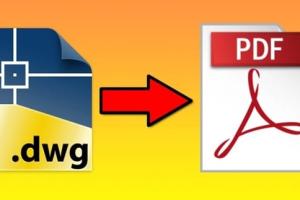
-
Quick Links:
- Introduction
- Understanding DWG Files
- Why Convert DWG to PDF?
- Methods to Convert DWG to PDF
- Step-by-Step Guide for Each Method
- Common Issues and Troubleshooting
- Case Studies
- Expert Insights
- FAQs
Introduction
The process of converting a DWG file to a PDF can greatly enhance the accessibility and sharing of design documents. DWG files, commonly used in CAD software, contain detailed drawings and designs. This guide will walk you through the best methods to convert these files into PDFs, which are universally viewable without specialized software.
Understanding DWG Files
DWG (Drawing) files are binary files used in CAD applications such as AutoCAD. They contain vector image data and metadata that describe the contents of the file. Understanding the structure and purpose of DWG files is crucial for anyone working in fields like architecture, engineering, or design.
Why Convert DWG to PDF?
- Universal Access: PDFs can be opened on almost any device without the need for specialized software.
- Security: PDF files can be encrypted and password protected.
- File Size: PDFs can be compressed, making them easier to share.
- Printing: PDFs maintain the quality of the original DWG file when printed.
Methods to Convert DWG to PDF
Method 1: Using AutoCAD
AutoCAD provides built-in capabilities to export drawings as PDF files. This method is ideal for users who already have AutoCAD installed.
Method 2: Online Conversion Tools
Various websites allow you to upload your DWG files and convert them to PDF format for free or with a subscription. This method is convenient for those who do not have access to CAD software.
Method 3: Dedicated Software
There are many standalone applications designed specifically for converting DWG files to PDF. These tools often provide additional features not found in other methods.
Step-by-Step Guide for Each Method
Step 1: Using AutoCAD
- Open your DWG file in AutoCAD.
- Go to 'File' and select 'Export'.
- Choose 'PDF' from the file type dropdown menu.
- Select your desired settings and click 'OK'.
Step 2: Using Online Tools
- Visit a reliable online conversion site (e.g., Zamzar or AnyDWG).
- Upload your DWG file.
- Select 'PDF' as the output format.
- Click 'Convert' and download your PDF once the process is complete.
Step 3: Using Dedicated Software
- Install a dedicated conversion application (e.g., AutoDWG).
- Open the software and import your DWG file.
- Choose 'Convert to PDF' and adjust settings as needed.
- Start the conversion and save your PDF file.
Common Issues and Troubleshooting
While converting DWG files to PDF, users may encounter various issues such as compatibility errors or quality loss. Here are some common problems and their solutions:
- Quality Loss: Ensure that you select the highest quality settings during conversion.
- Compatibility Issues: Make sure your software is up to date.
- File Size Too Large: Use compression tools to reduce the size of your PDF.
Case Studies
Many professionals have successfully converted DWG files to PDF for various projects. For instance, an architecture firm streamlined client presentations by converting detailed building plans into easily shareable PDFs. This not only improved communication but also reduced the time spent on revisions.
Expert Insights
Industry experts recommend regularly converting DWG files to PDF as part of a workflow to enhance collaboration and maintain version control. Utilizing cloud storage solutions can also streamline access to these files across teams.
FAQs
1. Can I convert a DWG file without AutoCAD?
Yes, you can use online conversion tools or dedicated software to convert DWG files without needing AutoCAD.
2. Are online conversion tools safe to use?
Reputable online tools usually have privacy policies in place, but it's always good to read reviews and ensure data security.
3. What if my DWG file is too large to upload?
Consider compressing the DWG file or using dedicated software that can handle larger files locally.
4. Will the quality of the PDF be as good as the DWG?
If you select the appropriate settings during conversion, the quality should be maintained.
5. Can I edit the PDF after conversion?
Yes, you can use PDF editing software to make changes to the PDF file after conversion.
6. How can I ensure my PDF is secure?
You can encrypt your PDF with a password using most PDF creation tools.
7. Is there a file size limit for online converters?
Many online converters have file size limits, so check the specific tool you are using for details.
8. Can I batch convert multiple DWG files to PDF?
Yes, some dedicated software allows batch conversion of multiple DWG files at once.
9. Will the layers in my DWG file be preserved in the PDF?
Most conversion methods will preserve layers, but it’s advisable to check the settings to ensure this feature is enabled.
10. What software do you recommend for converting DWG to PDF?
Popular choices include AutoCAD, AnyDWG, and online tools like Zamzar.
Random Reads
- Adding borders google docs
- Change primary email microsoft account
- Mastering negative infinity input android
- Mastering minecraft pocket edition
- How to replace doorknob deadbolt
- Eliminate shoe odors
- Eliminating dust in your home
- How to make mp3 or wav out of midi using audacity
- How to make a collage in photoshop
- How to add google drive to file explorer in windows