Mastering Discord: A Complete Guide to Creating a Channel on Android
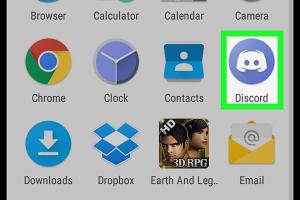
-
Quick Links:
- Introduction
- Why Choose Discord for Your Community?
- Pre-requisites for Creating a Channel
- Downloading and Setting Up Discord on Android
- Step-by-Step Guide to Creating a Discord Channel
- Customizing Your Channel Settings
- Managing Your Channel Effectively
- Case Study: Successful Discord Communities
- Expert Insights on Discord Community Building
- Conclusion
- FAQs
Introduction
With millions of users worldwide, Discord has emerged as a leading platform for community building and communication. Whether you're a gamer, a student group, or a hobbyist community, creating a Discord channel on Android can significantly enhance your interaction and collaboration.
Why Choose Discord for Your Community?
Discord offers a variety of features that make it ideal for community engagement:
- Voice Channels: Real-time audio communication.
- Text Channels: For discussions and sharing information.
- Custom Emojis: Add a personal touch to your conversations.
- Integration: Connect with other apps like Twitch and YouTube.
These features make Discord an attractive option for diverse communities. Additionally, its mobile app ensures that you can manage your community on the go.
Pre-requisites for Creating a Channel
Before you create a Discord channel, ensure you have:
- An active Discord account.
- The Discord app installed on your Android device.
- A clear idea about the purpose of your channel.
Downloading and Setting Up Discord on Android
To get started, download the Discord app from the Google Play Store:
- Open the Google Play Store on your Android device.
- Search for Discord.
- Click Install to download the app.
- Once installed, open the app and log in with your credentials or create a new account.
Step-by-Step Guide to Creating a Discord Channel
Follow these steps to create your own Discord channel:
- Open the Discord app on your Android device.
- Log in to your account.
- Select the server where you want to create a channel. If you don’t have a server, you can create one by tapping the plus icon (+) on the left side.
- Once in the server, tap the server name at the top of the screen.
- From the dropdown menu, select Create Channel.
- Choose whether you want a Text or Voice channel.
- Name your channel and set its privacy settings. You can choose public or private channels.
- Tap Create Channel to finish.
Congratulations! You've just created your first Discord channel on Android.
Customizing Your Channel Settings
Once your channel is created, you may want to customize it:
Channel Settings
- Permissions: Set who can access and manage the channel.
- Topic: Define the purpose of the channel to guide discussions.
- Slowmode: Limit the frequency of messages to avoid spam.
To access these settings, tap the channel name, then select Edit Channel.
Managing Your Channel Effectively
Effective channel management is key to maintaining an engaging community:
- Moderation: Use moderation tools to prevent spam and enforce community rules.
- Engagement: Encourage discussions by posting questions and prompts regularly.
- Feedback: Regularly seek feedback from your community to improve the channel experience.
Case Study: Successful Discord Communities
Let's look at a few successful Discord communities:
The Chill Zone
A community for casual gamers, The Chill Zone employs regular game nights and voice chats to keep members engaged. Their success stems from active moderation and regular feedback loops.
Book Club Discord
Utilizing structured reading schedules, the Book Club Discord has fostered discussions and connections among book lovers. Their channel effectively balances casual chats and book discussions, leading to high engagement.
Expert Insights on Discord Community Building
According to community experts, the key to a successful Discord channel is:
"Creating a space where everyone feels valued is essential. Engagement should be organic rather than forced." - Community Manager Expert
Conclusion
Creating a Discord channel on Android is a straightforward process that can lead to dynamic interactions and community building. By following the steps outlined above and implementing best practices, you can cultivate a thriving online space tailored to your interests.
FAQs
- 1. Can I create multiple channels on Discord?
- Yes, you can create as many channels as you need within a server.
- 2. How do I delete a Discord channel?
- To delete a channel, go to the channel settings and select Delete Channel.
- 3. What types of channels can I create on Discord?
- You can create text channels, voice channels, and announcement channels.
- 4. Can I change the name of my channel after creating it?
- Yes, you can edit the channel name anytime through the channel settings.
- 5. Are private channels visible to everyone?
- No, private channels are only accessible to selected members.
- 6. How do I invite members to my Discord channel?
- You can generate an invite link from the server settings and share it with others.
- 7. Is there a limit to how many members can join a channel?
- No, but the server may have a total member limit based on the server type.
- 8. How can I manage spam in my Discord channel?
- Utilize moderation tools and set clear rules for behavior within the channel.
- 9. Can I use bots in my channel?
- Yes, bots can enhance functionality and automate tasks within your channel.
- 10. What should I do if I encounter problems while creating a channel?
- Check Discord's support documentation or community forums for troubleshooting tips.
Random Reads
- How to become a superstar in sims complete collection
- How to know when a wax ring is bad
- How to remove permanent hair dye from carpets
- How to soften rubber
- How to soft and hard reset a kindle fire tablet
- How to evolve chansey into blissey
- How to evolve eevee
- How to verify gpg signature
- How to varnish wood
- How to activate iphone att