Step-by-Step Guide to Activating Your iPhone with AT&T
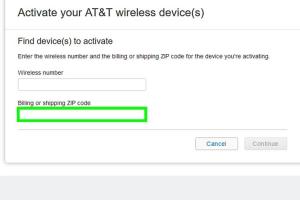
-
Quick Links:
- Understanding iPhone Activation
- Pre-Requisites for Activation
- Activating Your iPhone with AT&T
- Troubleshooting Common Issues
- Case Studies and Expert Insights
- Alternative Activation Methods
- FAQs
Understanding iPhone Activation
Activating your iPhone with AT&T is a crucial step to ensure that your device is functional and ready for use on the AT&T network. Activation is the process by which your iPhone connects to AT&T's cellular network, allowing you to make calls, send texts, and access mobile data. This guide will take you through the activation process in detail, ensuring you have all the necessary information for a seamless experience.
Pre-Requisites for Activation
Before you start the activation process, ensure you have the following:
- iPhone Model: Make sure your iPhone is compatible with AT&T's network.
- AT&T SIM Card: You need an active AT&T SIM card. If you purchased your iPhone from AT&T, it should already be installed.
- Wi-Fi Connection: A stable Wi-Fi connection is essential for the activation process.
- Apple ID: Have your Apple ID and password ready, as you may need this for setting up your device.
Activating Your iPhone with AT&T
The activation process can be completed in a few simple steps. Follow this step-by-step guide:
Step 1: Insert Your SIM Card
If your iPhone doesn't have a SIM card inserted, locate the SIM card tray on the side of your device and use the SIM eject tool (or a paperclip) to open it. Place the AT&T SIM card in the tray and reinsert it into the phone.
Step 2: Connect to Wi-Fi
Power on your iPhone and follow the on-screen instructions to select your language and region. When prompted, connect to a Wi-Fi network. This is crucial for the activation process.
Step 3: Begin the Activation Process
Once connected to Wi-Fi, your iPhone will attempt to activate automatically. If it doesn’t activate within a few minutes, you may need to proceed with manual activation.
Step 4: Manual Activation
If automatic activation fails, follow these steps:
- Connect your iPhone to a computer with iTunes installed.
- Open iTunes and wait for it to recognize your iPhone.
- Follow the prompts on iTunes to complete the activation.
Step 5: Set Up Your iPhone
After activation, you’ll be prompted to set up your iPhone. You can choose to restore from a backup or set it up as a new device. Sign in using your Apple ID when prompted.
Step 6: Test Your Connection
Once the setup is complete, check that you can make calls, send texts, and access the internet to ensure your activation was successful.
Troubleshooting Common Issues
If you experience issues during the activation process, consider the following troubleshooting steps:
- Check SIM Card: Ensure your SIM card is correctly inserted and activated.
- Restart Your iPhone: A simple restart can often resolve activation issues.
- Check Wi-Fi Connection: Make sure you have a stable internet connection.
- Update iTunes: Ensure that you are using the latest version of iTunes if you're activating via a computer.
Case Studies and Expert Insights
Understanding the activation process can be enhanced with real-world examples. Consider the following:
Case Study 1: First-Time Users
A first-time iPhone user faced difficulties with activation due to a missing SIM card. After contacting AT&T support, they were guided through the process of obtaining a new SIM card. This highlights the importance of checking your SIM card status before attempting activation.
Expert Insight
Experts recommend that users keep their Apple ID credentials handy, as this can significantly speed up the activation process. Additionally, having the latest version of iOS installed can help avoid common activation issues.
Alternative Activation Methods
There are alternative methods to activate your iPhone if you encounter issues with the standard process:
Using AT&T's Online Activation Portal
You can also activate your iPhone through AT&T's online activation portal. Simply visit att.com/activate, follow the prompts, and enter your device information.
Using AT&T Customer Support
If you’re still having trouble, don’t hesitate to contact AT&T customer support for assistance. They can walk you through the activation process over the phone.
FAQs
1. What should I do if my iPhone won’t activate?
Ensure your SIM card is inserted correctly, check your Wi-Fi connection, and restart your iPhone. If issues persist, try activating via iTunes or contact AT&T support.
2. Can I activate my iPhone without a SIM card?
No, a SIM card is needed for activation unless you are activating a Wi-Fi-only model.
3. How long does the activation process take?
Activation usually takes just a few minutes, but it may take longer in some cases, especially if you are activating through iTunes.
4. What if I bought my iPhone from a third-party seller?
Ensure the iPhone is unlocked and compatible with AT&T. You may need to contact the seller for further assistance.
5. Is it necessary to back up my iPhone before activation?
While not mandatory for activation, it’s always a good practice to back up your device to avoid losing any data.
6. Can I activate my iPhone while traveling abroad?
Yes, but you should ensure your phone is unlocked and compatible with local networks. Check with AT&T for international activation options.
7. What if my iPhone displays an error message during activation?
Note down the error message and consult AT&T support for troubleshooting steps specific to that issue.
8. Will I lose my data during the activation process?
No, activating your iPhone should not erase any data; however, setting it up as a new device will wipe existing data.
9. How do I know if my iPhone is unlocked?
You can check if your iPhone is unlocked by inserting a different carrier's SIM card. If it connects to the network, it's unlocked.
10. Can I activate multiple iPhones under one AT&T account?
Yes, you can activate multiple devices under your account, but each device will require its own SIM card and must be compatible with AT&T.
With this comprehensive guide, you should now be well-equipped to activate your iPhone with AT&T successfully. Remember, if you encounter any issues, support is just a call away!
Random Reads
- How to get a mac address from an ip remotely
- How to become a vampire in sims 2
- How to clean degrease laminate cabinets
- How to buff floors
- How to build a chimney
- How to build a cinder block wall
- How to disable mcafee livesafe total protection
- How to use gps on android
- How to use google translate
- How to go to flight school in gta v