Unlocking the Secrets: How to Get a MAC Address from an IP Remotely
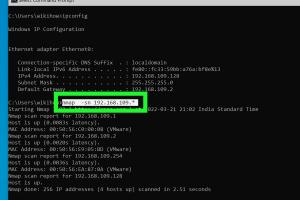
-
Quick Links:
- Introduction
- Understanding MAC and IP Addresses
- Methods to Retrieve MAC Address from IP Address
- Tools for MAC Address Retrieval
- Case Studies and Real-World Applications
- Expert Insights on Remote MAC Address Retrieval
- Step-by-Step Guide to Get MAC Address from IP
- Common Issues and Solutions
- FAQs
Introduction
The ability to remotely retrieve a MAC (Media Access Control) address from an IP (Internet Protocol) address is a crucial skill in networking and cybersecurity. Whether you are a network administrator troubleshooting issues, a cybersecurity professional conducting an investigation, or simply a tech enthusiast curious about networking, understanding how to obtain a MAC address remotely can enhance your skill set significantly.
Understanding MAC and IP Addresses
Before diving into the methods of retrieving MAC addresses, it's essential to understand what MAC and IP addresses are. A MAC address is a unique identifier assigned to a network interface for communications at the data link layer of a network segment. In contrast, an IP address is used for identifying devices on a network at the network layer.
The Role of MAC Addresses
MAC addresses are crucial for network communication as they help devices identify each other on a local network. They are typically represented in hexadecimal format and look like this: 00:1A:2B:3C:4D:5E.
The Role of IP Addresses
An IP address serves as a device's address on the internet, allowing data to be routed to the correct destination. Unlike MAC addresses, IP addresses can change based on the network a device is connected to.
Methods to Retrieve MAC Address from IP Address
There are several methods to obtain a MAC address using an IP address. Below we explore some common techniques.
1. Using ARP Command
The Address Resolution Protocol (ARP) is used to map IP addresses to MAC addresses. You can use the ARP command in the command line interface of your operating system.
Windows: Open Command Prompt and type:
arp -a
This command will display a list of IP addresses and their corresponding MAC addresses.
2. Using Network Scanning Tools
Tools like Nmap can be used to scan a network and retrieve MAC addresses. The command is straightforward:
nmap -sP [target IP range]
This command will perform a ping scan and return IP and MAC addresses of all devices in the specified range.
3. Remote Access to Devices
If you have administrative access to a device, you can log in and retrieve the MAC address from the device's settings or using network commands.
Tools for MAC Address Retrieval
Several tools are available for retrieving MAC addresses from IP addresses. Here are some effective ones:
- Nmap: A powerful network scanning tool that can identify devices and their MAC addresses.
- Wireshark: A network protocol analyzer that captures and displays packets on a network.
- Angry IP Scanner: A fast and friendly network scanner that can display MAC addresses.
Case Studies and Real-World Applications
Real-world scenarios often highlight the importance of retrieving MAC addresses remotely. For instance, network administrators frequently need to troubleshoot devices on large networks.
Case Study: Corporate Network Management
In a corporate setting, IT teams use remote MAC address retrieval to manage devices more efficiently. For example, when a device is malfunctioning, administrators can quickly identify and isolate it by retrieving its MAC address.
Case Study: Cybersecurity Incident Response
During cybersecurity incidents, knowing the MAC address of compromised devices can help in isolating them from the network, mitigating further damage.
Expert Insights on Remote MAC Address Retrieval
Experts in networking and cybersecurity emphasize the importance of understanding how to retrieve MAC addresses remotely as a fundamental skill. They recommend staying updated with tools and techniques, considering the rapid evolution of technology.
Step-by-Step Guide to Get MAC Address from IP
Follow these steps to successfully retrieve a MAC address from an IP address:
Step 1: Identify the Target IP Address
Make sure you know the IP address of the device whose MAC address you want to retrieve.
Step 2: Use the ARP Command
Open your command line interface and type the command:
arp -a
This will display a list of devices and their MAC addresses. Find the corresponding MAC address for your target IP.
Step 3: Use Nmap for Advanced Scanning
For a more detailed scan, use Nmap:
nmap -sP [target IP range]
This will give you a comprehensive list of devices along with MAC addresses.
Step 4: Validate the MAC Address
Once you have the MAC address, validate it by pinging the IP address and checking connectivity.
Common Issues and Solutions
Issue 1: Incomplete ARP Cache
Sometimes the ARP cache may not have the MAC address due to communication issues. Solution: Ensure the target device is active and try again.
Issue 2: Permissions and Access Rights
Limited permissions can restrict access to MAC addresses. Solution: Ensure you have administrative rights or permissions to access the device.
FAQs
1. What is a MAC address?
A MAC address is a unique identifier assigned to network interfaces for communications on the physical network segment.
2. Why do I need to retrieve a MAC address?
Retrieving a MAC address can help in troubleshooting, network management, and security assessments.
3. Can I get a MAC address from any IP address?
Not always. If the device is not on your local network, you may not be able to retrieve its MAC address.
4. Is it legal to retrieve MAC addresses?
Yes, as long as you have permission to access the network and devices.
5. What tools can I use to find a MAC address?
You can use tools like Nmap, Wireshark, and Angry IP Scanner.
6. What if the MAC address doesn't show in the ARP table?
If the MAC address doesn't show, the device may be inactive or not communicating.
7. How often does the ARP cache update?
The ARP cache updates automatically, but the timing can vary based on network activity.
8. Can I retrieve MAC addresses over the internet?
No, MAC addresses are only relevant within the local network segment.
9. Does retrieving a MAC address require special permissions?
Yes, administrative privileges may be required to access certain network tools.
10. What is the difference between MAC and IP addresses?
MAC addresses are hardware identifiers used on local networks, while IP addresses are used for routing data across the internet.
For further reading, you can explore the following resources:
- What is a MAC Address? | Cloudflare
- What is an IP Address? | Lifewire
- Nmap - Network Scanner
- Wireshark - Network Protocol Analyzer
Random Reads
- How to add swatches in adobe photoshop
- Samsung washer door locked
- Roblox error code 279 fix
- How to open a garage door without power
- How to open a door with a credit card
- How to truncate text in excel
- Convert laptop to desktop
- Convert jpg to svg
- Connect windows mac
- Simple ways remove flash drive windows 10