Ultimate Guide to Creating a Download Folder: Step-by-Step Instructions
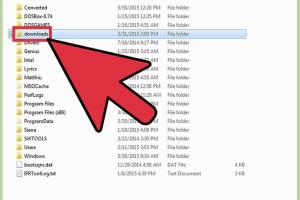
-
Quick Links:
- Introduction
- Importance of a Download Folder
- Types of Download Folders
- How to Create a Download Folder
- Organizing Files in Your Download Folder
- Case Studies
- Expert Insights
- Common Issues and Solutions
- Conclusion
- FAQs
Introduction
Creating a download folder is essential for anyone who regularly downloads files from the internet. Whether you're a student, professional, or casual user, having a designated folder helps you keep your digital space organized. This comprehensive guide will help you understand the importance of a download folder, how to create one, and tips for maintaining it efficiently.Importance of a Download Folder
A download folder serves multiple purposes: - **Organization**: Keeps your files in one place, reducing clutter on your desktop. - **Accessibility**: Makes it easier to find downloaded files quickly. - **Efficiency**: Saves time when searching for documents, images, or software. - **Backup**: Helps in managing files that need to be backed up or shared. According to a study by the Digital Information World, approximately 70% of users struggle with file organization, leading to decreased productivity (source: https://www.digitalinformationworld.com).Types of Download Folders
There are various types of download folders you can create depending on your needs: 1. **Personal Download Folder**: For personal files, images, and videos. 2. **Work Download Folder**: For work-related documents and projects. 3. **Project-Specific Folders**: For specific projects where files can be organized by type or date.How to Create a Download Folder
Creating a download folder can vary depending on the operating system you use. Below are step-by-step instructions for Windows, macOS, and mobile devices.Creating a Download Folder in Windows
1. **Open File Explorer**: Press `Windows + E` to open File Explorer. 2. **Navigate to Your Desired Location**: Go to the location where you want to create the folder (e.g., Desktop, Documents). 3. **Create the Folder**: - Right-click on the empty space. - Select `New` > `Folder`. - Name your folder (e.g., "My Downloads"). 4. **Set Browser to Use the Folder**: - Open your browser settings. - Find the Downloads section. - Change the download location to your newly created folder.Creating a Download Folder in macOS
1. **Open Finder**: Click on the Finder icon in your dock. 2. **Choose Location**: Navigate to where you want to create the folder. 3. **Create the Folder**: - Right-click or Control-click. - Select `New Folder`. - Name the folder (e.g., "Downloads"). 4. **Set Browser to Use the Folder**: - Open Safari or Chrome. - Go to Preferences > Downloads. - Set the download path to your new folder.Creating a Download Folder on Mobile Devices
1. **Open File Manager App**: Use the built-in file manager app. 2. **Navigate to Storage**: Go to internal storage or SD card. 3. **Create a New Folder**: - Tap on the new folder icon. - Name the folder (e.g., "Downloads"). 4. **Set Your Apps to Use This Folder**: Check settings in your apps to direct downloads to this folder.Organizing Files in Your Download Folder
Once you have created your download folder, it's crucial to organize it effectively: - **Categorize by Type**: Create subfolders for documents, images, videos, etc. - **Date Organization**: Use a date-based naming system for files. - **Regular Cleanup**: Schedule regular cleanups to delete unnecessary files.Case Studies
1. **Case Study: A Student's Experience** A university student implemented a structured download folder system and reported a 50% increase in productivity during her studies. By categorizing files by subject and date, she could easily locate necessary documents. 2. **Case Study: A Small Business Owner** A small business owner faced challenges managing client files. After creating dedicated download folders for each client, he improved file retrieval time by 60%.Expert Insights
- **Digital Organization Expert**: "A well-organized download folder can significantly enhance productivity. It's not just about storing files, but about creating a system that saves time." - **Tech Blogger**: "Many people overlook the importance of a download folder. Investing time in setting it up pays off in the long run."Common Issues and Solutions
1. **Problem: Files Getting Lost** - **Solution**: Always know your download folder path and use search functions when necessary. 2. **Problem: Duplicate Files** - **Solution**: Regularly check for duplicates and delete them to keep your folder clean. 3. **Problem: Overcrowding** - **Solution**: Implement a strict file management policy with regular reviews.Conclusion
Creating a download folder is a fundamental step toward digital organization. By following the steps outlined in this guide, you can enhance your productivity and make file management a breeze. Whether for personal use or professional projects, a well-structured download folder will serve you well.FAQs
- 1. What is a download folder?
- A download folder is a designated space on your computer or device where all downloaded files are stored.
- 2. How do I find my current download folder?
- You can find your download folder by checking your browser settings or navigating to the default download location in your file manager.
- 3. Can I change the location of my download folder?
- Yes, you can change the download location in your browser or file settings to any folder you prefer.
- 4. How often should I clean my download folder?
- It’s good practice to clean your download folder at least once a month, or more frequently if you download a lot of files.
- 5. What happens if I delete files from my download folder?
- Deleting files from your download folder will remove them from that location, so ensure you have backups if necessary.
- 6. Is it safe to download files from the internet?
- Always ensure files come from reputable sources to minimize the risk of malware or viruses.
- 7. Can I recover deleted files from my download folder?
- In some cases, you can recover deleted files using recovery software, but it’s not guaranteed.
- 8. Should I use a cloud service for my downloads?
- Using a cloud service for downloads can provide additional backup and accessibility from different devices.
- 9. How can I categorize files in my download folder?
- You can create subfolders based on categories such as documents, images, and videos to keep your files organized.
- 10. What are the best practices for managing a download folder?
- Regularly categorize your files, delete unnecessary items, and back up important documents.
Random Reads
- Reset android phone factory settings
- Routing network traffic tor
- Restore samsung notes
- Restore last session chrome
- Manage your email viewing settings yahoo
- What pokemon am i
- View browsing history mac
- Unlocking the full potential of your sony psp
- How to sync a ps3 controller
- How to secure your wireless home network