Mastering GIF Creation: Your Ultimate Guide to Crafting Stunning Animated GIFs
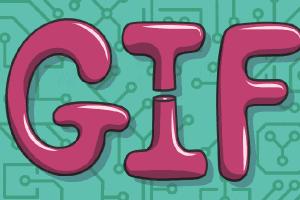
-
Quick Links:
- 1. What is an Animated GIF?
- 2. Why Create Animated GIFs?
- 3. Tools and Software for GIF Creation
- 4. Step-by-Step Guide to Creating Animated GIFs
- 5. Advanced Techniques for GIF Creation
- 6. Best Practices for GIF Design
- 7. Case Studies: Successful GIF Campaigns
- 8. FAQs
1. What is an Animated GIF?
An animated GIF is a short, looping clip that plays automatically, designed for sharing on social media, websites, and messaging apps. Unlike traditional images, GIFs can include multiple frames, creating a simple animation. They are widely used due to their ability to convey emotion, humor, and information quickly and effectively.
2. Why Create Animated GIFs?
Creating animated GIFs can serve various purposes:
- Engagement: GIFs are more engaging than static images, increasing user interaction.
- Branding: They can convey your brand's personality and tone in a fun way.
- Communication: GIFs can express complex ideas or emotions succinctly.
3. Tools and Software for GIF Creation
There are several tools available for creating GIFs, both free and paid. Here are some popular options:
- Giphy: A user-friendly online platform for creating and sharing GIFs.
- Photoshop: A powerful tool for advanced users wanting more control over their GIFs.
- GIFMaker.me: A simple web application for creating GIFs from images.
- Canva: Offers a variety of templates and design elements for GIF creation.
4. Step-by-Step Guide to Creating Animated GIFs
Creating an animated GIF can be broken down into several steps:
Step 1: Choose Your Content
Decide whether you want to create a GIF from a video, a series of images, or a combination of both. Identify the subject matter and the message you want to convey.
Step 2: Select Your Tool
Choose the GIF creation tool that best fits your needs based on your expertise and the complexity of the GIF you want to create.
Step 3: Upload Your Files
Upload the video or images to your chosen tool. Most tools allow you to drag and drop files directly into the interface.
Step 4: Edit Your GIF
Adjust the speed, frame rate, and other settings to achieve the desired look. You can also add text, filters, and stickers to enhance your GIF.
Step 5: Preview and Export
Preview your GIF to ensure it looks as intended. Once satisfied, export the GIF in your desired resolution and quality.
5. Advanced Techniques for GIF Creation
For those looking to take their GIF-making skills to the next level, consider these advanced techniques:
- Using Layers: In tools like Photoshop, work with layers for more control over each element in your GIF.
- Adding Sound: Some platforms allow you to create GIFs with sound that can enhance the viewing experience.
- Creating Interactive GIFs: Explore creating GIFs that can respond to user actions, adding a layer of interactivity.
6. Best Practices for GIF Design
To ensure your GIFs are effective, keep these best practices in mind:
- Keep It Short: Aim for a duration of 2-5 seconds for maximum impact.
- Optimize File Size: Compress your GIFs to ensure they load quickly without losing quality.
- Focus on Clarity: Make sure the primary message or action in your GIF is clear and easy to understand.
7. Case Studies: Successful GIF Campaigns
Many brands have successfully integrated GIFs into their marketing campaigns. Here are a few notable examples:
Case Study 1: Taco Bell's GIF Campaign
Taco Bell utilized GIFs on social media to promote new menu items, resulting in a 30% increase in engagement compared to previous campaigns.
Case Study 2: Netflix's GIF Promotions
Netflix created GIFs from popular shows, leveraging social media platforms to increase viewership and engagement, particularly around new releases.
8. FAQs
1. What file formats can I use to create a GIF?
You can use various image formats like JPG, PNG, and BMP, as well as video formats like MP4 to create GIFs.
2. How long should my GIF be?
GIFs are typically most effective when they are between 2-5 seconds long.
3. Can I add text to my GIF?
Yes, many GIF creation tools allow you to add text overlays to your GIFs.
4. How can I reduce the file size of my GIF?
You can reduce file size by compressing the GIF or reducing the number of frames and colors used.
5. Are there any copyright issues with using GIFs?
Yes, always ensure that you have the rights to use the content in your GIF, especially if it includes copyrighted material.
6. Can GIFs have sound?
Traditional GIFs do not support sound, but alternative formats like APNG or video formats can include audio.
7. How do I share my GIFs?
You can share GIFs on social media, embed them in emails, or upload them to websites or blogs.
8. What are the best platforms for sharing GIFs?
Popular platforms for sharing GIFs include Giphy, Tenor, and social media sites like Twitter and Facebook.
9. Can I create GIFs from Instagram videos?
Yes, you can use various tools to convert Instagram videos into GIFs, ensuring you respect copyright policies.
10. What are some creative uses for GIFs?
GIFs can be used for marketing, social media engagement, storytelling, and even in educational content.
In conclusion, creating animated GIFs is a rewarding skill that can enhance your digital presence, whether for personal use or marketing purposes. By following the steps and best practices outlined in this guide, you can master the art of GIF creation and engage your audience like never before.
Random Reads
- Access imessages on icloud
- Access boot options menu windows
- How to build a fileserver
- How to build a fake wall
- How to find latios pokemon emerald
- How to find mac address on iphone
- How to use smartphone as mic
- How to use smart view on iphone or ipad
- Turn off automatic speaker iphone
- Transform sidewinder precision pro usb