Ultimate Guide to Creating an ISO from a Folder, File, or Disc
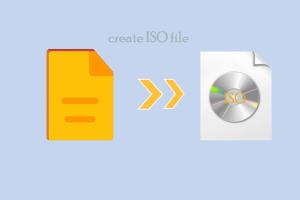
-
Quick Links:
- Introduction
- What is an ISO File?
- Why Create an ISO?
- Tools for Creating an ISO
- Creating an ISO from a File
- Creating an ISO from a Folder
- Creating an ISO from a Disc
- Best Practices for Creating ISO Files
- Troubleshooting Common Issues
- Conclusion
- FAQs
Introduction
In today's digital age, creating an ISO file from a folder, file, or disc has become a necessity for many computer users. Whether you're archiving software, creating backups, or preparing to install an operating system, understanding how to create an ISO can save you time and hassle. In this guide, we will explore various methods to create ISO files, the tools you can use, and best practices to ensure your ISO files are reliable and functional.
What is an ISO File?
An ISO file is a single file that contains the complete image of a disc. It is an exact copy of the contents of a CD, DVD, or Blu-ray disc, including the file system and folder structure. ISO files are commonly used for distributing software and operating systems, as they can easily be burned to physical media or mounted as virtual drives.
Why Create an ISO?
- Backup Purposes: Creating an ISO allows you to back up software and data efficiently.
- Software Distribution: ISO files are ideal for software distribution as they preserve the integrity of the original files.
- Ease of Use: Mounting an ISO is easier than handling physical discs, making it more convenient for users.
- Preservation: ISO files can help preserve old software that may no longer be easily accessible.
Tools for Creating an ISO
There are various tools available for creating ISO files. Some popular options include:
- ImgBurn: A free tool that allows users to create ISO files from discs, folders, and files.
- PowerISO: A powerful application that can create, edit, and convert ISO files.
- WinISO: This tool provides an intuitive interface for creating ISO files from various sources.
- AnyBurn: A lightweight tool that offers straightforward ISO creation options.
Creating an ISO from a File
To create an ISO file from a single file, you'll typically need to use software such as ImgBurn or PowerISO. Below are step-by-step instructions using ImgBurn:
Step-by-Step Instructions using ImgBurn
- Download and install ImgBurn from the official website.
- Open ImgBurn and select "Create image file from files/folders."
- Add the file you want to convert by clicking "Add files..." and selecting your desired file.
- Choose the destination where you want to save the ISO file.
- Click the "Build" button to start the ISO creation process.
- Once completed, you will have your ISO file ready for use.
Creating an ISO from a Folder
Creating an ISO from a folder is similar to creating one from a file. Follow these instructions using PowerISO:
Step-by-Step Instructions using PowerISO
- Download and install PowerISO.
- Open PowerISO and click on "New" to create a new ISO file.
- Drag and drop the folder you want to convert into the PowerISO window.
- Go to "File" and select "Save As".
- Choose the destination and name your ISO file appropriately.
- Click "Save" to create the ISO.
Creating an ISO from a Disc
Creating an ISO from a physical disc can be done using a variety of tools. Here’s how to do it with AnyBurn:
Step-by-Step Instructions using AnyBurn
- Download and install AnyBurn.
- Open AnyBurn and select "Create image file from disc."
- Select the drive where the disc is inserted.
- Choose the destination for the ISO file.
- Click "Next" to start the ISO creation process.
- Wait for the process to complete and your ISO will be ready.
Best Practices for Creating ISO Files
When creating ISO files, consider the following best practices:
- Always verify the integrity of the ISO after creation.
- Use reliable software to avoid corruption during the creation process.
- Store ISO files in a secure location to prevent data loss.
- Regularly update ISO files if the source files change.
Troubleshooting Common Issues
If you encounter issues while creating ISO files, consider the following troubleshooting tips:
- Ensure that the source file or folder is not corrupted.
- Make sure you have sufficient disk space on your destination drive.
- Check for software updates for the tool you are using.
- Restart the software or your computer if the process hangs.
Conclusion
Creating an ISO from a folder, file, or disc is a straightforward process that can be accomplished with the right tools and knowledge. By following the methods outlined in this guide, you can efficiently manage your data, create backups, and ensure that your software remains accessible.
FAQs
1. What is an ISO file used for?
An ISO file is used for creating an exact copy of a disc, making it easy to back up or distribute software.
2. Can I create an ISO from a DVD?
Yes, you can create an ISO from a DVD using various software tools.
3. Is creating an ISO file illegal?
Creating ISO files from software you own is legal, but distributing them may violate copyright laws.
4. Can I create an ISO from multiple files?
Yes, you can create an ISO from multiple files or folders using the appropriate software.
5. Do I need special software to create an ISO?
Yes, specific software tools are required for creating ISO files, such as ImgBurn or PowerISO.
6. How do I mount an ISO file?
You can mount an ISO file by using built-in features in Windows or third-party software like Daemon Tools.
7. What should I do if my ISO file is corrupted?
If your ISO file is corrupted, try creating it again from the source files or disc.
8. Can I edit an ISO file after creating it?
Yes, some software allows you to edit ISO files, but it’s generally easier to create a new one.
9. Are there size limits for ISO files?
ISO files can be quite large, but the maximum size depends on the file system used to store them.
10. How do I burn an ISO to a disc?
You can burn an ISO to a disc using burning software like ImgBurn or built-in tools in operating systems.
For more insights and expert opinions, visit TechRadar and How-To Geek.
Random Reads
- 4 ways to disable internet access
- 4 ways to do squared on a keyboard
- 3 easy ways to reboot kitchenaid dishwasher
- How to hang curtains with drapery hooks and curtain rings
- How to clean refrigerator drip pan
- How to clean polyester couch
- How to make a tv in minecraft
- How to make a web browser
- Mastering ascii art
- Mastering autofill options iphone