Mastering Data Analysis: How to Create Pivot Tables in Microsoft Excel
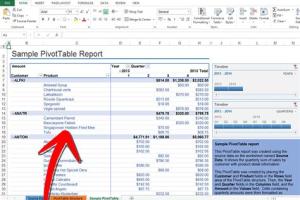
-
Quick Links:
- 1. Introduction
- 2. What Are Pivot Tables?
- 3. Why Use Pivot Tables?
- 4. Creating Pivot Tables in Excel
- 5. Customizing Your Pivot Table
- 6. Advanced Pivot Table Techniques
- 7. Real-World Case Studies
- 8. Common Errors and Troubleshooting
- 9. Expert Tips for Effective Data Analysis
- 10. FAQs
1. Introduction
Data analysis is crucial in today's data-driven world, enabling businesses to make informed decisions. Microsoft Excel, with its powerful pivot table feature, simplifies complex data analysis. This comprehensive guide will walk you through the process of creating and customizing pivot tables in Excel.
2. What Are Pivot Tables?
Pivot tables are dynamic tools within Excel that allow users to summarize and analyze data efficiently. They enable the rearrangement of data to reveal patterns and trends, making it easier to present information in a digestible format. With pivot tables, you can:
- Summarize large datasets
- Group data dynamically
- Calculate sums, averages, counts, and other statistics
- Filter and sort data effectively
3. Why Use Pivot Tables?
Pivot tables provide several advantages for data analysis, including:
- Efficiency: Quickly summarize large datasets without complex formulas.
- Flexibility: Easily adjust and modify the data layout to suit your analysis needs.
- Visual Insights: Create charts and graphs directly from pivot tables for better visualization.
4. Creating Pivot Tables in Excel
Follow these steps to create a pivot table in Microsoft Excel:
Step 1: Prepare Your Data
Ensure your data is organized in a tabular format, with headers for each column and no empty rows or columns.
Step 2: Insert a Pivot Table
- Select any cell within your data range.
- Go to the Insert tab on the Ribbon.
- Click on PIVOT TABLE.
- Choose where you want the PivotTable to be placed (new worksheet or existing worksheet).
- Click OK.
Step 3: Build Your Pivot Table
Now, you can build your pivot table by dragging fields from the field list to the desired areas (Rows, Columns, Values, Filters).
Step 4: Analyze Your Data
Use the pivot table to analyze your data effectively. You can sort and filter data to uncover insights.
5. Customizing Your Pivot Table
Customization is key to tailoring your pivot table analysis. Here are a few ways to customize:
- Change the Calculation: Right-click on values to change the summary function (e.g., Sum, Average, Count).
- Group Data: Right-click on a date field to group by months, quarters, or years.
- Apply Filters: Use the filter options to focus on specific data segments.
6. Advanced Pivot Table Techniques
Once you are comfortable with basic pivot tables, explore these advanced techniques:
- Calculated Fields: Create new fields based on existing data for deeper insights.
- Pivot Charts: Visualize your pivot table data with charts for better comprehension.
- Slicers and Timelines: Add interactive filters to enhance data exploration.
7. Real-World Case Studies
Understanding how pivot tables are used in real life can enhance your learning. Here are a couple of case studies:
Case Study 1: Sales Data Analysis
A retail company used pivot tables to analyze its sales data by region and product category, leading to a targeted marketing strategy that increased sales by 20%.
Case Study 2: Employee Performance Tracking
An HR department implemented pivot tables to track employee performance metrics, allowing them to identify high performers and areas needing improvement.
8. Common Errors and Troubleshooting
While working with pivot tables, you might encounter various errors. Here are some common issues and their solutions:
- Missing Data: Ensure there are no blank cells in your data range.
- Incorrect Calculations: Double-check the calculation settings of your pivot table.
- Pivot Table Not Updating: Refresh the pivot table if underlying data changes.
9. Expert Tips for Effective Data Analysis
To maximize your pivot table usage, consider these expert tips:
- Keep your data organized and clean for best results.
- Regularly refresh your pivot tables to ensure accuracy.
- Experiment with different layouts and visualizations to find what works best for your data.
10. FAQs
1. What is the primary purpose of a pivot table?
The primary purpose of a pivot table is to summarize and analyze complex data sets quickly and effectively.
2. Can I create a pivot table from multiple sheets?
Yes, you can use the Data Model feature in Excel to create pivot tables from multiple data sources.
3. How do I change the summary function in a pivot table?
Right-click on the value in the pivot table, select Value Field Settings, and choose the desired summary function.
4. Can I use pivot tables for non-numeric data?
Yes, you can use pivot tables to analyze non-numeric data like text and dates.
5. How do I refresh my pivot table?
Select the pivot table and go to the PivotTable Analyze tab, then click Refresh.
6. What is the difference between a pivot table and a regular table?
A pivot table summarizes data dynamically, whereas a regular table presents data in a fixed format without summarization.
7. Can I create charts based on pivot tables?
Yes, you can create pivot charts that are linked to your pivot table for visual representation of your data.
8. What are slicers in pivot tables?
Slicers are visual filters that allow you to easily filter data in pivot tables using buttons.
9. How do I save a pivot table layout?
Excel saves the pivot table layout automatically, but you can also save it as a template for future use.
10. Can I use pivot tables in Excel Online?
Yes, pivot tables can be created and used in Excel Online, although some advanced features may be limited.
By mastering pivot tables in Microsoft Excel, you unlock a powerful tool for data analysis that can significantly enhance your decision-making processes. Whether you are analyzing sales data, employee performance, or financial metrics, pivot tables provide the flexibility and efficiency needed to extract valuable insights from your data.
References
- Microsoft Support: Create a Pivot Table
- ExcelJet: Pivot Table Tutorial
- Datawrapper: What is a Pivot Table?
- GCFGlobal: Pivot Tables in Excel
Random Reads
- How to set a boiler timer
- How to get all hms pokemon firered leafgreen
- Fix loose toilet paper holder
- Fix leaking refrigerator
- Youtube video downloaders chrome
- Why your pinned tabs disappear
- How to make a door
- How to make a fishing rod in minecraft
- How to open linux firewall ports
- How to get pichu in pokemon emerald