Mastering Discord: A Step-by-Step Guide to Creating Polls on Your iPhone or iPad
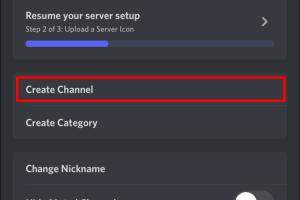
-
Quick Links:
- Introduction
- Why Use Polls in Discord?
- Understanding Discord Poll Features
- Step-by-Step Guide to Creating Polls
- Best Practices for Poll Creation
- Case Studies and Examples
- Expert Insights on Polling in Discord
- Statistical Data on Poll Engagement
- FAQs
Introduction
Discord has transformed the way communities communicate and connect. With its robust features, one of the most engaging tools at your disposal is the ability to create polls. Polls not only facilitate discussions but also empower users to express their opinions on various topics. This article will guide you through the process of creating a poll in a Discord chat using your iPhone or iPad. Whether you're a server admin or a member looking to gauge opinions, this guide has got you covered!
Why Use Polls in Discord?
Polls serve multiple purposes in a Discord community. Here are a few reasons why you should consider using them:
- Engagement: Polls can spark conversations and keep members active on the server.
- Decision Making: They help in making collective decisions, whether it's for events, gaming sessions, or server rules.
- Feedback: Use polls to gather feedback on your community and improve your server.
- Fun: Polls can introduce fun and playful elements to discussions, enhancing the community experience.
Understanding Discord Poll Features
Discord offers several features that make polling easy and efficient. Knowing these features can help you utilize them better:
- Reactions: Use emoji reactions for a quick poll format.
- Custom Bots: Some servers use bots specifically designed for creating polls.
- Text Polls: You can create simple text-based polls directly in chat.
Step-by-Step Guide to Creating Polls
Method 1: Using Reactions for Quick Polls
- Open the Discord app on your iPhone or iPad.
- Navigate to the channel where you want to create the poll.
- Type your question in the chat.
- Add emojis as options for users to react with.
- Send the message and ask members to react with their choice.
Method 2: Using a Poll Bot
For more advanced polling options, consider using a Discord bot. Here's how:
- Find a Discord poll bot such as Simple Poll.
- Invite the bot to your server by following the given instructions.
- Use the command syntax provided by the bot to create your poll. For example, if you're using Simple Poll, type:
!poll "Your question?" "Option 1" "Option 2". - Submit the command, and the bot will create the poll for you.
Method 3: Text-Based Polls
If you prefer a manual approach, you can create a text-based poll:
- Type out your question clearly.
- List the options below the question, numbering them for clarity.
- Ask users to respond with the number corresponding to their choice.
Best Practices for Poll Creation
To ensure that your polls are effective, consider the following best practices:
- Be Clear: Ensure your question is straightforward and options are easy to understand.
- Limit Options: Too many choices can confuse respondents. Stick to 2-4 options.
- Be Timely: Create polls that are relevant to current events or discussions.
- Follow Up: After the poll concludes, share the results and engage with the community based on the feedback.
Case Studies and Examples
Many communities have successfully used polls to enhance engagement. For example:
- Gaming Communities: Many gaming servers use polls to decide which game to play next, ensuring everyone has a say.
- Event Planning: Polls can be used to determine the best date and time for community events, leading to higher attendance.
Expert Insights on Polling in Discord
According to community managers, polls are invaluable tools for maintaining engagement. They suggest that regular polling can help keep community members invested in server activities.
Statistical Data on Poll Engagement
Recent studies show that communities that implement regular polls see a 30% increase in user engagement compared to those that do not. This data underscores the importance of utilizing polling features effectively.
FAQs
- Can I create a poll without a bot? Yes, you can use reactions or create a text-based poll.
- Do I need to be an admin to create a poll? No, any member can create a poll using reactions or text.
- How can I see poll results? If you use reactions, simply check the message for emoji counts. For bot polls, results are usually displayed automatically.
- Can I edit a poll after posting it? You cannot edit a poll once it’s posted. You’ll need to create a new one.
- Are there any limits to how many polls I can create? Generally, there are no limits, but spamming polls can lead to community annoyance.
- What if my server doesn’t allow bots? You can still create simple text polls or use reactions to gauge opinions.
- Can I create anonymous polls? Most simple methods do not allow anonymity, but some bots may have that feature.
- How do I invite a bot to my server? Follow the instructions provided on the bot's website to invite it to your server.
- What platforms besides mobile can I use to create polls? Polls can be created on desktop versions of Discord as well.
- How can I encourage participation in my polls? Promote your polls in discussions and make them relevant to your community’s interests.
Random Reads
- How to build a supercomputer
- How to build a swimming pool
- How to activate call forwarding
- How to format sd card android
- How to format a floppy disk
- How to change guest account to administrator windows
- How to hang blackout curtains
- How to hang eyelet curtains
- How to learn computer networking
- Simple steps to make tables in excel