Step-by-Step Guide to Deleting Your Amazon Browser History Effortlessly
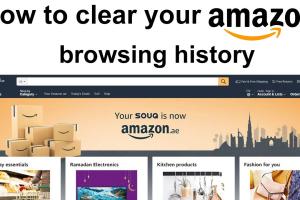
-
Quick Links:
- Introduction
- Understanding Amazon Browser History
- Why Delete Your Amazon History?
- How to Delete Amazon Browser History
- Additional Privacy Settings on Amazon
- Conclusion
- FAQs
Introduction
In today’s digital age, online privacy has become more important than ever. With the rise of e-commerce giants like Amazon, many users find themselves concerned about their browsing history and personal data being stored. If you’re one of those users wondering how to delete your Amazon browser history, you’ve landed on the right page. This comprehensive guide will walk you through the entire process and highlight the importance of maintaining your online privacy.
Understanding Amazon Browser History
Amazon keeps track of your browsing history to enhance your shopping experience. It allows the platform to recommend products based on your interests and previous searches. However, this feature can raise privacy concerns, especially if you share your account or use a shared device. Here’s a deeper look into what Amazon browser history entails:
- Product Views: Every product you click on is recorded in your history.
- Search Queries: What you search for on Amazon also gets logged.
- Recommendations: Amazon utilizes this data to suggest items you might like.
Why Delete Your Amazon History?
There are several reasons why you might want to delete your Amazon browsing history:
- Privacy Protection: Deleting your history helps protect your personal information from being accessed by others.
- Shared Accounts: If multiple people use the same Amazon account, they might not want their interests mixed.
- Clearing Recommendations: If you want to reset the recommendations based on your actual preferences.
How to Delete Amazon Browser History
Deleting your Amazon browser history is straightforward. Follow these detailed steps:
Step 1: Log into Your Amazon Account
Begin by logging into your Amazon account on your preferred web browser.
Step 2: Navigate to Your Account Settings
Once logged in, hover over the “Accounts & Lists” option in the upper right corner, then click on “Your Account.”
Step 3: Access Your Browsing History
Look for the “Browsing History” option on the account page. Click on it to view all items you’ve browsed.
Step 4: Manage Your History
Here, you’ll see all the products you’ve viewed. You can either delete specific items or clear your entire browsing history:
- To delete specific items: Click on the “Remove from view” option under each product.
- To clear all items: Click on the “Clear all” option, which is usually located at the top right of the page.
Step 5: Confirm Your Changes
Once you’ve removed the desired items or cleared your entire history, Amazon may prompt you to confirm your changes. Make sure to do so.
Additional Privacy Settings on Amazon
Besides your browsing history, you can manage other privacy settings on Amazon:
- Recommendations: You can adjust how Amazon uses your data to tailor recommendations.
- Account Settings: Regularly review your account settings for any outdated or unnecessary permissions.
- Manage Your Reviews: Be mindful of the reviews you leave as they can also be tied to your account activity.
Conclusion
Maintaining your privacy is crucial, especially in a world dominated by online interactions. Deleting your Amazon browser history is a simple yet effective way to protect your personal data. By following the steps outlined in this guide, you can take control of your online presence and ensure that your shopping experience remains private and tailored to your preferences.
FAQs
1. Can I delete my Amazon history on the app?
Yes, you can manage your browsing history through the Amazon app by going to the "Your Account" section.
2. Does deleting my history affect my recommendations?
Yes, clearing your browsing history can reset or change the recommendations that Amazon provides to you.
3. How often should I delete my Amazon browsing history?
It depends on your privacy preferences; some users delete it after every session, while others may do it monthly.
4. Will deleting my history delete my orders?
No, deleting your browsing history will not affect your order history or past purchases.
5. Can I recover deleted items from my Amazon history?
Once deleted, items cannot be recovered, so ensure you only remove what you truly wish to delete.
6. Is there a way to prevent Amazon from saving my browsing history in the future?
You can manage your privacy settings in your account to limit how Amazon tracks your activity.
7. What happens to my browsing history when I delete it?
Deleted items are permanently removed from your account and will no longer appear in your history or recommendations.
8. Can I delete my history on multiple devices?
Yes, the changes will reflect across all devices as long as you are logged into the same Amazon account.
9. Will my browsing history be visible to other users on a shared account?
Yes, if you share your account, others can see your browsing history unless it is deleted.
10. Is it safe to clear my Amazon browsing history?
Yes, it is safe to clear your browsing history and is recommended for maintaining privacy.