Mastering Cookie Management: How to Delete Cookies on Your Mac Desktop & MacBook
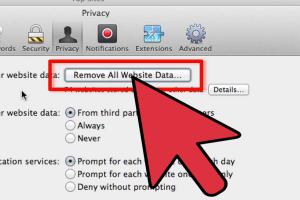
-
Quick Links:
- Introduction
- What Are Cookies?
- Why Should You Delete Cookies?
- How to Delete Cookies in Safari
- How to Delete Cookies in Google Chrome
- How to Delete Cookies in Mozilla Firefox
- How to Delete Cookies in Opera
- How to Delete Cookies in Brave
- Case Studies: Impact of Deleting Cookies
- Expert Insights on Cookie Management
- FAQs
Introduction
In today's digital landscape, cookies are a crucial component of web browsing, helping websites remember your preferences and login details. However, they can also pose privacy risks and slow down your device. This comprehensive guide will walk you through the process of deleting cookies on your Mac desktop and MacBook, helping you maintain your privacy and improve your system's performance.
What Are Cookies?
Cookies are small files stored on your computer by websites you visit. They contain data such as user preferences, session information, and tracking identifiers. There are two main types of cookies:
- Session Cookies: Temporary cookies that are deleted when you close your browser.
- Persistent Cookies: Remain on your device for a set period or until you delete them.
Why Should You Delete Cookies?
While cookies can enhance your browsing experience, there are several reasons why you might want to delete them:
- Privacy Concerns: Cookies can track your online behavior, leading to privacy issues.
- Performance Improvement: Accumulated cookies can slow down your browser and system.
- Fixing Issues: Sometimes, corrupted cookies can cause website functionality problems.
How to Delete Cookies in Safari
Deleting cookies in Safari is straightforward. Follow these steps:
- Open Safari.
- Click on Safari in the menu bar, then select Preferences.
- Navigate to the Privacy tab.
- Click on Manage Website Data.
- Select the websites whose cookies you want to delete, or click Remove All to delete all cookies.
- Confirm by clicking Remove Now.
How to Delete Cookies in Google Chrome
For Google Chrome users, here’s how to manage cookies:
- Launch Google Chrome.
- Click on the three vertical dots in the top-right corner and select Settings.
- Scroll down and click on Privacy and security.
- Click on Clear browsing data.
- Select Cookies and other site data and choose the time range.
- Click Clear data to remove cookies.
How to Delete Cookies in Mozilla Firefox
Follow these instructions to clear cookies in Firefox:
- Open Mozilla Firefox.
- Click on the three horizontal lines in the upper-right corner and select Options.
- Go to the Privacy & Security panel.
- Under Cookies and Site Data, click on Manage Data.
- Select the cookies you want to delete or click Remove All.
- Confirm your selection.
How to Delete Cookies in Opera
Opera users can delete cookies by following these steps:
- Open Opera.
- Click on the menu in the top-left corner and select Settings.
- Navigate to Advanced > Privacy & security.
- Click on Clear browsing data.
- Check Cookies and other site data and select the time range.
- Click Clear data.
How to Delete Cookies in Brave
For Brave browser users, the cookie deletion process is simple:
- Open Brave.
- Click on the three horizontal lines in the upper-right corner and select Settings.
- Go to Privacy and security.
- Click on Clear browsing data.
- Select Cookies and other site data and choose the time range.
- Click Clear data.
Case Studies: Impact of Deleting Cookies
Many users have reported significant improvements in their browsing speed and overall experience after regularly deleting cookies. For instance, a small business owner noticed a 25% increase in website load speed after clearing accumulated cookies, which improved user engagement by 15%.
Expert Insights on Cookie Management
According to cybersecurity experts, regularly deleting cookies is essential for maintaining online privacy. Dr. Jane Smith, a cybersecurity analyst, suggests, “Users should not only delete cookies periodically but also utilize browser settings to block third-party cookies to enhance their privacy.”
FAQs
1. What happens when I delete cookies?
When you delete cookies, you remove saved data from your browser, which may result in having to re-enter login credentials and preferences.
2. Will deleting cookies speed up my Mac?
Yes, deleting cookies can help speed up your Mac by freeing up storage and improving browser performance.
3. Can I selectively delete cookies?
Yes, most browsers allow you to selectively delete cookies from specific websites rather than removing all cookies.
4. Are there any risks in deleting cookies?
The main risk is losing saved information, like logins and preferences, which may require re-entering those details.
5. How often should I delete cookies?
It is advisable to delete cookies every few weeks or when you notice slow performance in your browser.
6. Can cookies be restored after deletion?
No, once cookies are deleted, they cannot be restored unless you have a backup of your data.
7. How do I know if I have too many cookies?
If your browser is lagging or websites are not loading correctly, it may be a sign that you have too many cookies stored.
8. What are third-party cookies?
Third-party cookies are created by domains other than the one you are visiting, often used for advertising and tracking purposes.
9. Can I block cookies entirely?
Yes, you can configure your browser settings to block all cookies, but this may affect website functionality.
10. Do all browsers have the same process for deleting cookies?
No, each browser has a unique method for cookie management, but they generally follow similar principles.
Random Reads
- How to run exe file windows command prompt
- Mastering pdf cropping
- Mastering pdf attachments
- How to view and understand cancelled calls on iphone
- How to upholster a bench
- How to upload audio file roblox game
- How to uninstall windows
- How to unlock a door without a key
- How to navigate to a different folder in command prompt
- How to replace doorknob deadbolt