Mastering iPhone: The Ultimate Guide to Deleting Text Messages Effortlessly
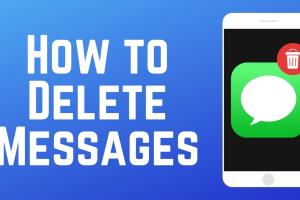
-
Quick Links:
- Introduction
- Understanding Messages on iPhone
- Why Delete Text Messages?
- Manual Deletion of Text Messages
- Bulk Deletion of Text Messages
- Deleting Entire Conversations
- Deleting Message Attachments
- Using Settings to Manage Messages
- Using Third-Party Apps for Message Management
- Safety Considerations When Deleting Messages
- Case Studies and Real-World Examples
- Expert Insights on Message Management
- Conclusion
- FAQs
Introduction
In today's fast-paced digital world, managing our text messages efficiently is more important than ever. Whether you're looking to free up space on your iPhone or simply declutter your messaging app, knowing how to delete text messages can enhance your device's performance and your overall user experience. In this comprehensive guide, we will delve deep into the various methods of deleting text messages from your iPhone, exploring everything from manual deletion to using third-party applications.
Understanding Messages on iPhone
Before we dive into the deletion methods, it's crucial to understand how the Messages app functions on your iPhone. The Messages app allows users to send SMS, MMS, and iMessages. Each type of message has its own storage requirements and implications for deletion.
Types of Messages
- SMS: Standard text messages that can be sent to any mobile device.
- MMS: Multimedia messages that can include images, videos, and audio files.
- iMessages: Messages sent between Apple devices using Apple’s messaging system.
Why Delete Text Messages?
There are several reasons why you might want to delete text messages from your iPhone:
- Free Up Storage: Text messages, especially those with attachments, can take up significant space.
- Privacy: Deleting sensitive messages can help maintain your privacy.
- Organizational Clarity: Keeping only necessary messages can help you stay organized.
Manual Deletion of Text Messages
Step-by-Step Guide
Follow these steps to manually delete individual text messages from your iPhone:
- Open the Messages app on your iPhone.
- Locate the conversation containing the message you want to delete.
- Tap and hold the specific message until a menu appears.
- Select More….
- Check the circle next to the message(s) you want to delete.
- Tap the Trash icon in the bottom left corner.
- Confirm the deletion by tapping Delete Message.
Bulk Deletion of Text Messages
If you have numerous messages to delete, bulk deletion can save you time:
- Open the Messages app.
- Navigate to the conversation list.
- Tap Edit in the top left corner.
- Choose Select Messages.
- Select the messages you wish to delete.
- Tap the Trash icon and confirm.
Deleting Entire Conversations
How to Delete a Conversation
To delete an entire conversation thread:
- Open the Messages app.
- Swipe left on the conversation you want to delete.
- Tap Delete to confirm.
Deleting Message Attachments
Attachments can take up a lot of space. To delete them:
- Open the Messages app.
- Go to a conversation with attachments.
- Tap and hold on the attachment you want to delete.
- Select Delete from the menu that appears.
Using Settings to Manage Messages
You can set your iPhone to automatically delete old messages:
- Go to Settings.
- Scroll down and tap on Messages.
- Under Message History, select Keep Messages.
- Choose 30 Days, 1 Year, or Forever.
Using Third-Party Apps for Message Management
There are various third-party apps available that can help manage and delete messages more efficiently. Some popular options include:
- iMobie PhoneClean: A tool that helps clean up storage by deleting unwanted messages and files.
- AnyTrans: A comprehensive iPhone data manager that allows you to delete messages in bulk.
Safety Considerations When Deleting Messages
Before deleting messages, consider the following:
- Backup Important Messages: Always back up messages you want to keep.
- Understand Deletion is Permanent: Once deleted, messages cannot be recovered unless backed up.
Case Studies and Real-World Examples
Let's explore a couple of case studies where effective message management significantly improved user experience:
Case Study 1: Sarah's Storage Solution
Sarah, a busy professional, found her iPhone storage constantly full due to accumulated message attachments. After implementing a regular clean-up routine, she managed to free up over 5 GB of space, making her device run smoother.
Case Study 2: Mark's Privacy Concern
Mark was concerned about sensitive messages lingering on his phone. By regularly deleting unnecessary conversations and using the auto-delete feature, he enhanced his data privacy and felt more secure.
Expert Insights on Message Management
According to tech experts, managing your messages effectively not only helps in storage management but also improves the usability of your device. Regular maintenance can lead to better performance and a more enjoyable user experience.
Conclusion
Deleting text messages from your iPhone is a straightforward process that can lead to improved performance and better organization of your device. Whether you choose to delete messages manually, in bulk, or set up automated deletions, maintaining your message history is essential in the digital age. Utilize the methods discussed in this guide to keep your iPhone clutter-free and optimized for your needs.
FAQs
1. Can I recover deleted text messages on my iPhone?
Once deleted, text messages cannot be recovered unless you have a backup that includes them.
2. Will deleting messages free up space on my iPhone?
Yes, deleting messages, especially those with attachments, can help free up space on your device.
3. How can I delete all messages at once on my iPhone?
You cannot delete all messages at once directly. However, you can delete entire conversations in bulk.
4. Is there a way to automatically delete old messages?
Yes, you can set your iPhone to automatically delete messages older than 30 days or 1 year in the settings.
5. What happens to deleted messages?
Once deleted, messages are permanently removed from your device and cannot be recovered unless backed up.
6. Can third-party apps help me manage my messages?
Yes, third-party apps can provide additional features for managing and deleting messages more efficiently.
7. Are there any risks to deleting messages?
The main risk is losing important information if you do not back up your messages before deletion.
8. Can I delete messages from my iPhone remotely?
You cannot delete messages remotely. You must access your device directly to manage your messages.
9. Is it possible to delete only certain types of messages?
Yes, you can delete specific messages, entire conversations, or attachments selectively.
10. How often should I clean up my messages?
It’s a good practice to clean up your messages regularly, depending on your usage. Monthly clean-ups are often recommended.
Random Reads
- How to summon vehicle destiny 2
- How to clear your browsers cookies
- How to turn on ipod
- How to write simple macro in excel
- Uncovering secrets identifying wood types in furniture
- How to age wood
- How to age wood with baking soda
- How to get military jet gta v
- How to get minecraft for free
- How to change windows taskbar position