Step-by-Step Guide: How to Safely Disable AVG Antivirus for Optimal Performance
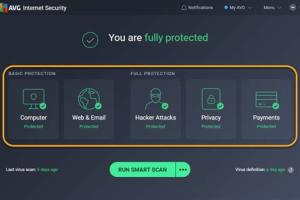
-
Quick Links:
- Introduction
- Why Disable AVG Antivirus?
- How to Disable AVG Antivirus
- When to Re-Enable AVG Antivirus
- Common Issues When Disabling AVG
- Case Studies
- Expert Insights
- Conclusion
- FAQs
Introduction
In today's digital landscape, antivirus software like AVG plays a crucial role in protecting your computer from malicious threats. However, there may be times when you need to disable AVG temporarily, such as when installing new software or troubleshooting issues. This guide will walk you through the process of disabling AVG safely and effectively.
Why Disable AVG Antivirus?
Disabling AVG Antivirus can be necessary for several reasons:
- Software Conflicts: Some applications may conflict with AVG, leading to performance issues.
- System Performance: Temporarily disabling AVG can enhance system speed during resource-intensive tasks.
- Troubleshooting: If you suspect AVG is causing problems, disabling it can help identify the issue.
While disabling AVG can be beneficial in these scenarios, it’s crucial to remember that your device will be vulnerable to threats during this time.
How to Disable AVG Antivirus
Disable via AVG Interface
Disabling AVG through its interface is a straightforward process. Follow these steps:
- Open the AVG application by double-clicking the AVG icon on your desktop or system tray.
- In the AVG interface, navigate to the “Menu” option in the top right corner.
- Select “Settings” from the dropdown menu.
- In the Settings menu, locate the “General” tab on the left.
- Click on “Troubleshooting” and find the option to “Enable AVG protection.”
- Toggle the switch to disable AVG protection temporarily.
- Confirm the action if prompted.
Once completed, AVG will be disabled, and you can proceed with your tasks.
Disable via Task Manager
If you prefer a more direct method, you can disable AVG using the Task Manager:
- Press Ctrl + Shift + Esc to open the Task Manager.
- Go to the “Processes” tab.
- Locate “AVG Antivirus” from the list of running processes.
- Right-click on it and select “End Task.”
This method will stop AVG from running, but it may restart automatically depending on your system settings.
Disable via System Tray
Another quick method is to disable AVG from the system tray:
- Locate the AVG icon in the system tray (bottom-right corner of your screen).
- Right-click on the AVG icon.
- Select “Temporarily disable AVG protection.”
- Choose the duration for which you want to disable the protection.
- Click “OK” to confirm.
This method is particularly useful for quick disabling without navigating through the entire AVG interface.
When to Re-Enable AVG Antivirus
After completing your tasks, it’s essential to re-enable AVG to ensure your system remains protected. To do this, simply retrace the steps you took to disable AVG, but toggle the protection back on. Remember, keeping your antivirus active is crucial to defend against potential threats.
Common Issues When Disabling AVG
While disabling AVG should be a straightforward process, users may encounter some common issues:
- AVG Not Disabling: If AVG won’t disable, ensure you have administrative privileges on your computer.
- Re-enabling Issues: Sometimes, AVG may fail to reactivate. In such cases, a system restart can help.
- Performance Issues: If you notice performance drops while AVG is disabled, consider checking for other conflicting software.
Case Studies
Let’s take a look at two hypothetical case studies that illustrate when and why users might disable AVG:
Case Study 1: Software Installation
John is trying to install a new gaming application but encounters installation errors. After consulting the app’s support page, he learns that AVG is blocking the installation. He follows our guide to temporarily disable AVG, successfully installs the game, and then re-enables AVG afterwards.
Case Study 2: Performance Troubleshooting
Maria’s computer is running slow, and she suspects AVG might be the culprit. She disables AVG as per our steps and notices a significant performance boost. After identifying the software causing the slowdown, she re-enables AVG to continue protecting her system.
Expert Insights
Experts recommend disabling antivirus software only when necessary. Dr. Jane Smith, a cybersecurity expert, emphasizes the importance of being aware of the potential risks:
"Disabling your antivirus should be a temporary measure. Always ensure you re-enable it to maintain your system’s security."
Conclusion
Disabling AVG Antivirus can be a necessary step for various reasons, from troubleshooting to software installation. By following the steps outlined in this guide, you can do so safely while minimizing risks. Always remember to re-enable your antivirus software to keep your system protected.
FAQs
1. How do I know if AVG is disabled?
You can check the AVG interface, where it will indicate whether protection is active or disabled.
2. Will disabling AVG expose my computer to threats?
Yes, disabling AVG will leave your system vulnerable to malware and other cyber threats.
3. Can I disable AVG for a specific program?
Yes, AVG allows you to add exceptions for specific programs without fully disabling the antivirus.
4. How long can I leave AVG disabled?
It’s advisable to keep it disabled only as long as necessary and re-enable it immediately after completing your task.
5. What happens if I forget to re-enable AVG?
Your system will remain unprotected, increasing the risk of malware infections.
6. Can AVG be permanently uninstalled instead of just disabling it?
Yes, if you no longer wish to use AVG, you can uninstall it through the Control Panel.
7. Will disabling AVG delete my files?
No, disabling AVG will not delete your files; it only stops the antivirus protection.
8. Can I temporarily disable AVG on a schedule?
AVG does not support scheduled disabling directly, but you can manually disable it for a set duration.
9. How do I provide feedback on AVG’s performance?
You can submit feedback through the AVG support page or community forums.
10. What should I do if AVG won’t disable?
If AVG won’t disable, try restarting your computer or checking if you have administrative rights.
For more information, refer to AVG’s official support page: https://support.avg.com.
Random Reads
- How to reset hp photosmart printer
- How to reset blackberry
- Mastering warp tool adobe illustrator
- Setup wireless network linux
- Setup wallet iphone
- Setting up google voice
- How to remove scratch stainless steel refrigerator
- Unlimited cash bounty nfs most wanted
- Ultimate guide to whiten grout
- How to switch epic games accounts