Step-by-Step Guide to Disabling Two Factor Authentication on Discord
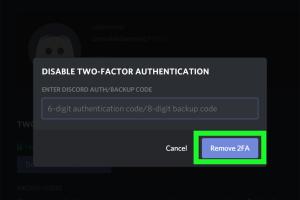
-
Quick Links:
- Introduction
- Understanding Two Factor Authentication (2FA)
- Importance of 2FA for Discord Users
- Reasons to Disable 2FA on Discord
- How to Disable Two Factor Authentication on Discord
- Step-by-Step Guide
- Troubleshooting Common Issues
- Case Study: User Experience with 2FA
- Expert Insights on Account Security
- FAQs
Introduction
In today's digital age, account security is paramount, especially on platforms like Discord that serve as community hubs for millions of users. One of the most effective ways to secure your account is through Two Factor Authentication (2FA). However, there may be times when you need to disable this feature for various reasons. In this guide, we will walk you through the process of disabling Two Factor Authentication on Discord, ensuring that you can manage your account safely and efficiently.
Understanding Two Factor Authentication (2FA)
Two Factor Authentication (2FA) is an additional security layer that requires not only a password and username but also something that only the user has on them. This could be a physical device, such as a smartphone, that generates a time-sensitive code. Discord uses 2FA to protect users from unauthorized access to their accounts.
Importance of 2FA for Discord Users
Implementing 2FA significantly enhances account security by making it more difficult for hackers to gain unauthorized access. According to a survey by Cybersecurity Insider, accounts with 2FA enabled are 99.9% less likely to be compromised. This statistic alone underscores the importance of 2FA for protecting your Discord account.
Reasons to Disable 2FA on Discord
While 2FA is crucial for security, there are valid reasons for disabling it. Some common reasons include:
- Lost Access to Authentication Device: If you lose your phone or device that generates the authentication code.
- Inconvenience: Users may find entering a second factor annoying or cumbersome.
- Switching to a Different Authentication Method: Users may prefer using alternative security measures.
How to Disable Two Factor Authentication on Discord
Disabling 2FA on Discord is a straightforward process. However, before you proceed, ensure you have access to your Discord account and the 2FA codes.
Step-by-Step Guide
- Log into Your Discord Account: Open Discord and log in with your username and password.
- Access User Settings: Click on the gear icon located at the bottom left of the app to access User Settings.
- Navigate to the "My Account" Section: In the User Settings menu, click on "My Account."
- Enter Your Password: To proceed with disabling 2FA, you will need to enter your password.
- Disable Two Factor Authentication: Click on the "Disable Two Factor Authentication" button. You will be prompted to enter your 2FA code.
- Confirm the Action: After entering the correct 2FA code, confirm the action to disable 2FA.
Troubleshooting Common Issues
If you encounter issues while trying to disable 2FA, consider the following troubleshooting tips:
- Ensure You Have Access to Your 2FA Codes: You must have access to your 2FA codes to disable the feature.
- Check Your Internet Connection: A stable internet connection is required for the changes to take effect.
- Update the Discord App: Ensure that you are using the latest version of the Discord app.
Case Study: User Experience with 2FA
To illustrate the impact of 2FA, let’s look at a case study involving a Discord user who lost access to their authentication device. After losing their phone, they were locked out of their Discord account and had to go through the recovery process. This experience highlights the importance of keeping backup codes and being aware of the potential risks associated with 2FA.
Expert Insights on Account Security
Experts recommend regularly reviewing your security settings on platforms like Discord. According to Security.org, enabling and disabling 2FA should be a conscious decision based on your personal security needs and access to authentication methods.
FAQs
1. What is Two Factor Authentication (2FA) on Discord?
2FA is an additional security measure that requires not only your password but also a code sent to or generated by a separate device.
2. Why should I disable 2FA?
You might want to disable 2FA if you've lost access to your authentication device or if you find it inconvenient.
3. Can I re-enable 2FA after disabling it?
Yes, you can re-enable 2FA at any time by following the same steps in your account settings.
4. What happens if I lose my 2FA device?
If you lose your device, you may be locked out of your account unless you have backup codes.
5. Are there risks to disabling 2FA?
Yes, disabling 2FA makes your account more vulnerable to unauthorized access.
6. How can I secure my account without 2FA?
Consider using a strong, unique password and regularly updating it, and enabling other security features provided by Discord.
7. Can I use backup codes for 2FA?
Yes, backup codes are provided when you enable 2FA and can be used to access your account without the authentication device.
8. Is 2FA mandatory on Discord?
No, 2FA is optional, but it is highly recommended for enhanced security.
9. How do I reset my 2FA if I can't access my account?
You may need to contact Discord support for help recovering your account.
10. What if I don’t receive my 2FA code?
Ensure your device has proper service, or check if you have an alternative method set up for receiving codes.
Random Reads
- Turning pull chain light fixture into switch
- Turn off low data mode
- Unforget bluetooth device iphone
- Understanding sos only mode
- How to find google password android iphone
- Easily add shadow object adobe illustrator
- How to set up a mosquito net
- How to make youtube stop buffering
- How to transfer files to sd card android
- Deep cleaning fridge