Step-by-Step Guide to Disable Web & App Activity for Your Google Account
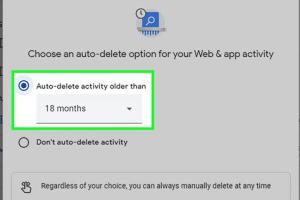
-
Quick Links:
- Introduction
- Understanding Web & App Activity
- Why Disable Web & App Activity?
- Step-by-Step Guide to Disable Web & App Activity
- Common Issues When Disabling Activity
- Case Studies and Statistics
- Expert Insights on Online Privacy
- Other Privacy Settings to Consider
- Conclusion
- FAQs
Introduction
In today's digital age, privacy has become a significant concern for many internet users. One of the key aspects of maintaining your online privacy is managing your Google Account settings. Among these settings, the Web & App Activity feature can track your activity across various Google services. This guide will provide you with a comprehensive understanding of how to disable this feature, ensuring greater control over your personal data.
Understanding Web & App Activity
Web & App Activity is a feature in your Google Account that records your interactions with Google services. This includes your searches, voice commands, and app usage. While this information can enhance your user experience by providing personalized recommendations and search results, it also raises privacy concerns for many users.
What Data is Collected?
- Search queries across Google Search.
- Voice commands given to Google Assistant.
- Activity in Google Maps.
- Interactions with various Google services such as YouTube, Google Play, and more.
Why Disable Web & App Activity?
Disabling Web & App Activity can help protect your privacy by limiting the amount of data Google collects about you. Here are some reasons why you might choose to disable this feature:
- Enhanced Privacy: Reduces the risk of your data being used without your consent.
- Control Over Personal Information: Gives you more control over what information is stored and used by Google.
- Reduced Targeted Advertising: Prevents Google from using your activity to tailor advertisements.
Step-by-Step Guide to Disable Web & App Activity
Follow these steps to disable Web & App Activity for your Google Account:
Step 1: Sign In to Your Google Account
- Open your web browser and go to Google Account.
- Enter your email and password to log in.
Step 2: Navigate to Data & Personalization
- Once logged in, click on the Data & personalization tab on the left sidebar.
Step 3: Access Activity Controls
- Scroll down to the Activity controls section.
- Click on Manage your activity controls.
Step 4: Disable Web & App Activity
- Find the Web & App Activity toggle.
- Switch it to Off.
- Read the information that appears and confirm your choice by clicking Pause.
Step 5: Review Other Settings
While you’re in the Activity controls section, consider reviewing your other privacy settings to ensure they align with your preferences.
Common Issues When Disabling Activity
Disabling Web & App Activity can sometimes lead to issues. Here are common problems users face:
- Loss of Personalized Experience: You may receive less relevant search results and recommendations.
- Inaccessible Features: Some features may not work optimally without active data tracking.
Case Studies and Statistics
Research indicates that a significant number of users are concerned about online privacy. According to a Pew Research Center study, 79% of Americans are concerned about how companies use their data. This highlights the importance of taking control of your digital footprint.
Expert Insights on Online Privacy
Privacy experts emphasize the importance of managing your online presence. According to Privacy International, regularly auditing your privacy settings is crucial for maintaining control over your personal information.
Other Privacy Settings to Consider
Besides disabling Web & App Activity, consider the following additional settings:
- Location History: Disable if you do not want Google to track your location.
- Ad Personalization: Limit how Google uses your data for advertising.
- Voice & Audio Activity: Manage how voice commands are recorded and stored.
Conclusion
Disabling Web & App Activity is an essential step toward enhancing your online privacy. As you navigate through the digital landscape, taking control of your data ensures that your personal information remains protected. Follow the steps outlined in this guide to manage your Google Account settings effectively.
FAQs
1. What happens when I disable Web & App Activity?
You will stop Google from collecting data on your usage of its services, but you may experience less personalized features.
2. Can I turn Web & App Activity back on later?
Yes, you can easily re-enable Web & App Activity by following the same steps and toggling it back on.
3. Will disabling this feature affect my Google Assistant?
Yes, it may limit the personalization of responses from Google Assistant.
4. Is my data still stored if I disable Web & App Activity?
Data collected prior to disabling the feature will still be stored unless you manually delete it.
5. How can I delete my existing activity data?
You can delete your Google activity data from the same Activity controls page.
6. Will my search results be less relevant if I disable this feature?
Yes, search results may become less tailored to your preferences.
7. Can I manage privacy settings for apps other than Google?
Yes, you should review the privacy settings for each individual app you use.
8. Is it safe to use Google services if I disable this feature?
Yes, your safety is not compromised by disabling this feature, but you may lose some functionality.
9. How often should I review my privacy settings?
It’s advisable to review your settings at least once a year or when there are significant updates to privacy policies.
10. What should I do if I encounter issues after disabling Web & App Activity?
If you face any issues, consult Google support for assistance in troubleshooting your account settings.
Random Reads
- How to screenshot in windows 10
- How to script on roblox
- How to run exe file windows command prompt
- How to construct a yu gi oh deck
- How to construct small septic system
- How to play cat scratch game
- How to play angry birds
- How to get to saffron city pokemon firered leafgreen
- How to create custom windows command prompt
- How to align tracks in audacity