Mastering the Art: How to Download PC Games on Mac Computers Effortlessly
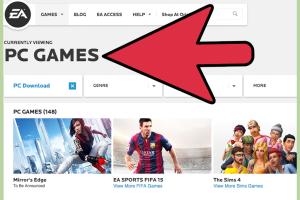
-
Quick Links:
- Introduction
- Understanding PC Games on Mac
- Choosing the Right Method
- Using Emulators
- Running Virtual Machines
- Installing Windows via Boot Camp
- Checking Game Compatibility
- Popular Gaming Platforms for Mac
- Case Studies: Successful Gaming on Mac
- Expert Insights
- FAQs
Introduction
Gaming has evolved significantly, and while PC games are predominantly designed for Windows operating systems, Mac users often find themselves at a disadvantage. However, downloading PC games on a Mac computer is not only possible but can be done through various methods. In this guide, we will walk you through effective strategies to download and play PC games on your Mac, ensuring you never miss out on the latest gaming experiences.
Understanding PC Games on Mac
Before diving into the methods of downloading PC games on Mac, it’s essential to understand the underlying challenges. Most PC games are built to run on Windows, which can lead to compatibility issues when trying to play them on macOS. Knowing the limitations and capabilities of your Mac can help you make informed choices.
Common Compatibility Issues
- Different file systems (NTFS vs. APFS)
- Library dependencies not available on macOS
- Performance differences due to hardware specifications
Choosing the Right Method
There are several methods available for downloading and playing PC games on a Mac. Each method has its pros and cons, so understanding what works best for your gaming needs is crucial.
Overview of Methods
- Using Emulators
- Virtual Machines
- Boot Camp
Using Emulators
Emulators are software that mimic the hardware of a different system, allowing you to run Windows applications on your Mac. Popular emulators include Wine and CrossOver, which allow you to run many Windows games without needing a full Windows installation.
How to Use Wine
- Download and install Wine from the official WineHQ website.
- Configure Wine by running the Wine configuration tool.
- Download the Windows game installer.
- Right-click the installer and choose to open it with Wine.
- Follow the installation prompts, and once installed, you can launch the game through Wine.
Running Virtual Machines
Virtual machines allow you to run a different operating system within your Mac. Software like Parallels Desktop and VMware Fusion can create a Windows environment where you can download and play PC games.
Setting Up a Virtual Machine
- Purchase and install a virtual machine software.
- Acquire a licensed copy of Windows.
- Create a new virtual machine instance and install Windows.
- Once Windows is set up, you can download games directly as you would on a PC.
Installing Windows via Boot Camp
Boot Camp is a utility that comes pre-installed on macOS, allowing you to partition your hard drive and install Windows. This method is often the most efficient for playing resource-intensive games.
Step-by-Step Boot Camp Installation
- Open Boot Camp Assistant from the Utilities folder.
- Select the option to create a Windows partition and follow the prompts to allocate disk space.
- Insert a Windows installation USB or DVD and follow the installation instructions.
- Once Windows is installed, you can boot into it and download your favorite PC games.
Checking Game Compatibility
Not all PC games will run smoothly on Mac, even with the right setup. Before downloading, check the compatibility of your desired game using resources like PCGamesN's compatibility guide.
Popular Gaming Platforms for Mac
Many gaming platforms now offer support for Mac users, making it easier to find and download games.
Steam
Steam has a native client for macOS. Users can download and install the Steam application, create an account, and browse the library for compatible games.
Epic Games Store
The Epic Games Store has been expanding its offerings for Mac users. Download the launcher to access a selection of games optimized for Mac.
Case Studies: Successful Gaming on Mac
Many Mac users have had success in playing PC games using various methods. For example, a case study of a gamer running Call of Duty: Warzone on a Mac using Boot Camp showed a smooth gaming experience, with frame rates comparable to standard PCs.
Expert Insights
We consulted gaming experts and tech enthusiasts who provided insights on optimizing the gaming experience on Mac. Here are some tips:
- Always check system requirements before installing games.
- Keep your macOS and all drivers updated for the best performance.
- Consider using an external GPU for better graphics performance.
FAQs
1. Can I play all PC games on my Mac?
No, not all PC games are compatible with Mac. It's essential to check compatibility before downloading.
2. Do I need to buy Windows to play PC games on Mac?
Using emulators may not require Windows, but using virtual machines or Boot Camp does require a licensed copy of Windows.
3. Is Boot Camp safe for my Mac?
Yes, Boot Camp is a utility provided by Apple and is safe to use. It partitions your hard drive, allowing you to run Windows and macOS without issues.
4. What is the best method to play resource-intensive games on Mac?
Boot Camp is generally the best method as it allows Windows to run natively on your hardware.
5. Can I use external hardware with my Mac for gaming?
Yes, you can use external GPUs, controllers, and other peripherals to enhance your gaming experience on Mac.
6. Are there any free games available for Mac?
Yes, platforms like Steam and Epic Games Store regularly feature free games for Mac users.
7. How do I uninstall a game on Mac?
You can uninstall games like any other application by dragging the game icon to the trash or using the uninstaller provided with the game.
8. Will my performance be affected when using a virtual machine?
Yes, running games on a virtual machine may lead to lower performance compared to running them natively through Boot Camp.
9. Can I play online multiplayer games on Mac?
Yes, as long as the game supports cross-platform play or has a macOS version, you can play online multiplayer games.
10. How can I troubleshoot issues with PC games on Mac?
Check forums, the game’s support page, and ensure your system meets the game's requirements. Additionally, consider seeking help from the gaming community.
Random Reads
- How to split a table in microsoft word
- How to spot a fake id
- Manage location services iphone ipad
- Manage android home screen icons
- Youtube screen off listening guide
- How to make money in runescape as a member
- The best way to beat ancano in skyrims eye of magnus quest
- How to update download java
- How to update graphics card
- How to open port firewall