Mastering VLC Media Player: Your Complete Guide to Downloading Video Files
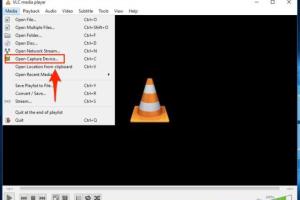
-
Quick Links:
- Introduction
- What is VLC Media Player?
- Why Download Videos with VLC?
- Step-by-Step Guide to Download Video Files
- Step 1: Installing VLC Media Player
- Step 2: Finding the Video URL
- Step 3: Using VLC to Download
- Step 4: Saving the Video
- Advanced Techniques for Video Downloading
- Troubleshooting Common Issues
- Case Studies and Real-World Examples
- Expert Insights on Video Downloading
- FAQs
Introduction
In today's digital era, the ability to download videos from various platforms has become increasingly important. Whether you want to save a tutorial, a music video, or any other type of online content, having the right tools can make all the difference. One of the most versatile tools available is VLC Media Player. Known for its wide range of capabilities, VLC is not just a media player; it can also help you download videos directly from the internet.
What is VLC Media Player?
VLC Media Player, developed by the VideoLAN project, is a free and open-source multimedia player that supports a vast array of audio and video formats. It can play almost any multimedia file, as well as DVDs, audio CDs, VCDs, and various streaming protocols. VLC is available on multiple platforms, including Windows, macOS, Linux, and mobile devices, making it highly accessible for users around the world.
Why Download Videos with VLC?
Downloading videos using VLC offers numerous advantages:
- Free and Open Source: VLC is completely free to use, without any hidden fees or subscriptions.
- Multi-Platform Support: It works on various operating systems, allowing for seamless use across devices.
- No Additional Software Required: VLC has everything you need built-in, so there’s no need for extra downloading tools.
- High Compatibility: It supports a wide range of formats, ensuring that you can download almost any video available online.
Step-by-Step Guide to Download Video Files
Step 1: Installing VLC Media Player
If you haven’t already installed VLC Media Player, you can easily download it from the official VideoLAN website. Follow these steps:
- Visit https://www.videolan.org/vlc/.
- Select your operating system and download the installer.
- Run the installer and follow the on-screen instructions to complete the installation.
Step 2: Finding the Video URL
Before you can download a video, you need to locate its URL. This can typically be done by:
- Right-clicking on the video while it’s playing in your web browser and selecting “Copy Video URL” or similar.
- If this option isn’t available, you may need to check the page source or use browser developer tools to find the direct link to the video file.
Step 3: Using VLC to Download
Now that you have the video URL, use VLC to download the video:
- Open VLC Media Player.
- Go to the menu and click on Media > Open Network Stream.
- Paste the video URL into the provided field.
- Click on the Play button.
Step 4: Saving the Video
Once the video starts playing, follow these steps to save it:
- Go to the menu and click on Media > Convert/Save.
- In the Network tab, ensure the URL is still entered.
- Click on Convert/Save at the bottom.
- Choose a destination file and format for the video.
- Click Start to begin downloading.
Advanced Techniques for Video Downloading
While the basic method outlined above works for most scenarios, there are more advanced techniques that can enhance your video downloading experience. These include using different protocols, adjusting streaming settings, and leveraging additional VLC features.
Troubleshooting Common Issues
Sometimes downloading videos with VLC can be tricky. Here are some common issues and how to resolve them:
- Video URL Not Working: Ensure that the URL is correct and accessible. Check if the video can be played in your browser.
- VLC Crashes or Freezes: Update VLC to the latest version, as older versions may have bugs.
- Video Quality Issues: Adjust the settings in VLC to improve playback quality and conversion options.
Case Studies and Real-World Examples
In recent years, many users have successfully utilized VLC for downloading videos from educational platforms, streaming services, and social media. For instance, a case study involving a group of educators revealed that using VLC to download instructional videos improved their teaching methods significantly.
Expert Insights on Video Downloading
Industry experts emphasize the importance of understanding copyright laws when downloading videos. While tools like VLC make it easy to save content, it's essential to use downloaded videos responsibly and ethically.
FAQs
1. Can I download videos from any website using VLC?
VLC can download videos from many sites, but some platforms have restrictions or use DRM protection.
2. Is it legal to download videos using VLC?
Downloading videos can violate copyright laws, depending on the content and your location. Always check the legalities before downloading.
3. What video formats can VLC download?
VLC supports a wide range of formats, including MP4, AVI, MKV, and more.
4. How can I improve download speeds in VLC?
Ensure a stable internet connection and close other applications that may be using bandwidth.
5. Can I schedule video downloads with VLC?
VLC does not have built-in scheduling capabilities, but you can use third-party tools to automate downloads.
6. What should I do if VLC won't open the video URL?
Check if the URL is correct and try different video URLs to confirm if the issue is with the specific video.
7. Can I download live streams using VLC?
Yes, you can use VLC to capture live streams by entering the stream URL in the Open Network Stream option.
8. Is there a limit to the size of videos I can download with VLC?
VLC does not impose a size limit, but your hard drive space and internet connection speed may affect download capabilities.
9. How do I find the direct link to a video?
You can usually find the direct link by inspecting the page source or using browser developer tools.
10. Can I convert videos after downloading them with VLC?
Yes, VLC includes conversion tools that allow you to change the format of downloaded videos.
By following this comprehensive guide, you will be well-equipped to download video files using VLC Media Player effectively. With its powerful features and user-friendly interface, VLC is an invaluable tool for any media enthusiast.