Step-by-Step Guide: How to Enable a Port on a Cisco Switch
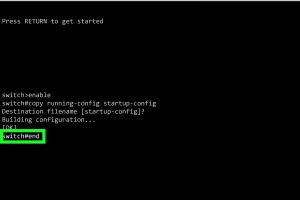
-
Quick Links:
- Introduction
- Understanding Cisco Switches
- Pre-requisites
- Accessing the Switch
- Enabling the Port
- Verifying Port Status
- Troubleshooting Common Issues
- Best Practices for Cisco Switch Management
- Case Studies
- Expert Insights
- FAQs
Introduction
Enabling a port on a Cisco switch is a fundamental skill for network administrators and IT professionals. Whether you are setting up a new network or troubleshooting an existing one, understanding how to enable and manage ports is crucial. This guide will walk you through the process step-by-step, ensuring you have the knowledge and confidence to manage your Cisco switch effectively.
Understanding Cisco Switches
Cisco switches are essential components of network infrastructure, responsible for forwarding data packets between devices within a network. They operate at the data link layer (Layer 2) and can also have capabilities at the network layer (Layer 3). Understanding how these devices function and their configuration is vital for effective network management.
- Layer 2 Switches: Operate primarily on MAC addresses to forward data.
- Layer 3 Switches: Combine switching and routing functionalities.
Pre-requisites
Before enabling a port on a Cisco switch, ensure you have:
- Access to the Cisco switch console or terminal.
- Basic knowledge of Cisco CLI (Command-Line Interface).
- Administrative privileges to make configuration changes.
Accessing the Switch
To enable a port, you need to access the switch's configuration interface. This can be done through:
- Console Connection: Connect directly to the switch using a console cable.
- SSH/Telnet: Remotely access the switch if it's already configured for remote management.
Once connected, you will be prompted for login credentials. Enter your username and password to access the CLI.
Enabling the Port
Once you have access to the CLI, follow these steps to enable a port:
- Enter Global Configuration Mode:
enable - Access Interface Configuration Mode for the specific port:
configure terminalinterface GigabitEthernet0/1 - Enable the port:
no shutdown - Exit Interface Configuration Mode:
end - Save the configuration:
orwrite memorycopy running-config startup-config
Congratulations! You have successfully enabled a port on your Cisco switch.
Verifying Port Status
After enabling the port, it is important to verify its status. Use the following command:
show ip interface briefThis command will provide a summary of all interfaces and their statuses. Look for the interface you just enabled; it should show as "up" if configured correctly.
Troubleshooting Common Issues
If the port does not enable as expected, check the following:
- Verify cable connections and ensure the device is powered on.
- Check for any port security configurations that may restrict access.
- Ensure VLAN assignments are correctly configured.
Best Practices for Cisco Switch Management
To maintain an efficient and secure network, consider these best practices:
- Regularly update device firmware.
- Implement VLANs for better network segmentation.
- Monitor switch performance and logs for anomalies.
Case Studies
Here are some real-world scenarios where enabling ports on Cisco switches played a pivotal role:
Case Study 1: Office Network Setup
A company was expanding its office space and required additional network ports to accommodate new workstations. By enabling additional ports on Cisco switches, IT staff ensured seamless connectivity.
Case Study 2: Troubleshooting Network Outages
During a routine check, a network administrator discovered that certain devices were offline. By enabling the previously disabled ports, the administrator restored connectivity quickly.
Expert Insights
According to network professionals, proper port management is crucial in preventing network bottlenecks. Regular audits of switch configurations can help identify unused ports that can be disabled or repurposed.
FAQs
1. What command do I use to enable a port on a Cisco switch?
Use the command no shutdown in interface configuration mode.
2. How do I check if a port is enabled?
Use the command show ip interface brief to check the status of all ports.
3. Can I enable multiple ports at once?
Yes, you can configure multiple ports by using the range command, for example: interface range GigabitEthernet0/1 - 24 followed by no shutdown.
4. What should I do if the port remains down?
Check the cable connections, verify device power, and ensure VLAN configurations are correct.
5. Is it necessary to save the configuration after enabling a port?
Yes, saving the configuration ensures that the changes persist after a reboot.
6. What is the difference between a Layer 2 switch and a Layer 3 switch?
A Layer 2 switch operates primarily with MAC addresses, while a Layer 3 switch can perform routing functions using IP addresses.
7. How can I secure switch ports?
Implement port security features, such as limiting MAC addresses on a port or disabling unused ports.
8. Can I enable a port using a web interface?
Yes, many Cisco switches offer a web interface for configuration, where you can enable ports through a graphical interface.
9. How often should I audit my switch ports?
It is recommended to audit your switch ports quarterly to ensure optimal performance and security.
10. What happens if I forget to enable a port?
The connected device will not be able to communicate with the network, which may lead to connectivity issues for users or applications relying on that device.
Random Reads