Crafting Your Unique Identity: A Comprehensive Guide to Making Your Own Skin in Minecraft
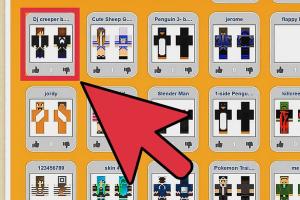
-
Quick Links:
- Introduction
- Understanding Minecraft Skins
- Why Create Your Own Skin?
- Getting Started with Skin Creation
- Top Skin Editing Tools
- Designing Your Skin: A Step-by-Step Guide
- Uploading Your Skin to Minecraft
- Tips for Creating Awesome Skins
- Common Mistakes to Avoid
- Case Studies: Successful Custom Skins
- Expert Insights on Skin Creation
- FAQs
Introduction
Minecraft, the beloved sandbox game, allows players to explore, build, and survive in a pixelated world. One of the most exciting features of Minecraft is the ability to customize your in-game character with unique skins. While there are countless skins available online, creating your own skin opens up a world of creativity and personal expression. In this guide, we will walk you through the process of making your own skin in Minecraft, from understanding the basics to uploading your masterpiece into the game.
Understanding Minecraft Skins
Minecraft skins are essentially the textures that wrap around your character model, giving it a unique appearance. Skins are composed of a 64x64 pixel image (for the standard model) that defines the color and details of each body part, including the head, arms, and legs. The flexibility of skin design allows players to create anything from realistic human characters to fantastical creatures.
Why Create Your Own Skin?
Creating your own skin is not just about aesthetics; it’s also about personal connection and identity in the game. Here are several reasons why you might want to create a custom skin:
- Personal Expression: Showcase your personality or favorite characters.
- Stand Out: Distinguish yourself from other players.
- Creative Outlet: Engage in a fun and creative process.
- Community Engagement: Share your unique skins with friends and the Minecraft community.
Getting Started with Skin Creation
Before you dive into designing your skin, there are a few essential steps to take:
- Familiarize Yourself: Understand the Minecraft skin dimensions and formats.
- Gather Inspiration: Look at existing skins for ideas on color schemes and designs.
- Choose Your Tool: Select a skin editor that suits your comfort level (we’ll discuss these in detail later).
Top Skin Editing Tools
Several tools are available for creating Minecraft skins, ranging from simple online editors to complex graphic design software. Here are some popular options:
- Skindex: An online Minecraft skin editor that allows you to create and modify skins easily. Visit Skindex
- Minecraft Skin Editor: A straightforward tool for designing skins with a user-friendly interface. Try Minecraft Skin Editor
- GIMP: A free, open-source image editor that offers advanced features for detailed skin design. Download GIMP
- Photoshop: For those familiar with graphic design, Photoshop provides comprehensive tools for creating intricate skins. Learn More about Photoshop
Designing Your Skin: A Step-by-Step Guide
Now that you have your tools, let’s walk through the process of designing your skin:
Step 1: Choose a Base Template
Select a base template from your chosen skin editor. You can start with a blank canvas or use a pre-existing skin as a foundation.
Step 2: Outline Your Design
Use a different color to outline the body parts (head, arms, torso, legs) to visualize your design.
Step 3: Fill in Base Colors
Fill in the base colors of your skin. Choose colors that represent your character or concept.
Step 4: Add Details
Once the base is complete, add details such as facial features, clothing patterns, shading, and highlights.
Step 5: Review and Adjust
Zoom in and out to ensure that your skin looks good from all angles. Make adjustments as needed.
Step 6: Save Your Skin
Once you’re satisfied with your design, save it in PNG format to preserve quality.
Uploading Your Skin to Minecraft
After creating your skin, it’s time to upload it to Minecraft:
- Go to the Minecraft profile page.
- Sign in to your account.
- Click on the ‘Change Skin’ option.
- Upload the PNG file of your new skin.
- Select the model type (classic or slim) based on your skin design.
- Save the changes, and you’re ready to play!
Tips for Creating Awesome Skins
To enhance your skin creation process, consider these tips:
- Use Layers: Create separate layers for different elements, such as clothing and accessories.
- Reference Images: Use reference images to guide your design, especially for intricate details.
- Experiment: Don’t be afraid to try out different designs and color combinations.
- Seek Feedback: Share your designs with friends and the community for constructive criticism.
Common Mistakes to Avoid
As with any creative endeavor, there are pitfalls to watch out for:
- Ignoring Proportions: Ensure that body parts are proportionate to avoid an awkward appearance.
- Overcomplicating Designs: Sometimes, less is more. Aim for clarity and simplicity.
- Neglecting Testing: Always test your skin in the game to see how it looks in action.
Case Studies: Successful Custom Skins
Let’s take a look at some successful custom skins that have made waves in the Minecraft community:
- The Legendary Hero: A skin inspired by classic RPG heroes that became widely popular due to its intricate detailing and vibrant colors.
- The Pixel Artist: This skin features a pixelated art style that resonates with the Minecraft aesthetic and showcases the creator's artistic flair.
Expert Insights on Skin Creation
We spoke to several Minecraft skin creators who shared their insights:
Jane Doe, Skin Designer: "The key to a great skin is to make it uniquely yours. Don’t just replicate what’s popular; infuse your personality into it!"
John Smith, Gaming Influencer: "Experimenting with colors and styles can lead to unexpected but amazing results. Always be open to learning!"
FAQs
1. What is a Minecraft skin?
A Minecraft skin is a texture that determines the appearance of your character in the game.
2. Can I use someone else's skin?
Yes, but it's important to give credit to the original creator if you share or use it publicly.
3. What format should my skin be in?
Your skin should be saved in PNG format for optimal quality.
4. Can I change my skin anytime?
Yes, you can change your skin as often as you like through your Minecraft profile.
5. Are there any tools available for skin creation?
Yes, tools like Skindex and GIMP are popular for skin creation.
6. Do skins look the same in all game modes?
Skins will look similar across different game modes, but some may have slight variations based on the mode's mechanics.
7. How long does it take to create a skin?
The time varies based on complexity; simple skins may take an hour, while detailed designs could take several hours.
8. Can I create animated skins?
Standard Minecraft skins are not animated, but you can create designs that suggest movement.
9. Is there a community for sharing skins?
Yes, platforms like Skindex have active communities where you can share and download skins.
10. What are the common mistakes in skin creation?
Common mistakes include poor proportions, overly complex designs, and not testing the skin in the game.
Random Reads
- How to update nvidia drivers
- How to update minecraft pe
- How to hang shelves without nails
- How to hard reset an iphone
- Windows registry editor guide
- How to remove paper label plastic prescription bottle
- How to use clonezilla software
- How to use daylight sensors in minecraft
- How to transfer itunes library
- How to secure your wireless home network