Ultimate Guide: How to Fix a Hacked Android Phone Safely and Effectively
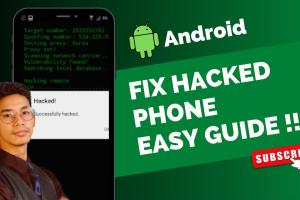
-
Quick Links:
- Introduction
- Signs Your Android Phone is Hacked
- Immediate Actions to Take
- Detailed Fix Guide
- Restoring Your Phone to Factory Settings
- Preventive Measures to Avoid Future Hacks
- Case Studies
- Expert Insights
- FAQs
Introduction
In today's digital age, our smartphones are gateways to our most personal data. Hacking is a widespread threat, especially for Android users, due to the platform's open-source nature. If you believe your Android phone has been compromised, it’s essential to act quickly and effectively. This comprehensive guide will not only walk you through the steps to fix a hacked Android phone but also provide insights on how to prevent such incidents in the future.
Signs Your Android Phone is Hacked
Recognizing the signs of a hacked phone is crucial for timely action. Here are some common indicators:
- Battery Drain: If your battery drains unusually fast, it could indicate malicious software running in the background.
- Unexplained Data Usage: A sudden spike in data usage can suggest that a hacker is accessing your phone.
- Unfamiliar Apps: Presence of apps you didn’t install can be a sign of hacking.
- Slow Performance: If your phone is lagging or crashing frequently, it could be due to malware.
- Unauthorized Transactions: Any unexpected charges or purchases should be taken seriously.
- Pop-up Ads: An increase in pop-ups, especially when not browsing, may point to adware.
Immediate Actions to Take
Once you suspect that your phone is hacked, follow these immediate steps:
- Disconnect from the Internet: Turn off Wi-Fi and mobile data to prevent further data theft.
- Enable Airplane Mode: This will help in stopping any malicious software from communicating with external servers.
- Change Passwords: Change your passwords for critical accounts like email and banking, using a different device.
Detailed Fix Guide
To effectively fix a hacked Android phone, follow these detailed steps:
Step 1: Identify and Uninstall Malicious Apps
Start by checking for unfamiliar apps and uninstalling them:
- Go to Settings > Apps.
- Look for suspicious apps. If found, tap on the app and select Uninstall.
Step 2: Run Antivirus or Anti-malware Software
Download a reputable antivirus app from the Google Play Store, such as:
- Malwarebytes
- Avast Mobile Security
- Kaspersky Mobile Security
Run a full scan and remove any identified threats.
Step 3: Clear Cache and Data
Clearing cache can help in removing residual data from malicious apps:
- Go to Settings > Storage.
- Select Cached Data and confirm to clear.
Step 4: Update Your Operating System
Ensure your Android operating system is up-to-date:
- Go to Settings > About Phone > System Updates.
- Install any available updates.
Step 5: Factory Reset as Last Resort
If the above steps do not resolve the issue, consider a factory reset:
- Backup your data first.
- Go to Settings > System > Reset Options.
- Select Erase All Data (Factory Reset).
Restoring Your Phone to Factory Settings
Restoring your phone will wipe all data, including malware. Here’s how to do it:
- Go to Settings.
- Select Backup & Reset.
- Tap on Factory Data Reset.
- Confirm your choice and wait for your phone to reset.
Preventive Measures to Avoid Future Hacks
To secure your Android device against future hacks, consider these preventive measures:
- Install Apps from Trusted Sources: Only download apps from the Google Play Store.
- Enable Two-Factor Authentication: Use 2FA for sensitive accounts.
- Regularly Update Software: Keep your operating system and apps up-to-date.
- Use Strong Passwords: Use complex passwords and change them regularly.
- Be Wary of Public Wi-Fi: Avoid accessing sensitive information over public networks.
Case Studies
Here are real-world examples of hacked Android phones and the recovery steps taken:
Case Study 1: The Phishing Attack
A user received a fraudulent SMS with a link claiming to provide a software update. After clicking, their phone was compromised. The user followed the immediate actions outlined and was able to restore their device by uninstalling the malicious app and changing their passwords.
Case Study 2: Adware Infection
A college student noticed excessive pop-up ads on their phone. Upon investigation, they found an app that was not downloaded by them. Using an antivirus, they were able to remove the adware and regain control of their device.
Expert Insights
Experts recommend regular security audits of your devices. “The key is proactive rather than reactive,” says cybersecurity expert Jane Doe. “Educate yourself on the latest threats and always be vigilant.”
FAQs
1. How can I tell if my Android phone has been hacked?
Look for unusual behavior, such as unexplained data usage, unfamiliar apps, or slow performance.
2. What should I do first if I suspect hacking?
Disconnect from the internet and change your passwords immediately.
3. Can I recover my data after a factory reset?
If you have backed up your data, you can restore it after the reset.
4. What are the best antivirus apps for Android?
Some of the best options include Malwarebytes, Avast, and Kaspersky.
5. How often should I update my Android phone?
Regularly check for updates at least once a month.
6. Is public Wi-Fi safe for my Android phone?
Public Wi-Fi is often not secure; avoid accessing sensitive information on such networks.
7. Can I prevent my phone from being hacked?
Yes, by following best security practices, such as using strong passwords and enabling two-factor authentication.
8. What should I do if I find a suspicious app?
Uninstall the app immediately and run a security scan.
9. How can I secure my Android phone?
Use trusted apps, keep software updated, and implement strong password practices.
10. Should I contact my mobile carrier if I suspect hacking?
Yes, they may have additional resources and can help monitor your account for suspicious activity.
Random Reads
- How to archive folders windows mac
- How to forward a port on any router
- Emergency calls only fix
- Effective ways to deodorize stinky drains
- How to install graphics card
- How to connect speakers to your laptop
- How to connect speakers to amp
- How to email audio files
- How to eject a cd from your mac
- How to create options or choices in a batch file