Ultimate Guide to Fixing Error 3194 on iOS: Step-by-Step Solutions
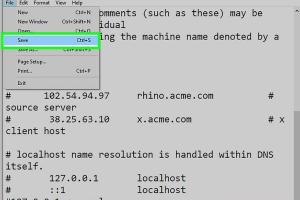
-
Quick Links:
- Introduction
- Understanding Error 3194
- Common Causes of Error 3194
- Step-by-Step Fixes for Error 3194
- Case Studies
- Expert Insights
- FAQs
- Conclusion
Introduction
Error 3194 is a common issue that iOS users encounter when trying to update or restore their devices using iTunes. This error can be frustrating, especially when you are eager to upgrade your device or recover important data. In this comprehensive guide, we will explore the ins and outs of Error 3194, its common causes, and provide detailed step-by-step solutions to help you resolve it effectively.
Understanding Error 3194
Error 3194 typically occurs when iTunes is unable to communicate with Apple's update server. This can happen for various reasons, ranging from network issues to incorrect configurations on your device. Understanding the nature of this error is crucial for troubleshooting and resolving it.
What Happens When You Encounter Error 3194?
When you encounter Error 3194, iTunes will present a message indicating that the software update or restoration process has failed. This often leaves users unsure about how to proceed, leading to frustration and confusion.
Common Causes of Error 3194
There are several factors that can contribute to Error 3194. Below are some of the most common causes:
- Hosts File Issues: The hosts file on your computer may contain incorrect entries that prevent iTunes from connecting to Apple's servers.
- Network Connectivity Issues: A weak or unstable internet connection can hinder the ability of iTunes to connect to the update servers.
- Outdated iTunes Version: Using an outdated version of iTunes can lead to compatibility issues with newer iOS versions.
- Firewall and Security Software: Sometimes, firewall settings or security software can block iTunes from accessing the internet.
Step-by-Step Fixes for Error 3194
Now that we've covered the common causes of Error 3194, let’s dive into the step-by-step solutions you can implement to fix this issue.
Step 1: Check Your Internet Connection
Before diving into more technical solutions, it’s essential to ensure your internet connection is stable. Follow these steps:
- Disconnect and reconnect to your Wi-Fi network.
- Try using a different network (if possible).
- Run a speed test to confirm adequate bandwidth.
Step 2: Update iTunes
Ensure you are using the latest version of iTunes. Here’s how to update:
- Open iTunes.
- Click on the “Help” menu.
- Select “Check for Updates” and follow the prompts to install any available updates.
Step 3: Modify the Hosts File
If your hosts file has incorrect entries, you may need to edit it. Here’s how:
For Windows:
- Navigate to
C:\Windows\System32\drivers\etc\. - Open the
hostsfile with Notepad (Run as administrator). - Look for any lines that contain “gs.apple.com” and delete them.
- Save the changes and close Notepad.
For macOS:
- Open the Terminal application.
- Type
sudo nano /etc/hostsand press Enter. - Enter your administrator password if prompted.
- Look for any lines that contain “gs.apple.com” and delete them.
- Press Control + O to save, then Control + X to exit.
Step 4: Disable Security Software
Temporarily disable any firewall or security software to check if it is causing the issue. Remember to re-enable it after the process.
Step 5: Try a Different Computer
If you still encounter issues, trying to restore or update your device from a different computer can help determine if your primary setup is the problem.
Case Studies
To better illustrate the methods mentioned above, here are a couple of real-world case studies where users successfully resolved Error 3194:
Case Study 1: John’s iPhone Update
John faced Error 3194 while attempting to update his iPhone 8. After checking his internet connection, he discovered that his router had issues. After resetting the router and updating iTunes, he successfully updated his device without encountering the error again.
Case Study 2: Sarah’s iPad Restore
Sarah was unable to restore her iPad due to Error 3194. After modifying her hosts file and disabling her antivirus for the duration of the restore, she was able to complete the process without further issues.
Expert Insights
According to tech experts, maintaining an updated environment and ensuring that your network settings are correctly configured are crucial for avoiding errors like 3194. Regular maintenance of your devices and software can prevent many of these issues from arising.
FAQs
1. What is Error 3194?
Error 3194 is an iTunes error that occurs when updating or restoring an iOS device, indicating a failure in communication with Apple's servers.
2. Can I fix Error 3194 without a computer?
No, fixing Error 3194 typically requires access to a computer with iTunes installed.
3. Will I lose my data if I encounter this error?
Generally, encountering Error 3194 does not result in data loss, but it is always wise to back up your data before attempting any updates or restores.
4. What should I do if the error persists after following the steps?
If the error persists, consider contacting Apple Support or visiting an Apple Store for further assistance.
5. Is it safe to modify the hosts file?
Yes, modifying the hosts file is safe as long as you follow the instructions carefully. Ensure you make a backup of the original file before making changes.
6. Can using a different USB cable help?
Yes, using a different USB cable may help if the issue is related to a faulty connection between your device and the computer.
7. What if I can't disable my firewall?
If you cannot disable your firewall, consider adjusting its settings to allow iTunes access or consult your firewall’s documentation for specific instructions.
8. Does this error affect all iOS devices?
Error 3194 can affect any iOS device, including iPhones, iPads, and iPod Touch models.
9. What is the best way to prevent Error 3194?
Regularly update iTunes, ensure a stable internet connection, and periodically check your hosts file for any unwanted entries.
10. Can I use third-party software to fix this error?
While there are third-party tools available that claim to fix iTunes errors, it’s safer and more reliable to follow the official troubleshooting methods.
Conclusion
Error 3194 can be a significant hurdle for iOS users attempting to update or restore their devices. By understanding the causes and following the detailed steps outlined in this guide, you can effectively resolve this issue. Remember to keep your software updated and maintain a stable internet connection to minimize the chances of encountering this error in the future. If problems persist, do not hesitate to seek professional assistance.
References
- Apple Support: Update or Restore iPhone, iPad, or iPod touch
- Macworld: How to Fix iTunes Error 3194
- Tenorshare: Fix iTunes Error 3194
Random Reads