Ultimate Guide to Fix Saints Row 4 Crashes: Solutions & Tips
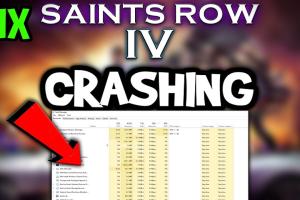
-
Quick Links:
- Introduction
- Common Causes of Saints Row 4 Crashes
- System Requirements
- Preliminary Checks Before Fixing
- Step-by-Step Fixes
- Advanced Solutions
- Case Studies
- Expert Insights
- Conclusion
- FAQs
Introduction
Saints Row 4 offers an exhilarating open-world experience filled with humor and action. However, many players encounter frustrating crashes that can disrupt gameplay. This guide will explore the various reasons behind these crashes and provide comprehensive solutions to enhance your gaming experience.
Common Causes of Saints Row 4 Crashes
Understanding why Saints Row 4 crashes can help you diagnose and resolve the issue. Here are some common causes:
- Outdated Drivers: Graphics and sound drivers that are not updated can lead to compatibility issues.
- Insufficient System Resources: Low RAM or CPU power could cause the game to crash during intensive scenes.
- Corrupted Game Files: Damaged or missing game files can lead to unexpected crashes.
- Conflicting Software: Other running applications may interfere with the game.
System Requirements
Before diving into fixes, ensure your system meets the following minimum requirements:
| Requirement | Minimum | Recommended |
|---|---|---|
| OS | Windows Vista | Windows 10 |
| Processor | 2.4 GHz Dual-Core | 3.0 GHz Dual-Core |
| Memory | 4 GB RAM | 8 GB RAM |
| Graphics | NVIDIA 8800 series or equivalent | NVIDIA GeForce GTX 460 or equivalent |
| DirectX | Version 9.0c | Version 11 |
Preliminary Checks Before Fixing
Before applying fixes, perform these preliminary checks:
- Ensure your operating system is up-to-date.
- Close unnecessary background programs.
- Check for overheating issues by monitoring your CPU and GPU temperatures.
- Verify game files via your game platform (e.g., Steam).
Step-by-Step Fixes
Here are detailed steps to troubleshoot and fix Saints Row 4 crashes:
1. Update Graphics Drivers
- Identify your graphics card model.
- Visit the official NVIDIA or AMD website.
- Download and install the latest drivers.
- Restart your computer and launch the game.
2. Verify Game Files
- Open your game platform (e.g., Steam).
- Right-click on Saints Row 4 and select Properties.
- Go to the Local Files tab and click "Verify Integrity of Game Files."
- Wait for the process to complete and restart the game.
3. Adjust Graphics Settings
Lowering the graphics settings can help:
- Open the game settings menu.
- Reduce texture quality and resolution.
- Disable V-Sync and anti-aliasing.
- Test the game after making adjustments.
4. Disable Background Applications
Conflicting software can cause crashes. Disable any unnecessary applications:
- Press Ctrl + Shift + Esc to open Task Manager.
- End tasks for applications that are not needed while gaming.
5. Run the Game as Administrator
- Right-click on the Saints Row 4 shortcut.
- Select Properties, then Compatibility.
- Check "Run this program as an administrator."
- Apply the changes and relaunch the game.
Advanced Solutions
If the basic fixes do not resolve the issue, consider these advanced solutions:
1. Clean Boot
Performing a clean boot can help diagnose software conflicts:
- Press Windows + R, type msconfig, and hit Enter.
- Under the Services tab, check "Hide all Microsoft services."
- Click "Disable all" and restart your computer.
- Launch Saints Row 4 to see if it crashes.
2. Reinstall the Game
If all else fails, a fresh installation might be necessary:
- Uninstall Saints Row 4 via your game platform.
- Reboot your system.
- Reinstall the game and check for crashes.
Case Studies
Many gamers have encountered similar issues with Saints Row 4. Here are a few case studies:
Case Study 1: The Graphics Driver Dilemma
A player found consistent crashes during gameplay. After updating their graphics driver, the crashes ceased entirely, demonstrating the importance of keeping drivers current.
Case Study 2: Corrupted Files
Another player experienced crashes after a major update. By verifying their game files, they discovered missing files that were restored, allowing smooth gameplay.
Expert Insights
Experts recommend regularly checking for updates and maintaining system health:
- Keep your operating system and drivers updated.
- Monitor system performance and temperature.
- Engage with community forums for the latest troubleshooting tips.
Conclusion
Experiencing crashes in Saints Row 4 can be frustrating, but with the right troubleshooting steps, you can enjoy this thrilling game without interruptions. From updating drivers to reinstalling the game, this guide provides a comprehensive approach to addressing crashes effectively.
FAQs
1. What should I do if Saints Row 4 keeps crashing?
Try updating your graphics drivers and verifying your game files first.
2. Are there specific settings that can help prevent crashes?
Lowering graphics settings and disabling background applications can reduce crashes.
3. How can I check if my game files are corrupted?
Most game platforms have an option to verify the integrity of game files. Use this to check for any corruption.
4. Is it necessary to reinstall the game if it keeps crashing?
Reinstallation should be a last resort after trying other troubleshooting steps.
5. Can overheating cause Saints Row 4 to crash?
Yes, overheating can lead to crashes; ensure your system is adequately cooled.
6. How often should I update my drivers?
Regularly check for updates every few months or whenever you experience issues.
7. What if my game crashes at startup?
Ensure your system meets the minimum requirements and check for software conflicts.
8. Does running the game as an administrator help?
Yes, it can resolve permission-related issues that might cause crashes.
9. Can mods cause Saints Row 4 to crash?
Yes, incompatible mods can lead to instability. Try disabling them to see if it resolves the issue.
10. Where can I get further support if these fixes don’t work?
Visit forums like Reddit or the official Saints Row support page for community help.
For further reading, check out these authoritative sources:
Random Reads
- How to expose brick
- How to extend speaker wires
- How to chat on badoo
- How to charge fitpro smart watch
- How to find and make gaming friends
- How to add page numbers to a pdf
- How to add prepaid card to netflix
- How to find out why you were suspended on xbox live
- How to get replacement phone att
- How to morph pictures in adobe photoshop