How to Morph Pictures in Adobe Photoshop: A Complete Guide
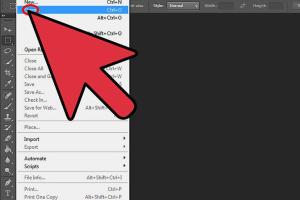
-
Quick Links:
- Introduction
- Understanding Picture Morphing
- Preparing Your Images
- Basic Morphing Techniques
- Advanced Morphing Techniques
- Case Studies
- Expert Insights
- Conclusion
- FAQs
Introduction
Morphing is a fascinating digital art technique that allows you to blend two or more images seamlessly. Whether you’re an aspiring graphic designer or a photography enthusiast, mastering this skill can elevate your creative projects. In this guide, we will explore how to morph pictures using Adobe Photoshop, covering everything from basic techniques to advanced methods.
Understanding Picture Morphing
Picture morphing is a digital effect that transforms one image into another through a seamless transition. This technique can create surreal effects, animations, and artistic representations that are visually stunning. It’s widely used in various fields such as advertising, film, and photography.
What is Morphing?
Morphing involves the gradual transformation of an image into another. This process can be applied to faces, landscapes, or any objects, making it versatile for creative projects. The key to successful morphing lies in understanding the features and characteristics of the images being blended.
Preparing Your Images
Before you start morphing, it’s crucial to prepare your images correctly. Here are the steps:
- Select Compatible Images: Choose images that have similar dimensions and perspectives.
- Editing and Cropping: Use the cropping tool in Photoshop to ensure both images have the same focal point.
- Layer Management: Open both images in Photoshop and create layers for each image.
Basic Morphing Techniques
Let’s dive into some fundamental techniques for morphing images in Photoshop.
Step 1: Setup Your Photoshop Document
- Open Adobe Photoshop and create a new document.
- Import the images you want to morph by dragging them into the workspace.
- Ensure both images are on separate layers.
Step 2: Align the Images
Using the move tool, position the images so they overlap adequately. This alignment is crucial for a smooth morph.
Step 3: Utilize the Opacity Tool
Lower the opacity of the top layer to about 50% to see the bottom image. This will help you align features accurately.
Step 4: Create a Layer Mask
- Select the top layer and click on the Layer Mask icon.
- Use the brush tool with a soft edge to paint black on the mask where you want the top image to disappear, revealing the bottom image.
Step 5: Fine-Tuning
Adjust the brush size and hardness as necessary to create a seamless transition between the two images.
Advanced Morphing Techniques
For those looking to take their morphing skills to the next level, here are some advanced techniques:
Using Liquify Filter
The Liquify filter is a powerful tool for manipulating images. Here’s how to use it for morphing:
- Go to Filter > Liquify.
- Use the Forward Warp Tool to push and pull parts of the image into the desired shape.
- Combine this with the layer mask technique for more control over the morphing process.
Creating Animations
To create a dynamic morphing effect, consider making an animation:
- Prepare your images as described in the previous sections.
- Open the Timeline panel (Window > Timeline).
- Select "Create Frame Animation" and add frames to show each step of your morph.
Case Studies
Let’s look at a few examples of successful morphing projects:
Case Study 1: Advertising Campaigns
Many brands use morphing techniques in their advertisements to create engaging visuals. For instance, a popular beverage company used a morphing ad that transitioned from the product to a refreshing scene, enhancing the viewer's experience and engagement.
Case Study 2: Film Visual Effects
In the film industry, morphing is used to create stunning visual effects. Movies often employ morphing to transition between characters or to visually represent transformations in a storyline.
Expert Insights
We spoke with professional graphic designers to gather their insights on morphing techniques:
"Morphing is not just about blending images; it's about storytelling and evoking emotions through visuals," explains Jane Doe, a renowned graphic designer.
Designers emphasize the importance of practicing various techniques to find your unique style and approach to morphing.
Conclusion
Mastering picture morphing in Adobe Photoshop opens up a world of creative possibilities. By following the steps outlined in this guide, you can develop your skills and produce stunning visual effects. Remember, practice is key, so keep experimenting with different images and techniques.
FAQs
- 1. What type of images work best for morphing?
- Images that share similar dimensions and perspectives work best for morphing.
- 2. Can I morph videos in Adobe Photoshop?
- Photoshop is primarily for image editing, but you can create frame-by-frame animations for video-like effects.
- 3. Is there a specific Photoshop version required for morphing?
- Most recent versions of Photoshop support the necessary tools for morphing.
- 4. Can I use morphing techniques for social media content?
- Absolutely! Morphing can create eye-catching visuals that enhance engagement on platforms like Instagram and Facebook.
- 5. Are there any plugins that can assist with morphing?
- Yes, there are third-party plugins available that can streamline the morphing process.
- 6. How long does it take to master image morphing?
- It varies by individual, but consistent practice can yield noticeable improvements in a few weeks.
- 7. Do I need graphic design skills to start morphing?
- Basic knowledge of Photoshop will help, but you can start morphing with tutorials and experimentation.
- 8. Can morphing be done on mobile apps?
- There are mobile applications available that offer basic morphing features, but desktop software provides more control.
- 9. What is the best way to learn more about morphing?
- Online tutorials, courses, and practice are the best ways to learn and improve your morphing skills.
- 10. Are there any risks of copyright issues with morphing images?
- Always ensure you have the right to use the images you are morphing to avoid copyright infringement.
Random Reads
- How to reset a dell laptop
- How to reroof your house
- Simple steps to use incantations in elden ring
- Mastering excel adding one month to date
- Mastering excel grouping outlining data
- How to throw away a mattress
- How to thin latex paint
- How to start using dropbox
- How to report fraud on craigslist
- How to open xml