Mastering Microsoft Office Activation on PC and Mac: Your Ultimate Guide
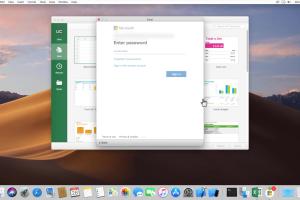
-
Quick Links:
- Introduction
- Understanding Microsoft Office
- Different Versions of Office
- Activating Microsoft Office on PC
- Activating Microsoft Office on Mac
- Troubleshooting Activation Issues
- Case Studies and Examples
- Expert Insights
- FAQs
- Conclusion
Introduction
Microsoft Office is a suite of applications that has become essential for both personal and professional tasks. From writing documents to creating complex spreadsheets, Office offers tools that allow users to complete a variety of projects. However, the activation process can sometimes be confusing for new users. This guide will walk you through the steps needed to activate Microsoft Office on both PC and Mac systems.
Understanding Microsoft Office
Before diving into the activation process, it’s important to understand the different components of Microsoft Office. The most commonly used applications include:
- Word: A word processing application used for creating text documents.
- Excel: A spreadsheet program helpful for data analysis and management.
- PowerPoint: A presentation software for creating slideshows.
- Outlook: An email client that also includes calendar and task management features.
- OneNote: A note-taking application that allows users to organize notes and ideas.
Each of these applications may require activation to use fully. Microsoft offers various versions of Office, including Office 365 and the standalone Office 2021, each with its own activation process.
Different Versions of Office
Understanding the version of Microsoft Office you have is crucial for the activation process. Here’s a quick overview of the versions:
- Office 365: A subscription service that provides access to the latest Office applications and cloud features.
- Office 2021: A one-time purchase version that includes essential applications but lacks some of the cloud features of Office 365.
- Office Online: A free, web-based version of Office that offers limited functionality.
Knowing which version you have will guide you through the specific activation steps required.
Activating Microsoft Office on PC
Activating Microsoft Office on a PC is generally straightforward. Here’s a step-by-step guide:
Step 1: Install Microsoft Office
First, ensure that you have installed Microsoft Office on your PC. You can download it from the official Microsoft website or install it from a physical disc.
Step 2: Open an Office Application
After installation, open any Office application, such as Word or Excel. You will be prompted to activate your product.
Step 3: Enter Your Product Key
If you purchased a physical copy of Office, locate the product key, which is usually found on the card inside the box. Enter this key when prompted. If you purchased Office online, the key will be in your email confirmation.
Step 4: Sign in to Your Microsoft Account
If you are using Office 365, you will need to sign in with your Microsoft account. If you don’t have one, you can create it during this process.
Step 5: Follow On-Screen Instructions
Follow any additional on-screen instructions to complete the activation process. You may need to agree to the license terms.
Step 6: Complete Activation
Once the activation is successful, you will receive a confirmation message. You can now start using all features of Microsoft Office.
Activating Microsoft Office on Mac
The activation process for Microsoft Office on a Mac is similar to that on a PC. Here’s how to do it:
Step 1: Install Microsoft Office
Just like on a PC, begin by installing Microsoft Office. You can download it from the Microsoft website or install it from a disc.
Step 2: Launch an Office Application
Open any Office application, such as Word. You will be prompted to activate Office.
Step 3: Enter Your Product Key
Locate the product key if you have a physical copy. If purchased online, check your email. Enter the product key when prompted.
Step 4: Sign in to Your Microsoft Account
Similar to the PC process, you will need to sign in with your Microsoft account for Office 365 users.
Step 5: Follow On-Screen Prompts
Follow the instructions provided on your screen until you complete the activation process.
Step 6: Activation Confirmation
Once activated, you will see a confirmation message, and you can start using Microsoft Office on your Mac.
Troubleshooting Activation Issues
Sometimes, users encounter issues during activation. Here are common problems and their solutions:
- Invalid Product Key: Double-check that you entered the product key correctly, including dashes.
- Internet Connection Issues: Ensure you have a stable internet connection, as activation requires online verification.
- Account Issues: If signing in fails, verify your Microsoft account credentials or reset your password.
- Regional Restrictions: Ensure your product key is valid in your region; some keys are region-locked.
If problems persist, visiting the Microsoft Support Center may provide further assistance.
Case Studies and Examples
Let’s look at a couple of scenarios where users faced challenges during activation:
Case Study 1: New User Confusion
A new user, Sarah, purchased Office 365 but had trouble activating it. She had not realized the need to create a Microsoft account. After creating one, her activation was successful.
Case Study 2: Activation Error
John, a long-time user, received an "invalid product key" error. Upon checking, he discovered he had accidentally used a key from an older version of Office. After obtaining the correct key, he activated Office without issue.
Expert Insights
According to IT experts, staying updated with the latest version of Microsoft Office is crucial for security and functionality. Regular updates often resolve bugs and improve performance, including the activation process.
Additionally, experts recommend keeping your product key safe, as it is essential for future installations or if you need to troubleshoot issues.
FAQs
1. Do I need an internet connection to activate Microsoft Office?
Yes, you need an internet connection for online activation, especially for Office 365.
2. What if I lost my product key?
If you lost your product key, check your email confirmation or purchase history on the Microsoft website.
3. Can I use Microsoft Office without activation?
You can use Office applications in a limited mode without activation, but many features will be disabled.
4. How many times can I activate Microsoft Office?
You can typically activate Office on multiple devices, but it depends on the license type you purchased.
5. What if my activation fails?
If activation fails, try troubleshooting common issues or contact Microsoft Support for assistance.
6. Is there a difference between Office 365 and Office 2021?
Yes, Office 365 is a subscription service with regular updates, while Office 2021 is a one-time purchase with no ongoing updates.
7. How do I know if my Office is activated?
Open any Office application, go to the File menu, and select Account. You’ll see the activation status there.
8. Can I transfer my Office license to another computer?
Some licenses allow transfer, but it may depend on the type of license. Check Microsoft’s licensing terms for details.
9. What should I do if I receive a "product key already in use" message?
This message usually indicates that the key is tied to another account. Contact Microsoft Support for help in this case.
10. Can I activate Office using a mobile device?
Activation is primarily done on PC or Mac, but you can access your Office applications on mobile devices with a Microsoft account.
Conclusion
Activating Microsoft Office on your PC or Mac doesn't have to be a daunting task. By following this guide, you should be able to navigate the process smoothly, whether you are a new user or need assistance with troubleshooting. Remember to keep your product key accessible, stay updated on software versions, and reach out to support when necessary. Enjoy the productivity that Microsoft Office brings to your daily tasks!