Ultimate Guide to Fixing Your Internet Connection: Troubleshooting Made Easy
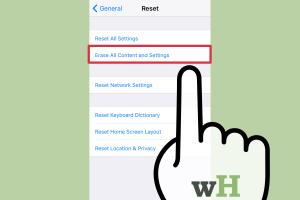
-
Quick Links:
- Understanding Common Internet Issues
- Basic Troubleshooting Steps
- Advanced Troubleshooting Techniques
- Specific Issues and Solutions
- Real-World Case Studies
- Expert Insights
- Frequent Issues Users Face
- Preventing Future Issues
- FAQs
Understanding Common Internet Issues
In today’s digital age, a stable internet connection is essential for both work and leisure. However, many users face internet connectivity issues at some point. Understanding the common problems is the first step in troubleshooting effectively.
Types of Internet Connection Issues
- Slow Internet Speeds: This can occur due to bandwidth throttling, network congestion, or outdated hardware.
- Intermittent Connectivity: This problem manifests as sporadic disconnection from the network, often caused by router issues or ISP problems.
- No Internet Access: This might stem from configuration errors, hardware malfunctions, or service outages.
- Wi-Fi Signal Issues: Weak signals can lead to poor connectivity, often due to distance from the router or physical obstructions.
Basic Troubleshooting Steps
Before diving into more complex solutions, it’s essential to perform basic checks that can resolve simple internet issues.
Step-by-Step Guide
- Check Your Connection: Ensure all cables are properly connected. Look for any loose or damaged cables.
- Restart Your Devices: Power off your modem and router, wait for 30 seconds, and then power them back on. This can often clear temporary issues.
- Run a Speed Test: Use online tools like Speedtest.net to measure your internet speed.
- Check for Service Outages: Visit your Internet Service Provider's website or call their support to check if there are any reported outages in your area.
- Update Firmware: Ensure your router’s firmware is up to date, as updates can fix bugs and improve performance.
Advanced Troubleshooting Techniques
If basic troubleshooting doesn’t resolve your issue, consider these advanced strategies.
Advanced Techniques
- Change DNS Settings: Using a public DNS like Google DNS (8.8.8.8 and 8.8.4.4) can improve speed and reliability.
- Check Network Settings: Verify that your network settings are correctly configured, especially for static IPs.
- Use Ethernet Instead of Wi-Fi: If possible, connect your device directly to the router using an Ethernet cable to rule out Wi-Fi issues.
- Inspect for Interference: Identify any devices that may interfere with your Wi-Fi signal (like microwaves or cordless phones) and move them away.
Specific Issues and Solutions
Here we will delve into particular issues that users commonly face and their respective solutions.
Common Issues
- Issue: Slow Wi-Fi Speeds
- Solution: Try relocating your router to a central position in your home or invest in a Wi-Fi extender.
- Issue: Frequent Disconnections
- Solution: Check for firmware updates on your router and ensure that it’s not overloaded with connections.
- Issue: Unable to Connect to Network
- Solution: Remove the network from your saved networks and try reconnecting by entering the password again.
Real-World Case Studies
Understanding how others have resolved their internet issues can provide valuable insights. Here are a few case studies.
Case Study 1: The Slow Internet Dilemma
Background: Jane noticed her internet was slow during peak hours. After running diagnostics and speed tests, she discovered her ISP was throttling her connection.
Solution: Jane switched to a different ISP with better bandwidth offerings for her area, leading to a significant increase in speed.
Case Study 2: The Wi-Fi Black Hole
Background: Tom lived in a large apartment where the Wi-Fi signal did not reach all rooms. He experienced connectivity issues in his home office.
Solution: Tom invested in a mesh Wi-Fi system that provided full coverage throughout his apartment, eliminating dead zones.
Expert Insights
We consulted with network specialists to gain professional insights into common internet issues and resolutions.
Expert Recommendation
According to network engineer John Doe, “Regular maintenance of your network hardware, such as rebooting your router weekly and ensuring it’s updated, can prevent many connectivity issues.”
Frequent Issues Users Face
Here are some of the more frequent issues users encounter with their internet connections.
- Router Overload: Many users don’t realize that too many connected devices can slow down their internet.
- ISP Throttling: Internet Service Providers may intentionally slow down connections based on usage.
- Inadequate Hardware: Older routers may not support the latest technologies and speeds.
Preventing Future Issues
Taking proactive measures can help avoid internet connectivity issues in the future.
Prevention Strategies
- Regularly update your router firmware.
- Consider upgrading your router every few years to keep up with technology.
- Limit the number of devices connected to your network.
- Perform regular speed tests to monitor your connection.
FAQs
1. What should I do if my internet is down?
Start by checking your modem and router, then contact your ISP to report the issue.
2. How can I improve my Wi-Fi signal?
Relocate your router, remove obstructions, or use a Wi-Fi extender to boost the signal.
3. Why is my internet connection so slow?
Slow speeds can be due to network congestion, hardware issues, or ISP throttling.
4. How do I reset my modem?
Unplug it from power, wait for 30 seconds, and plug it back in.
5. Can too many devices slow down my internet?
Yes, multiple devices sharing bandwidth can lead to slower speeds.
6. What are the signs of a failing router?
Frequent disconnections, slow speeds, and inability to connect are common signs.
7. How often should I restart my router?
It’s a good practice to restart your router at least once a month.
8. What is a good internet speed for streaming?
A speed of at least 25 Mbps is recommended for smooth streaming.
9. How do I know if my ISP is throttling my connection?
Perform speed tests at different times of the day; significant slowdowns during peak hours may indicate throttling.
10. Can I fix internet issues myself?
Many common issues can be resolved with basic troubleshooting steps outlined in this guide.
Random Reads
- Manage location services iphone ipad
- How to make a powerful deck in clash royale
- How to make software
- How to make siri say your name
- How to fill concrete holes
- How to fill a propane tank
- How to paint formica countertops
- How to paint over chrome surface
- How to use mail merge in microsoft word
- How to use minitab