Mastering Pie Charts: A Comprehensive Guide to Creating Engaging Visual Data Representations
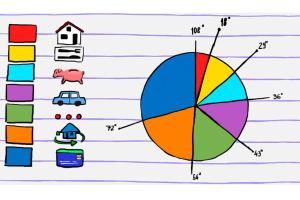
-
Quick Links:
- Introduction
- What is a Pie Chart?
- Why Use Pie Charts?
- Types of Pie Charts
- How to Create a Pie Chart
- Examples and Case Studies
- Tools for Creating Pie Charts
- Design Tips for Pie Charts
- Common Mistakes to Avoid
- FAQs
Introduction
In today’s data-driven world, visual representation of information plays a crucial role in effective communication. Among various forms of data visualization, pie charts stand out due to their simplicity and effectiveness in presenting proportional data. This guide aims to provide you with a comprehensive overview of how to create a pie chart that not only communicates your data accurately but also engages your audience.
What is a Pie Chart?
A pie chart is a circular statistical graphic that is divided into slices to illustrate numerical proportions. Each slice of the pie represents a category's contribution to the whole, making it easier to compare parts to the whole.
Key Characteristics of Pie Charts
- Visual representation of relative sizes
- Useful for displaying percentages
- Ideal for categorical data
Why Use Pie Charts?
Pie charts are effective for several reasons:
- Simplicity: They provide an instant visual impact, making it easy for audiences to grasp the main points.
- Comparison: They allow for quick comparisons between different categories.
- Engagement: A well-designed pie chart can engage viewers and hold their attention longer.
Types of Pie Charts
While traditional pie charts are the most common, there are several variations you can use based on your needs:
- 3D Pie Charts: Adds depth to the visual but can distort proportions.
- Doughnut Charts: Similar to pie charts but with a hole in the middle, allowing for additional information.
- Exploded Pie Charts: Slices are pulled out to emphasize specific data points.
How to Create a Pie Chart
Creating a pie chart involves several steps. Below is a step-by-step guide:
Step 1: Gather Your Data
Ensure your data is organized and categorized. For example, if you are showing sales data, categorize it into different product lines.
Step 2: Choose Your Tool
Select the software or tool you will use to create your pie chart. Popular options include:
- Microsoft Excel
- Google Sheets
- Online tools like Canva or ChartGo
Step 3: Input Your Data
Enter your categorical data into the selected tool. Ensure that each category has a corresponding value.
Step 4: Create the Pie Chart
Use the tool's functionalities to create your pie chart. Most tools will have a simple chart creation button that allows you to select 'pie chart' from a list of options.
Step 5: Customize Your Chart
Adjust colors, labels, and other design elements to make your pie chart visually appealing. This is crucial for engaging your audience.
Examples and Case Studies
To better understand the effectiveness of pie charts, let’s look at some real-world examples and case studies:
Case Study 1: Sales Distribution
A company used a pie chart to represent their sales distribution across different regions. The visual simplicity allowed stakeholders to quickly identify which region was underperforming.
Case Study 2: Customer Preferences
A restaurant utilized pie charts to analyze customer preferences for menu items. This helped them adjust their offerings based on customer demand.
Tools for Creating Pie Charts
Here are some of the best tools available for creating pie charts:
- Microsoft Excel: A powerful tool for creating various charts with extensive customization options.
- Google Sheets: A free alternative that allows easy sharing and collaboration.
- Tableau: Advanced data visualization tool for professional-grade charts.
- Canva: User-friendly online design tool perfect for beginners.
Design Tips for Pie Charts
Effective pie charts are not just about data; they also need to be visually appealing. Here are some design tips:
- Use contrasting colors for different slices.
- Limit the number of categories to maintain clarity.
- Label slices clearly for better understanding.
Common Mistakes to Avoid
When creating pie charts, avoid these common pitfalls:
- Using too many categories which can make the chart cluttered.
- Neglecting to label slices accurately.
- Choosing colors that are too similar, making it hard to differentiate between slices.
FAQs
1. What data is best suited for a pie chart?
Pie charts work best with categorical data where you want to show the proportion of each category to the whole.
2. Can I create a pie chart in Excel?
Yes! Excel has built-in functionalities to create pie charts from your data easily.
3. What are some alternatives to pie charts?
Bar graphs, line graphs, and doughnut charts can serve as effective alternatives depending on the data you are presenting.
4. How many slices should a pie chart have?
It’s best to limit a pie chart to 5-7 slices to ensure clarity and readability.
5. What is the best software for creating pie charts?
Popular software includes Microsoft Excel, Google Sheets, and Tableau, depending on your needs.
6. Can pie charts be animated?
Yes, various online tools allow for animated pie charts, which can be more engaging for presentations.
7. How do I export my pie chart?
Most software provides options to export your charts as images or PDFs for easy sharing.
8. Are pie charts effective for all audiences?
While pie charts are widely understood, it’s essential to consider your audience’s familiarity with data visualization.
9. What are the best colors for pie charts?
Use contrasting colors that are accessible to color-blind individuals, like blue, orange, and green.
10. Can I use pie charts in reports?
Absolutely! Pie charts are an effective way to present data in reports and presentations.
Conclusion
Creating a pie chart is a valuable skill that can enhance your data presentation capabilities. By following the steps outlined in this guide and avoiding common mistakes, you can create effective pie charts that communicate your data clearly and engagingly. Remember to choose the right tools, design thoughtfully, and always prioritize clarity over complexity.