Mastering Siri: How to Make Siri Say Your Name and Fix Pronunciation
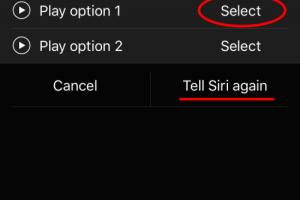
-
Quick Links:
- Introduction
- Understanding Siri
- Customizing Siri Settings
- How to Add Your Name
- Fixing Siri's Pronunciation
- Real-World Examples
- Troubleshooting Common Issues
- Expert Insights
- FAQs
- Conclusion
Introduction
Siri, Apple's virtual assistant, has transformed the way we interact with technology. From setting reminders to answering questions, Siri plays a crucial role in enhancing user experience. However, one common frustration among users is getting Siri to pronounce their names correctly. In this comprehensive guide, we will explore how to make Siri say your name and fix any pronunciation issues that may arise.
Understanding Siri
Siri utilizes advanced voice recognition technology and machine learning algorithms to understand and respond to user commands. It can learn from user interactions, making it more efficient over time. However, its accuracy can vary, especially when it comes to names and less common terms.
Customizing Siri Settings
To start, users need to familiarize themselves with the customization options available in Siri's settings. Here’s a step-by-step guide:
Step 1: Access Siri Settings
Open the Settings app on your iPhone or iPad:
- Scroll down and tap on Siri & Search.
- Turn on Listen for "Hey Siri" if it's not already enabled.
- Tap on Language to select your preferred language.
Step 2: Set Your Name in Contacts
For Siri to correctly say your name, it needs to be saved in your contacts:
- Open the Contacts app.
- Tap the + icon to add a new contact.
- Enter your name in the Name field.
- Save the contact.
How to Add Your Name
Once your name is saved in your contacts, you can prompt Siri to use it. Here’s how:
Step 1: Activate Siri
Either say "Hey Siri" or press the side button to activate Siri.
Step 2: Instruct Siri
Say "Call me [your name]." This command should help Siri associate your name with your voice.
Fixing Siri's Pronunciation
Sometimes, even after setting your name, Siri may still mispronounce it. Here are ways to correct Siri's pronunciation:
Step 1: Use Phonetic Spelling
In your contact card, you can enter a phonetic spelling of your name:
- Open Contacts and select your name.
- Tap on Edit.
- Scroll down to find Phonetic First Name and Phonetic Last Name.
- Input the phonetic spelling that sounds closest to how you pronounce your name.
- Save the changes.
Step 2: Teach Siri
Another way to fix Siri's pronunciation is by teaching it directly:
- Activate Siri and say "How do you pronounce my name?"
- Siri will attempt to say your name, and you can correct it if necessary.
Real-World Examples
Here are a few examples from users who successfully made Siri pronounce their names correctly:
- Example 1: A user named "Siobhan" used phonetic spelling as "Shivawn," and now Siri gets it right every time.
- Example 2: "Joaquín" was pronounced incorrectly until the user added "Wah-keen" in the phonetic section.
Troubleshooting Common Issues
Here are common issues users face when trying to get Siri to say their names correctly and how to resolve them:
Issue 1: Siri Doesn't Recognize My Name
Solution: Ensure your name is saved correctly in your contacts and that Siri has access to your contacts.
Issue 2: Siri Still Mispronounces My Name
Solution: Double-check the phonetic spelling and make adjustments as necessary.
Expert Insights
According to voice recognition experts, the ability of virtual assistants to pronounce names correctly relies heavily on the data input they receive. Making names more accessible through phonetic spellings helps improve the accuracy of voice recognition systems overall.
FAQs
1. Can I make Siri say a nickname?
Yes, you can instruct Siri to call you by a nickname by adding it to your contact card.
2. Why does Siri have trouble pronouncing some names?
Siri relies on its database, and uncommon names may not have a pre-set pronunciation.
3. Can I change Siri’s voice?
Yes, you can change Siri’s voice in the Siri settings under Voice Variety.
4. Does Siri work the same on all devices?
Siri features may vary depending on the device, but the core functionality remains the same.
5. How often does Siri update its voice recognition?
Siri updates its voice recognition based on user interactions and software updates.
6. Is it possible to teach Siri new words?
Yes, you can teach Siri new pronunciations through phonetic spellings.
7. Can Siri remember my preferences?
Yes, Siri learns from your interactions and can adapt to your preferences over time.
8. Why does Siri mispronounce common names?
Common names may have multiple pronunciations, leading to confusion in voice recognition.
9. Can I deactivate Siri if I don’t want to use it?
Yes, you can disable Siri in the settings under Siri & Search.
10. Does Siri recognize different languages?
Yes, Siri supports multiple languages and can switch between them based on your settings.
Conclusion
Getting Siri to say your name correctly can enhance your overall experience with Apple's voice assistant. By following the steps outlined in this guide, you can customize Siri to recognize and pronounce your name just the way you want. Whether it's for convenience, personalization, or just for fun, mastering Siri's settings can significantly improve your interaction with technology.
External References
- Apple Siri Official Page
- TechRadar: How to Customize Siri
- MacRumors: Fix Siri Pronunciation Errors
- Forbes: The Future of Voice Technology
- Digital Trends: Fix Siri’s Name Mispronunciation
Random Reads
- Quickly format a micro sd card
- Protect wooden posts from rotting
- When will google street view cars visit
- What video game should i play
- Mastering 120fps 120hz gaming ps5
- Master excel in no time
- Remove stickers from laptop
- Remove ink or dye from painted walls
- How to redeem check amazon gift card balance
- Mastering galaxy gyroscope calibration