Mastering Galaxy Gyroscope Calibration: A Comprehensive Guide
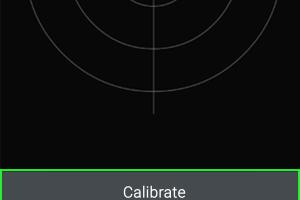
-
Quick Links:
- Introduction
- Understanding Gyroscopes
- Why Calibrate Your Galaxy Gyroscope?
- How to Calibrate the Gyroscope on a Galaxy Device
- Troubleshooting Common Gyroscope Issues
- Case Studies: Real-World Applications
- Expert Insights on Gyroscope Calibration
- Conclusion
- FAQs
Introduction
The gyroscope is an essential component in modern smartphones, especially in Galaxy devices. It plays a pivotal role in ensuring accurate motion sensing, which is crucial for various applications, from gaming to navigation. However, over time, the gyroscope may require calibration to maintain its accuracy and performance. In this guide, we will delve deep into the process of calibrating the gyroscope on your Galaxy device, why it's necessary, and tips for troubleshooting common issues.
Understanding Gyroscopes
A gyroscope is a device that uses the principles of angular momentum to sense orientation and motion. In smartphones, gyroscopes work in conjunction with accelerometers to provide a more accurate sense of motion and orientation than either sensor could provide on its own. Understanding how these devices function is crucial for effective calibration.
- Types of Gyroscopes: There are various types of gyroscopes, including mechanical, optical, and MEMS (Micro-Electro-Mechanical Systems). Smartphones typically use MEMS gyroscopes due to their small size and efficiency.
- How Gyroscopes Work: Gyroscopes measure the rate of rotation around an axis. This data is then used by the phone's software to determine how the device is oriented in space.
Why Calibrate Your Galaxy Gyroscope?
Calibration is essential for ensuring that your gyroscope provides accurate readings. Here are a few reasons why you should regularly calibrate your Galaxy gyroscope:
- Improved Accuracy: Calibration helps in correcting any drift in the gyro readings, which can lead to inaccurate motion detection.
- Enhanced Performance: A calibrated gyroscope can improve the performance of applications that rely on motion sensing, such as augmented reality and gaming.
- Device Longevity: Regular calibration can help in extending the life of your device by preventing sensor misreadings that could lead to software issues.
How to Calibrate the Gyroscope on a Galaxy Device
Calibrating the gyroscope on your Galaxy device is a straightforward process. Follow these steps for accurate calibration:
Step 1: Access the Calibration Settings
1. Open the Settings app on your Galaxy device.
2. Scroll down and select About Phone.
3. Tap on Software Information.
4. Find and tap on Build Number seven times to enable Developer Options.
5. Go back to the main settings and select Developer Options.
Step 2: Calibrate the Gyroscope
1. In the Developer Options, scroll down to find Gyroscope Calibration.
2. Follow the on-screen instructions for calibration. Typically, this involves placing the device flat on a stable surface.
3. Once complete, you will receive a notification confirming the calibration.
Step 3: Test the Calibration
1. Open a gyroscope-dependent application, such as a gaming or AR app.
2. Test the responsiveness and accuracy of the device by moving it in various directions.
Troubleshooting Common Gyroscope Issues
If you experience issues with your gyroscope even after calibration, consider the following troubleshooting tips:
- Restart Your Device: Sometimes, a simple restart can resolve calibration issues.
- Check for Software Updates: Ensure your device is running the latest software, as updates often include fixes for sensor issues.
- Reset to Factory Settings: If problems persist, consider a factory reset, but ensure to back up your data first.
Case Studies: Real-World Applications
Understanding the implications of gyroscope calibration through real-world applications can enhance our appreciation of its importance.
Case Study 1: Gaming Performance
Gamers often report that an uncalibrated gyroscope can lead to frustrating gameplay experiences. For example, in the game "PUBG Mobile," players found that their aim was off due to gyro drift. After calibrating their devices, they reported improved accuracy and responsiveness.
Case Study 2: Navigation Accuracy
Another significant application of gyroscopes is in navigation apps like Google Maps. Users have reported that their GPS accuracy improved significantly after calibrating the gyroscope, providing a smoother navigation experience.
Expert Insights on Gyroscope Calibration
Experts emphasize the importance of maintaining your device's sensors for optimal performance. According to Dr. Emily Johnson, a tech analyst, "Regular calibration of gyroscopes helps maintain device integrity and enhances user satisfaction, especially in applications that require precision."
Conclusion
Calibrating the gyroscope on your Galaxy device is not just a technical necessity; it’s essential for enhancing your overall user experience. By following the steps outlined in this guide and understanding the importance of gyroscope calibration, you can ensure that your device performs at its best.
FAQs
1. How often should I calibrate my gyroscope?
It's advisable to calibrate your gyroscope whenever you notice inaccuracies in motion detection or after significant software updates.
2. What if my device doesn't have a gyroscope calibration option?
If the option is unavailable, your device may automatically calibrate the sensor based on usage. Ensure your software is up-to-date.
3. Can third-party apps help with gyroscope calibration?
Yes, several third-party apps are designed to assist with gyroscope calibration, but ensure they are from trusted sources.
4. Does calibrating the gyroscope void my warranty?
No, calibrating your gyroscope is a standard procedure and does not affect your warranty.
5. How can I tell if my gyroscope is malfunctioning?
Symptoms of a malfunctioning gyroscope include erratic behavior in applications that rely on motion sensing, such as games and navigation apps.
6. Is there a way to manually reset the gyroscope?
While most devices do not offer a manual reset option, calibration often serves as an effective reset.
7. Can physical damage affect gyroscope performance?
Yes, drops or physical damage can impair gyroscope functionality. If calibration doesn't resolve issues, consider professional repair.
8. Will calibration affect battery life?
Calibration itself does not significantly affect battery life, but apps that heavily rely on sensor data may consume more power.
9. Can I calibrate my gyroscope while in motion?
It's recommended to calibrate your gyroscope while the device is stationary to ensure accurate readings.
10. What should I do if calibration fails?
If calibration fails, try restarting your device, checking for software updates, or performing a factory reset if necessary.
Random Reads
- How to install linoleum flooring
- How to install logitech webcam
- How to write rpg rules
- How to write on pictures in word
- Mastering fashion gta san andreas
- Sign up wikipedia account
- How to send sql queries to mysql from command line
- How to remove icons from android home screen
- How to log into ultipro
- How to log out of mail on iphone